Faster Stats, New Bulk Post Actions, Diffs and more!
Published on November 17, 2021
It’s been a busy month or month and a half for the Everwall team—in addition to launching our new website in early October, we’ve also rolled out dozens of new enhancements to Everwall’s offerings. The most notable are shown below.
Faster Stats
We’ve done it again, we went in behind the scenes and revamped several things related to stats. In particular, for long-term Social Media Digital Signage you’ll see that stats now load almost instantly whereas before it could take several minutes if you’ve been with us for years—ouch. There’s no new data points, it’s just really fast now.
Additionally, on the Overview page, we’ve now set it to just show the numbers for the most recent 30 days if your social wall is for 30 or more days. After talking with several customers, showing you the stats for the past 3+ years on the Overview page wasn’t really beneficial when you can get that information from the Stats page directly if needed, and the Overview page is now faster because of this change too.
New Bulk Actions
Post management can be a pain when you’re working with thousands, tens of thousands, or even hundreds of thousands of posts. Even more so when you’re supposed to be monitoring an event and setup Everwall to be too broad and now you have all those posts instead of just your event’s posts. To assist with this scenario, we’ve added several new tools for posts that we collectively call bulk actions.
These bulk actions fall under two categories, with Full Moderation, and without Full Moderation.
With Full Moderation
If you’ve purchased Full Moderation for your social wall, and are on the Moderation Queue page, you can now do the following Bulk Actions:
- Approve All Moderated Posts — Anything in the moderation queue will be approved and displayed.
- Deny All Moderated Posts — Anything in the moderation queue will be blocked (moved to the blocked queue).
- Reprocess the Moderation Queue — Make us go through each post in the moderation queue, and verify that it’s supposed to be there by comparing it against your current terms (only for Twitter and Instagram). This can be used if you setup a term to be monitored for, and then got a bunch of unrelated posts, so you removed a term and want the posts that it pulled in gone too.
- Delete All Posts in the Moderated Queue — Just like it says, it deletes all posts in the moderation queue. This is not the same as blocking a post. This truly deletes them, so the only way to get it back would be to manually import the post.
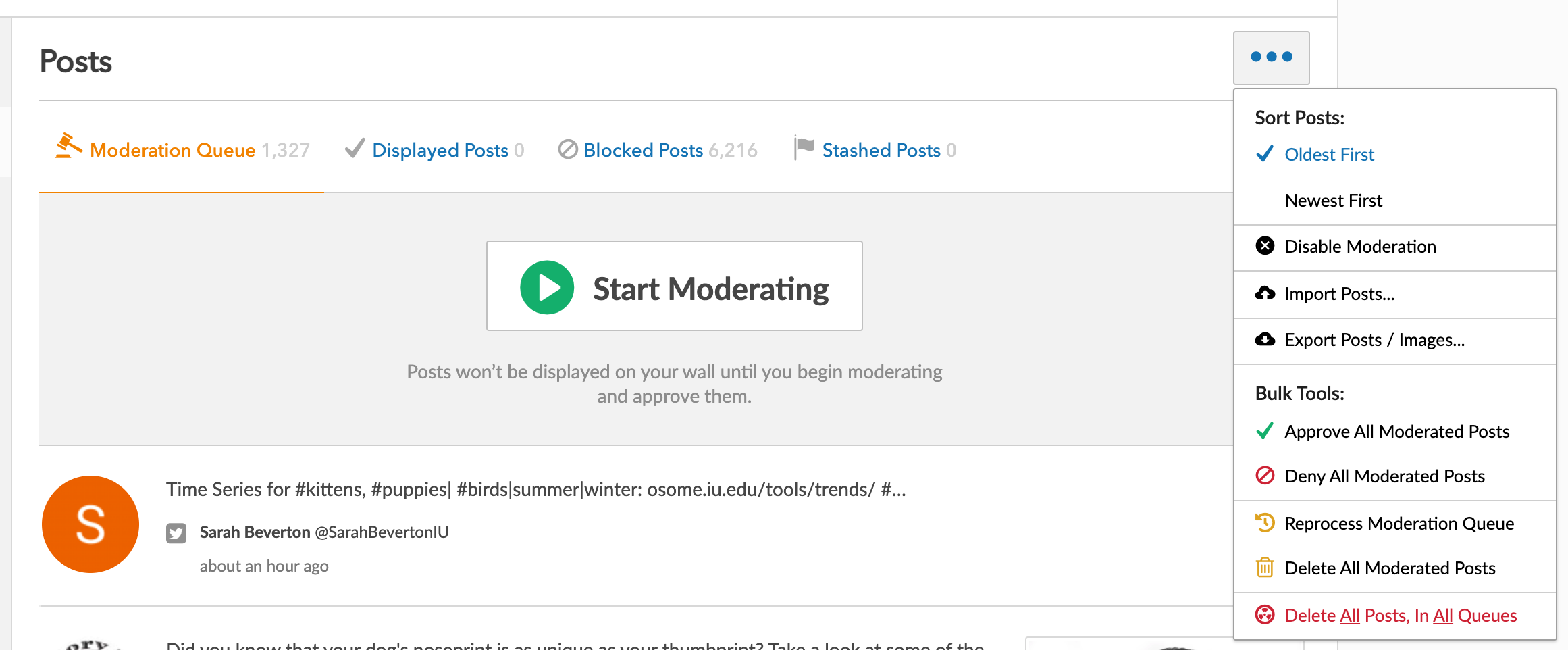
Without Full Moderation, and/or on Displayed, Blocked, or Stashed Queue
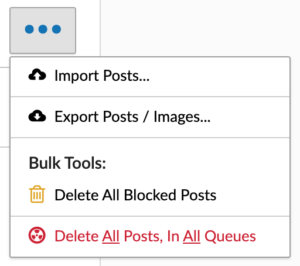 If you are on the Displayed Queue, Blocked Queue, or the Stashed Queue, you’ll notice that you do not have all the same options. Instead you’ll only see Delete All (Displayed/Blocked/Stashed) Posts, and the Delete All Posts, in All Queues options.
If you are on the Displayed Queue, Blocked Queue, or the Stashed Queue, you’ll notice that you do not have all the same options. Instead you’ll only see Delete All (Displayed/Blocked/Stashed) Posts, and the Delete All Posts, in All Queues options.
If you want to delete all posts in a specific queue, this is how you’ll do it. Blocking posts is fine for most users, but we’ve been asked over and over for a true delete option, without having to delete everything, and so that’s why this is now here.
Deleting All Posts in All Queues was there before, but now it has a new Nuke icon and is in red to better reflect that you’re about to kill all posts everywhere—the nuclear option if you will.
Captions Upgrades, plus Diffs!
If you’ve purchased Full Moderation, you can use our Captions feature to edit a post’s text, or an images Alt text. This is one of the hidden mini-gems that working with Everwall for your Social Walls provides.
Captions have been a part of Everwall for years now, but it was always kind of rough using them. For example, say a post was overall good, and you wanted to show it on your social wall, but the person who sent it used WAAAAY too many hashtags. You (previously) could “edit” that post by using the Captions feature, first by copying the text that you wanted from the original post, and then clicking on the Caption button, and finally by pasting the text into the Caption text box. That was painful to write, so imagine how painful it’d be having to do it often.
Now, if you want to “edit” a post, it’s as simple as clicking on the Captions button (a pencil icon, and says “Captions” when you hover over it), and then clicking on the “Load Post’s Original Text” button. That’s it, now you can edit the text. It’s a huge timesaver.
Just like always, if you edit a Caption to a post being shown on the social wall already, it’ll update that text instantly with your new Caption text instead of showing the original post text.
Another pain point related to Captions was actually knowing if a post had been Captioned or not. There really was no way to know without clicking on the Caption button to see if there was text in the Post Caption field. To help with knowing if a post has been Captioned, we now show a “Diff” of the post. Basically, this:
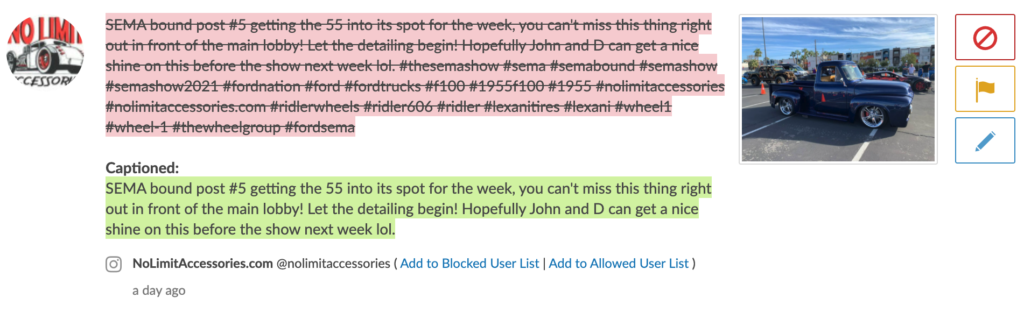
Notice how the original text is now crossed out, and the new captioned text is easy to see? It makes it really simple to know which posts you’ve edited the text for. If you have team members, looking at the post in the Account area, it’ll update in real-time here too.
New Webex Content Source and Embedded App
We’ve partnered with Webex, and now support using Webex Spaces as content sources for your social wall. We also support—for the first time ever—showing your Social Wall as an Embedded App directly within the Webex App. You can use the Embedded App as a tab in a Space, or within a Meeting context as a sidebar for everyone in the meeting to see. You can learn more about the Webex partnership here, and learn more about the Webex Content Source and Embedded App here.
General Quality of Life Changes
- Blocked Keywords now removes duplicated terms that are already listed in the Profanity list.
- The Profanity List has been updated to include more terms in Chinese, Tagalog, and Spanish.
- Sources page has been updated to better show your terms when monitoring for many terms.
- Full Service Social Walls can now be purchased in with a credit card directly in the account area. Contact support to convert a self-service social wall to being a full-service social wall for now. In the future we have plans to allow you to convert it on your own. Not sure what the differences are? We have an FAQ for that.
- We’ve added an Enterprise All Access plan, which offers a dedicated account manager and access to our premium support team, along with unlimited social walls.
- Navigation: Made it easier to access your account level integrations and content sources.
Looking for more to read in our Changelog?
Yesterday we rolled out a significant improvement to real-time connection systems that power our social walls that reduced latency, errors, and reconnections. Most of the improvements gained were due to one notable and unexpected thing we saw—an immediate reduction to the number of dropped connections and reconnects.
Do you use Slack? If so, we have a major update for you! Today we released significant upgrades to how we handle images and support for additional message types. In the recent past, we often couldn’t pull in images from Slack, and that’s now been fixed. We know this was a major headache for many of you.
Or, view the most recent posts...