How to Setup Content Sources
Content Sources allow you to specify what you want us to monitor. To illustrate, suppose you want to showcase Twitter posts on your social wall. In that case, you would include the Twitter content source and customize the hashtags you want us to monitor.
When creating your social wall, you will first enter your General Information and select your Service Level. After that, you will move on to adding content sources—this is where you choose where your wall will pull content from. Everwall allows you to add multiple content sources (like Twitter, Instagram, Slack, or a Webform), and we will display all of them to the same social wall. When it comes to Bluesky, X (Twitter), and Instagram, you can set up multiple hashtags for monitoring. However, we generally suggest focusing on your primary hashtags to minimize the risk of unwanted posts. While we don’t impose limitations on the number of posts we retrieve, platforms like X (Twitter) and Instagram may impose rate limits if they determine that you’re fetching an excessive amount of content.
Additionally, all Social Walls on Everwall include filter-based moderation. Or, if you need it, you can add full moderation. Whether you enable full moderation or not, you can always remove posts at any time, or even add other Instagram posts that didn’t use your hashtags, by using our Import feature.
Where to add Content Sources
Content sources are added in the social wall editor on the content sources screen. There are multiple ways to get to that screen, and the easiest way will depend on where you are in the process of building your social wall. For example, if you’re going through the builder for the first time, we’ll walk you through the steps to get to the content sources and add it (it’s step 3). If you’ve already created your social wall and you want to add or edit them, you can follow one of the below options:
Option 1: Access it From The Overview Page
Step 1: Log in to your Everwall account.
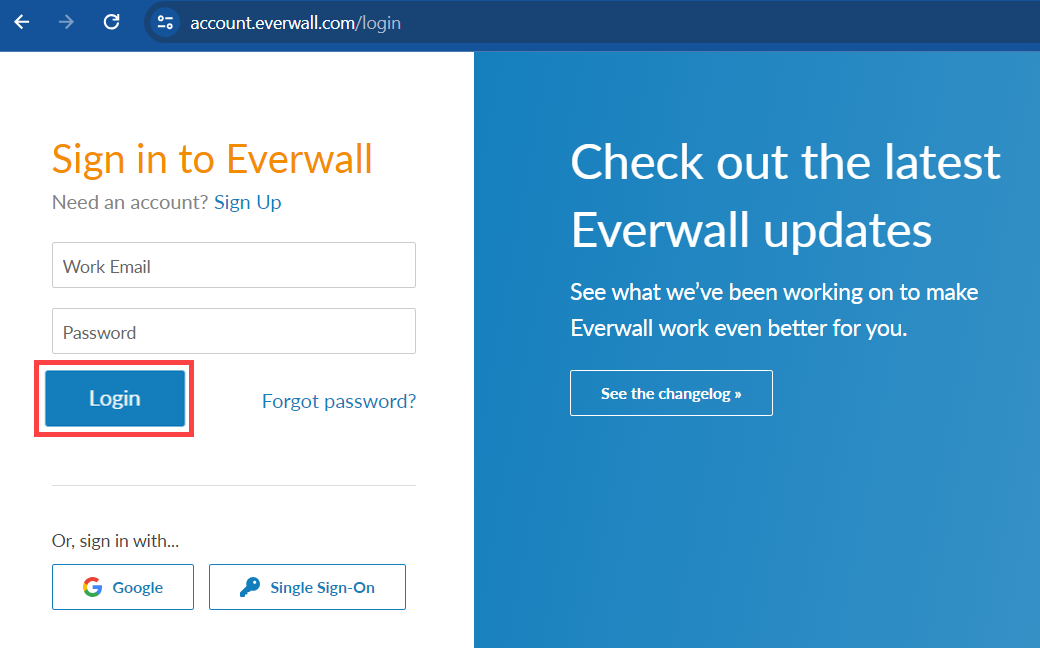
Step 2: Choose the social wall you want to add or update a content source. If you only have one social wall, you will be directed straight to the Overview page.
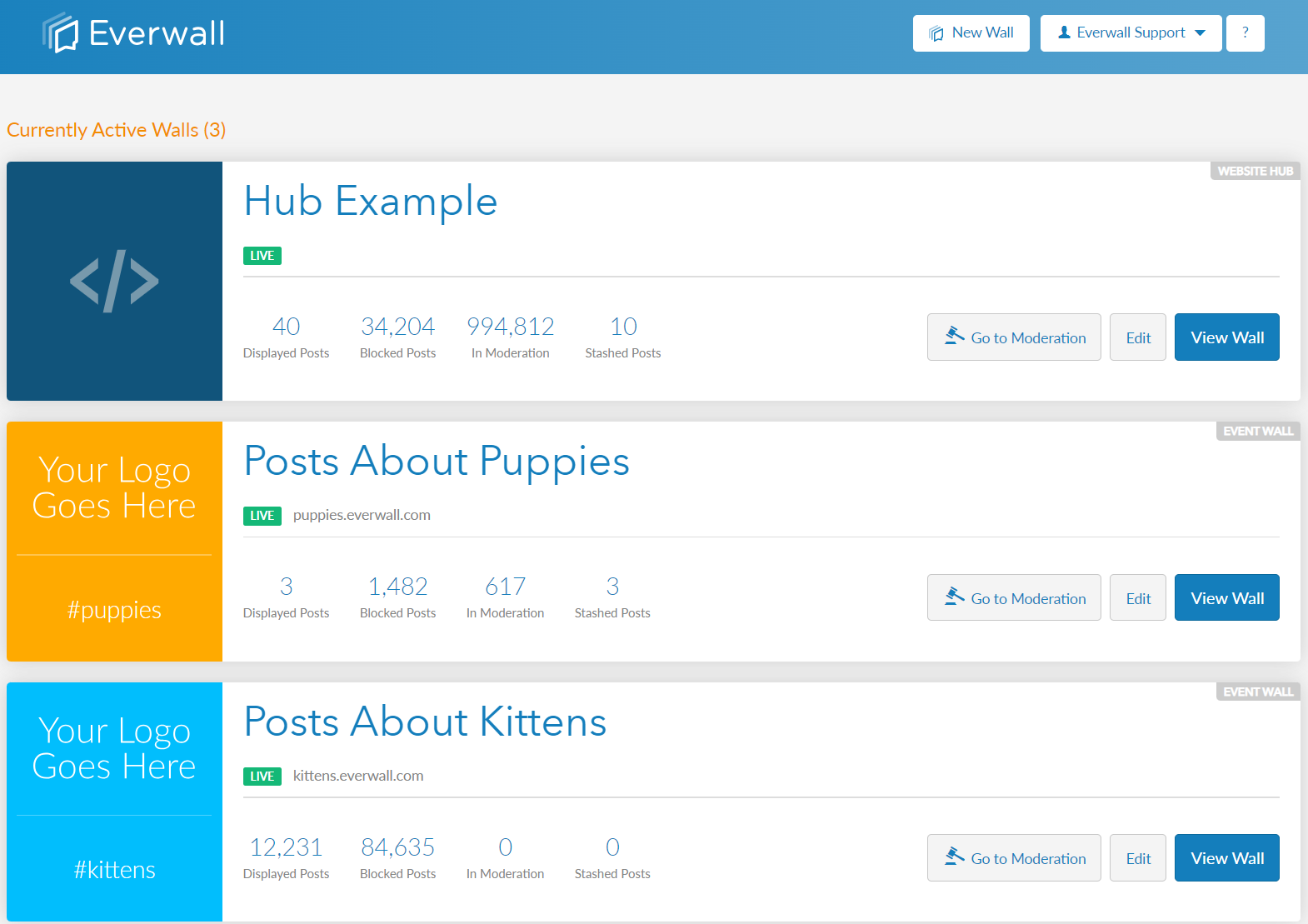
Step 3: On the Overview page, click Manage Sources. To edit an existing content source, click the link next to the specific source you want to update.

Step 4 : You can now view the content sources you have added to your social wall. From here, you can edit existing sources or add new ones. 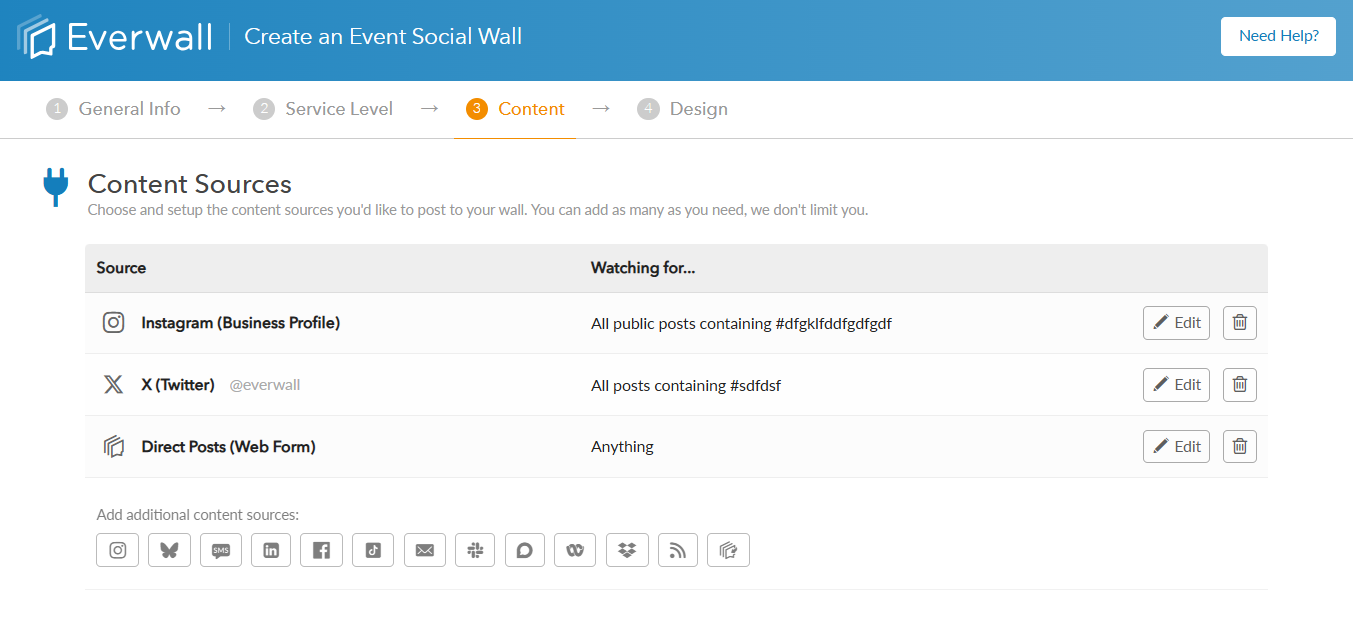
Option 2: Navigate to it through the Edit button
Step 1: Log in to your Everwall account.
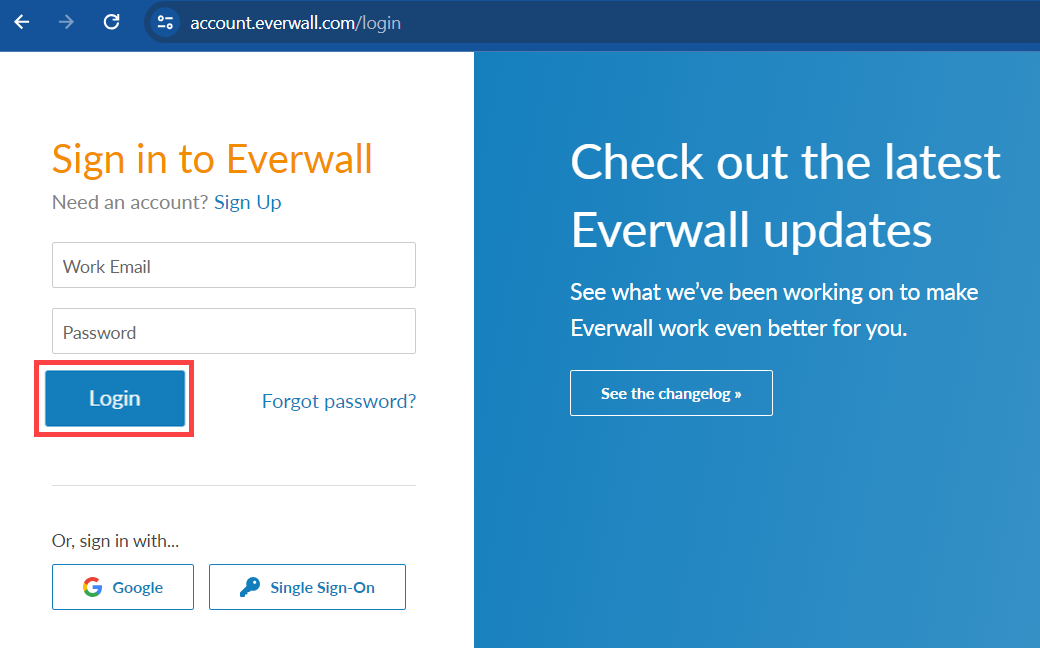
Step 2: Click the Edit button on the social wall you want to setup or update a content source or if you only have one, you’ll already be on the Overview page.
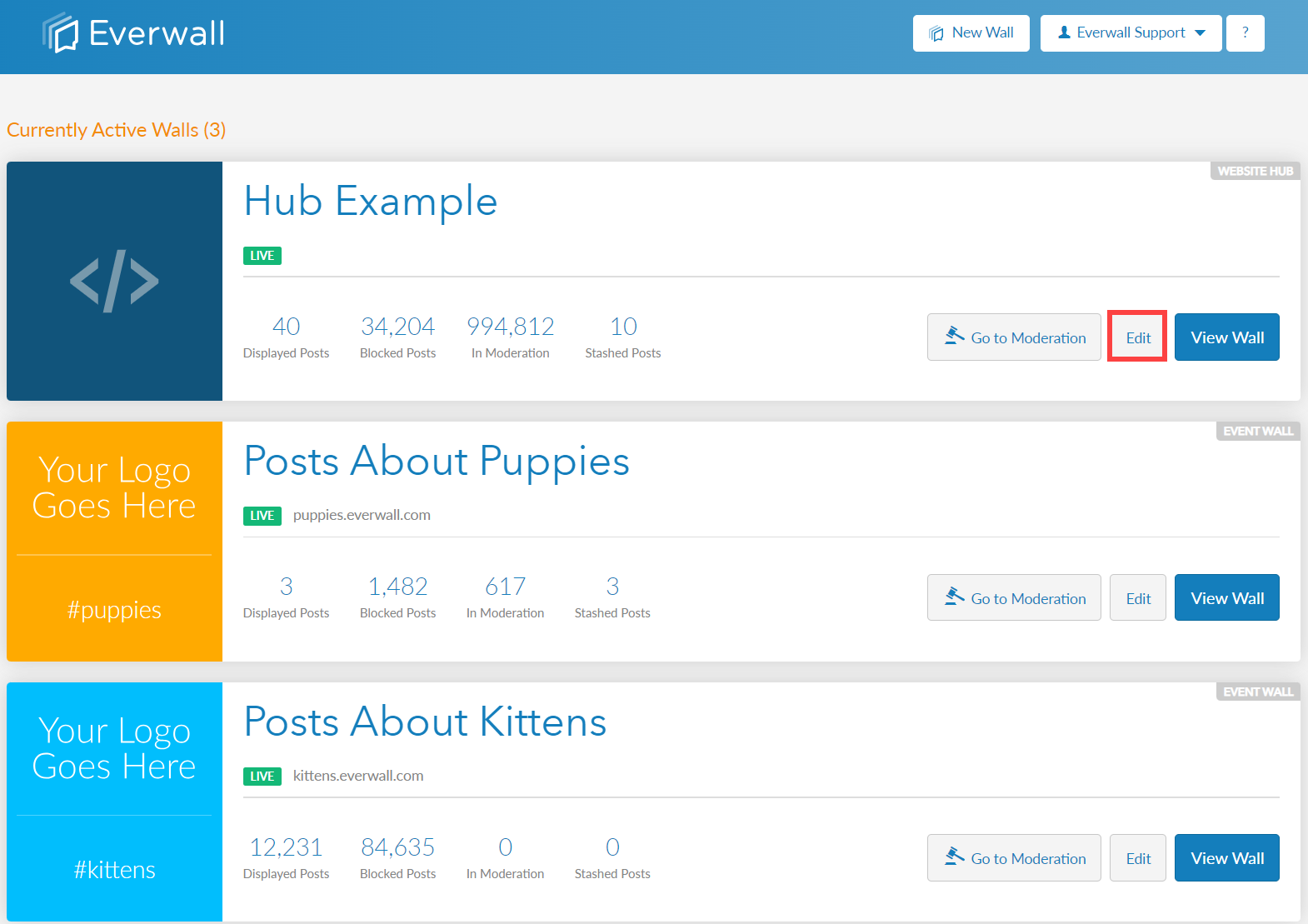
Step 3: On the Overview page, click on the Edit button at the top of the screen. If you’re on any other page in your account already for this social wall, there will be an edit button on that page in the same place.
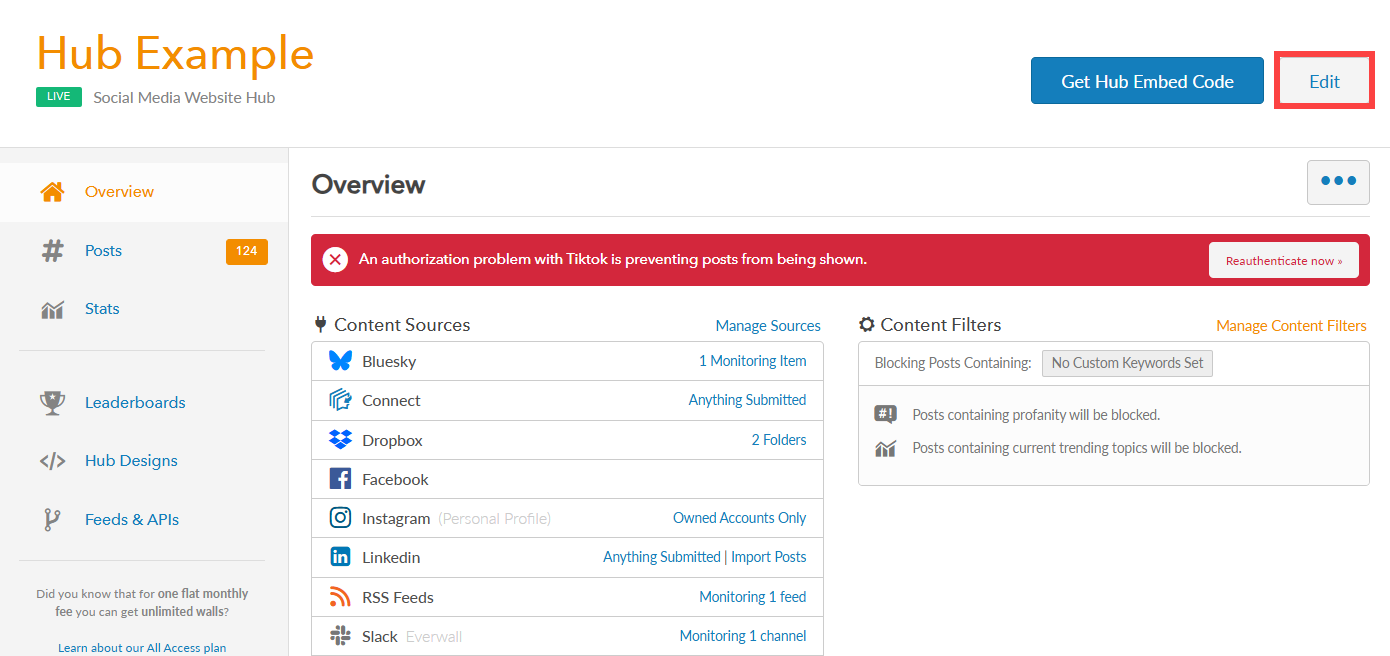
Step 4: You will be taken to the builder. At the top, click the Content option.
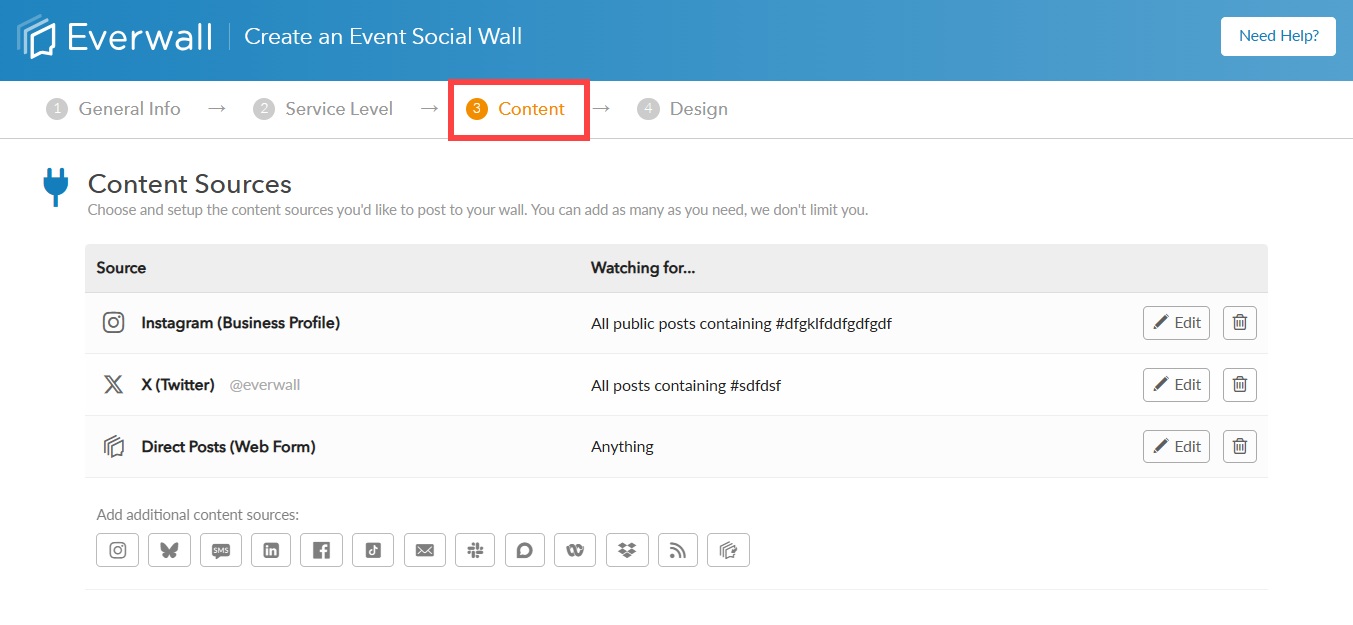
How to Set Up Content Sources
We support multiple content sources, and do not limit the number that you can add. The first time that you view this page, the content sources will be presented to you in larger tiles, like below.
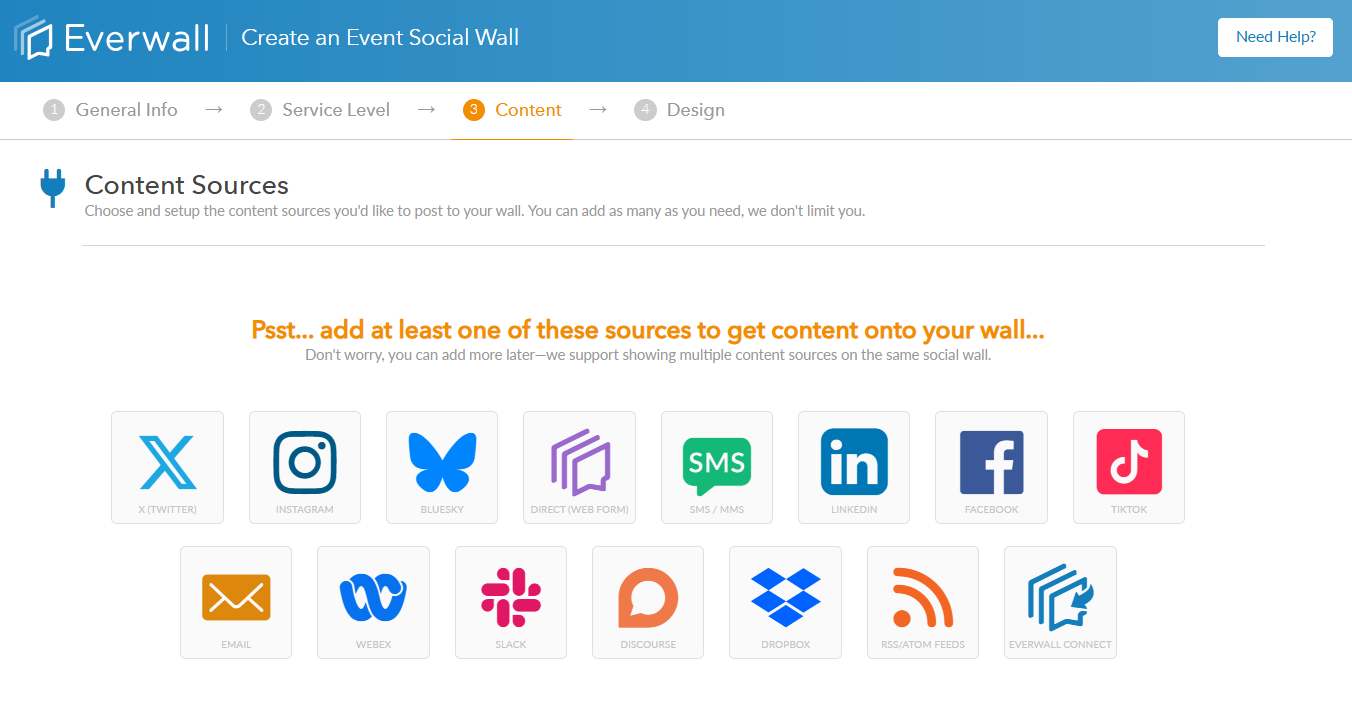
Once you’ve added one, the formatting will change into a list of added content sources and some basic details about how you have it configured. If you want to add more content sources, you’ll click on the icon below the items that you’ve added. You can see an example of how it’ll look below:
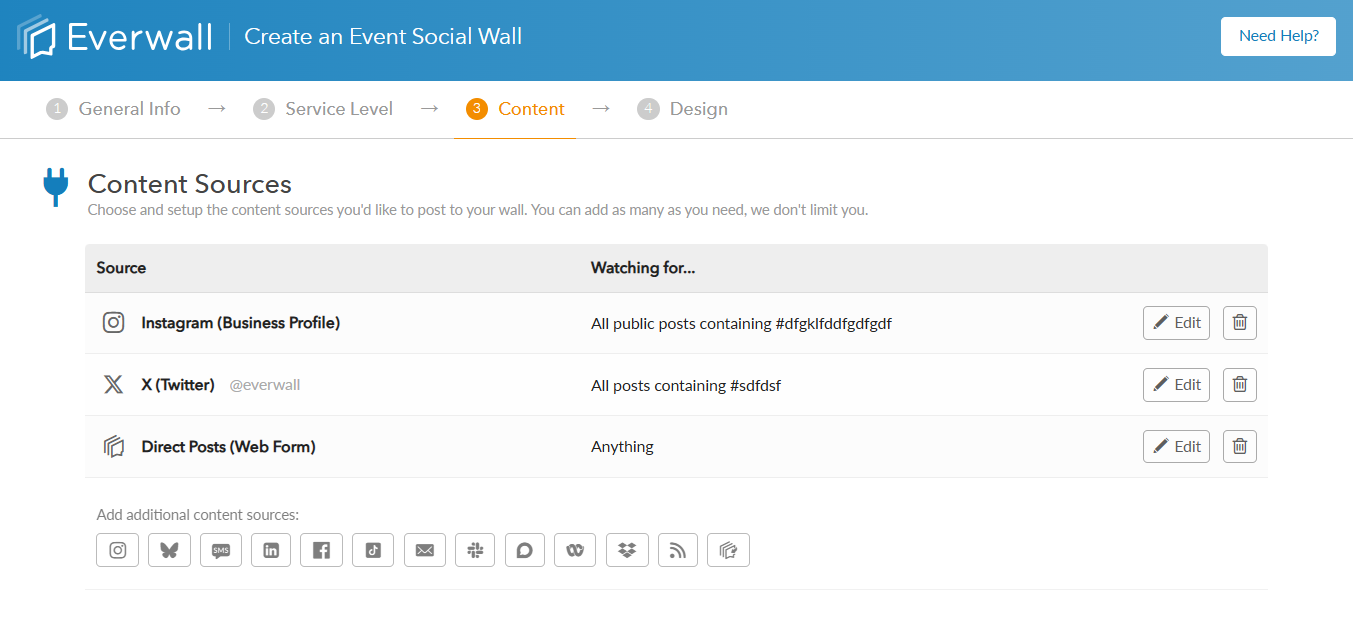
We currently support 15 different content sources, and below you’ll find details about each of them. For content sources like X (Twitter), you’ll have the option to add multiple hashtags or monitoring items.
| Source Name | What We Support |
|---|---|
| X (Twitter) | Hashtags, Keywords, Phrases, or @users (from or mentioning) |
| Facebook Page | |
| Hashtags and all posts from your accounts (business accounts only) | |
| Bluesky | Hashtags, Keywords, Phrases, or @users (from or mentioning) |
| Tiktok | Your Videos |
| Import any Public Posts | |
| Direct (Webform) | Text, Images and Videos |
| SMS (Text/Photo Messages) | Texts and images sent to your numbers. SMS with images is supported in the US, Canada, and Australia. All other countries support text-only messages. |
| Texts in the subject or body, attached photos or videos. | |
| Webex | Posts in channels |
| Slack | Posts in Slack channels |
| Discourse | Posts, Texts and Images |
| Dropbox | Images in .jpg, .png, and .gif format, and videos in .mp4 format from Dropbox folders and subfolders |
| RSS | Text, Images or Videos in RSS or ATOM feeds |
| Everwall Connect | Text, Images and Videos |
Note: Some content sources—such as X (Twitter), Instagram, Facebook, LinkedIn, and TikTok—require you to connect your social media account to Everwall. To do this, you’ll need to sign in your account, and then authorize Everwall to access your account. This allows Everwall to pull content from your selected source on your behalf.
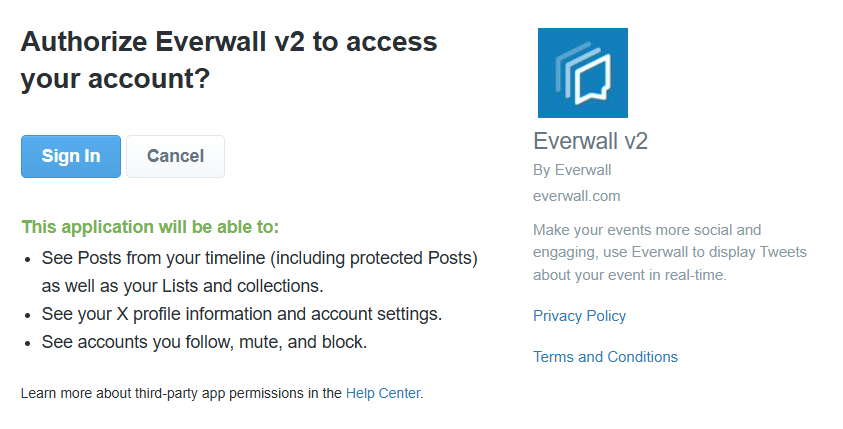
After you’ve added all of the content sources and terms for them that you need, click on Next Step, or Save and Close.
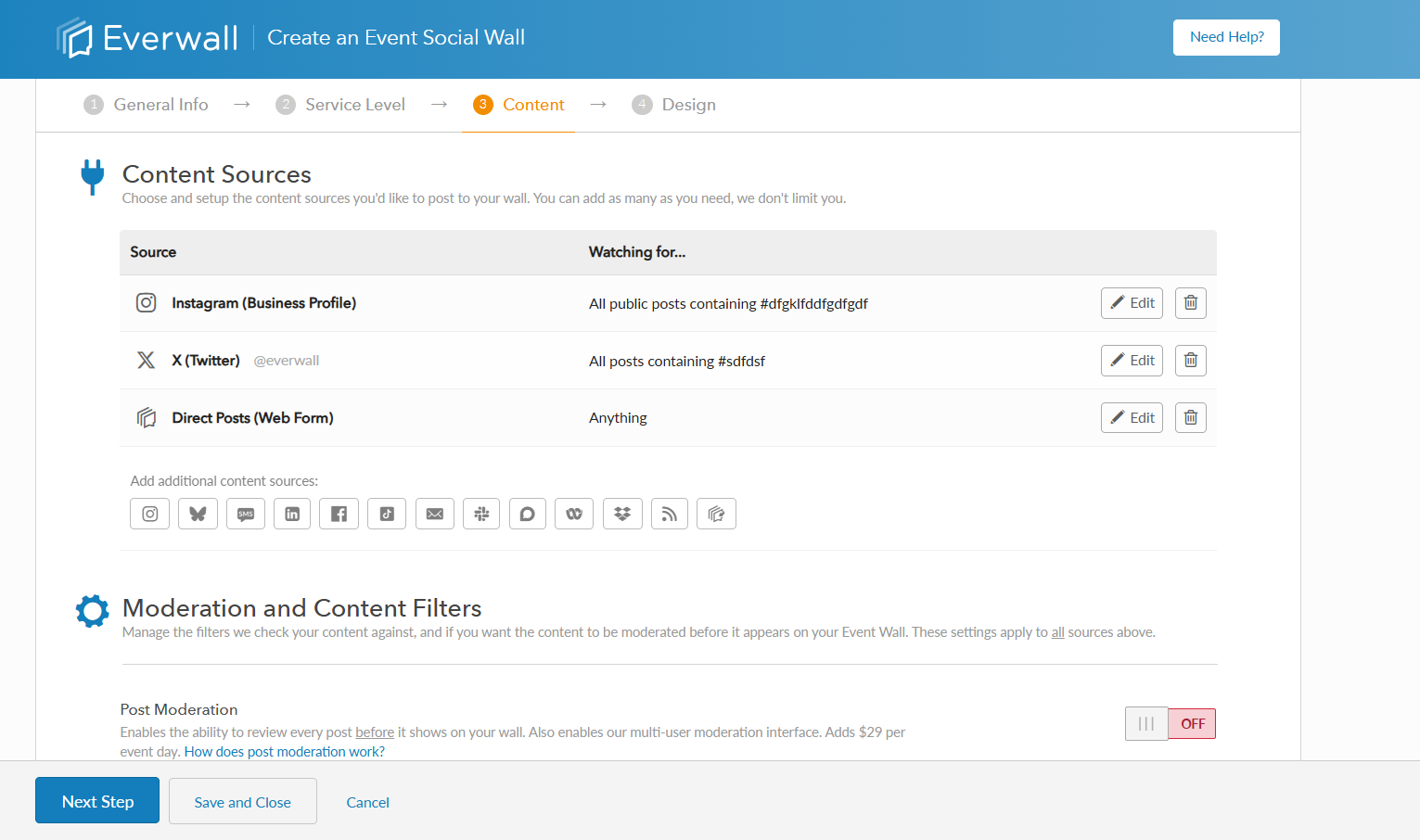
Still have questions? Get in touch.