How to Access Billing and Payment Information
You can easily view your current payment methods, review past transactions and credits, and update your payment details from your dedicated Billing and Payment Information page. This area also helps you manage any subscriptions and helps you to ensure your billing information remains up to date for any future charges.
How to Access Your Billing and Payment Information
Step 1: Click your name to view the dropdown menu options, click Billing & Payment Info option.
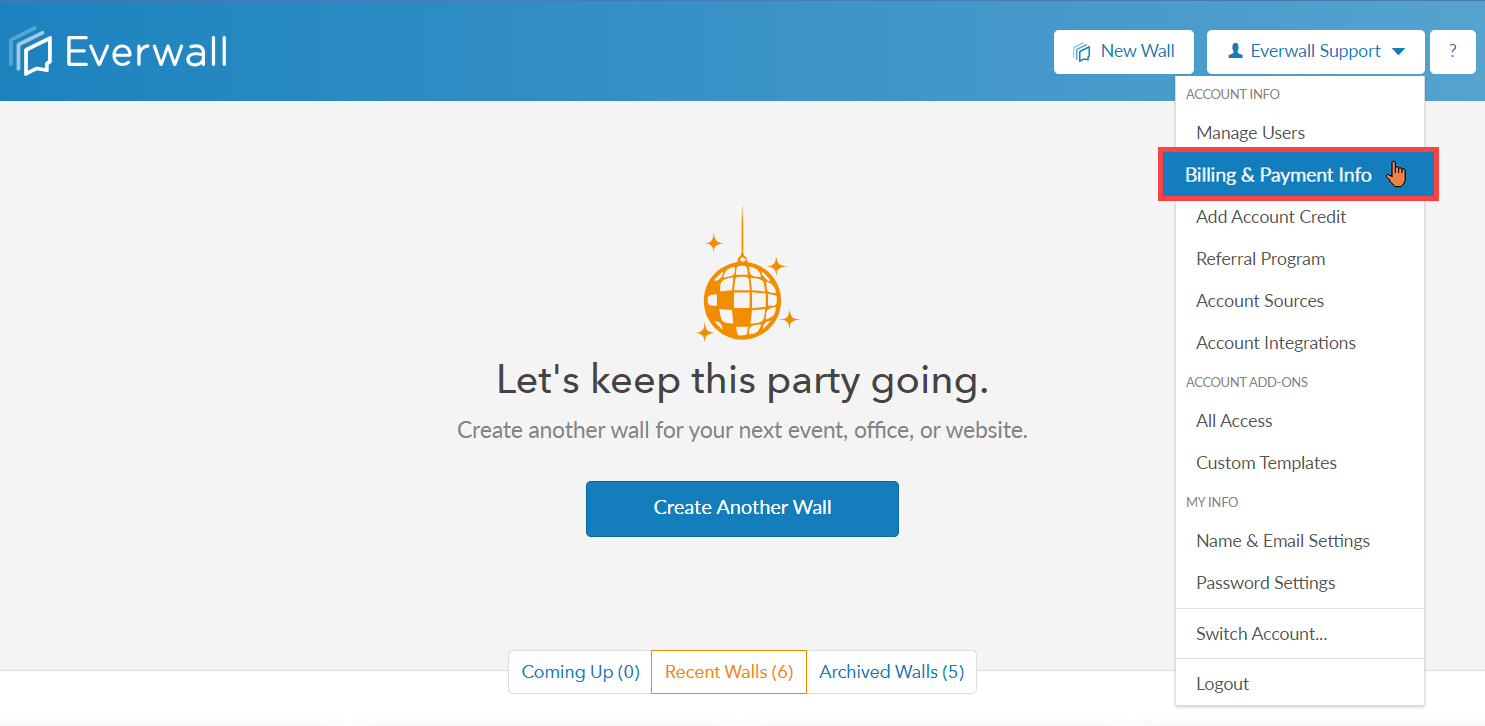
Step 2: After clicking the Billing & Payment option, you will see the Payment Methods, details about your current account plan, and previous invoices.
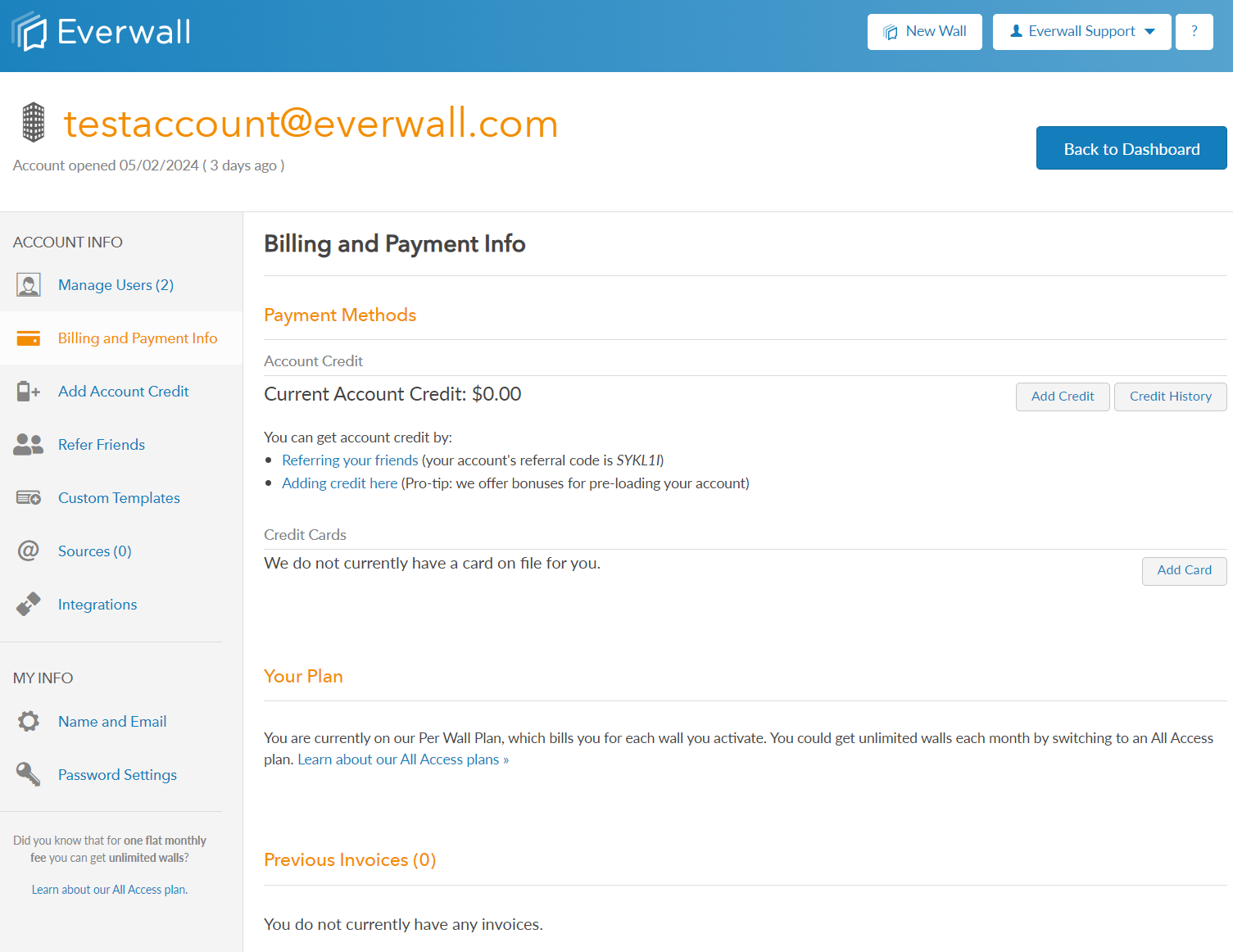
Payment Methods Section:
Under the Account Credit subsection, you will see the following:
- Your current Account Credit Balance
- Buttons to add more credit/preload to your account and a button to view your account’s credit usage history
- More details on earning account credits with our referral program
In the Credit Cards subsection, you will see links to add a Credit Card to your account (or update and delete it if you already have one added to your account).
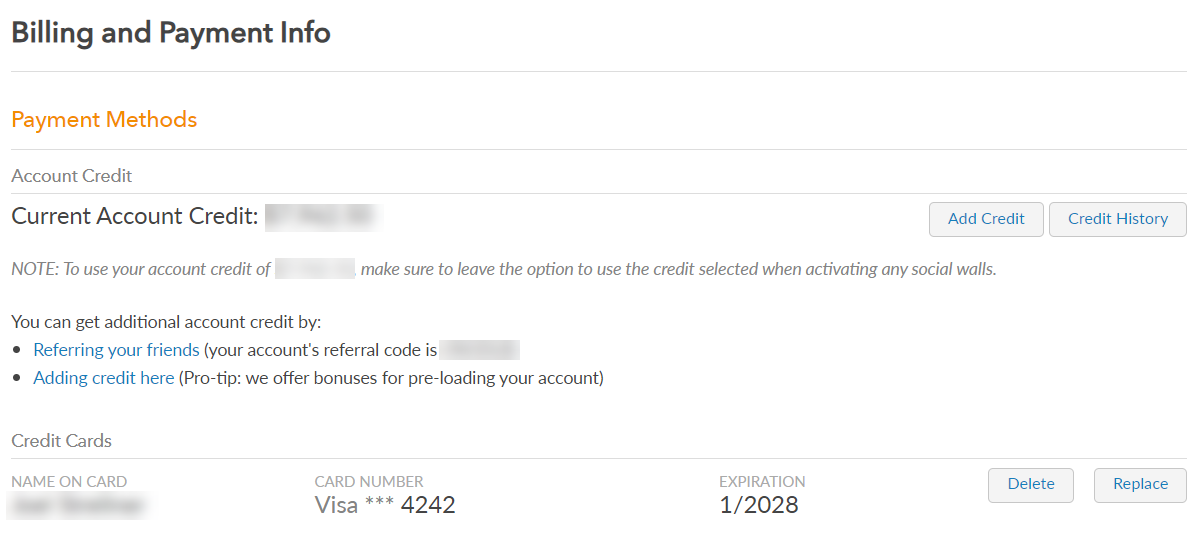
Active Wall Subscriptions Section and the Your Plan Section:
If you have any subscriptions to Social Media Hubs or Digital Signage (Ongoing Social Walls), then you’ll have an “Active Wall Subscriptions” section. This section lists the walls that you have, its basic details, and provides a way to cancel them should they no longer be needed.
Even if you don’t have any subscriptions, you’ll still have the “Your Plan” section, and this section will tell you if you’re on an All Access plan, and if so, provide a way to cancel it.
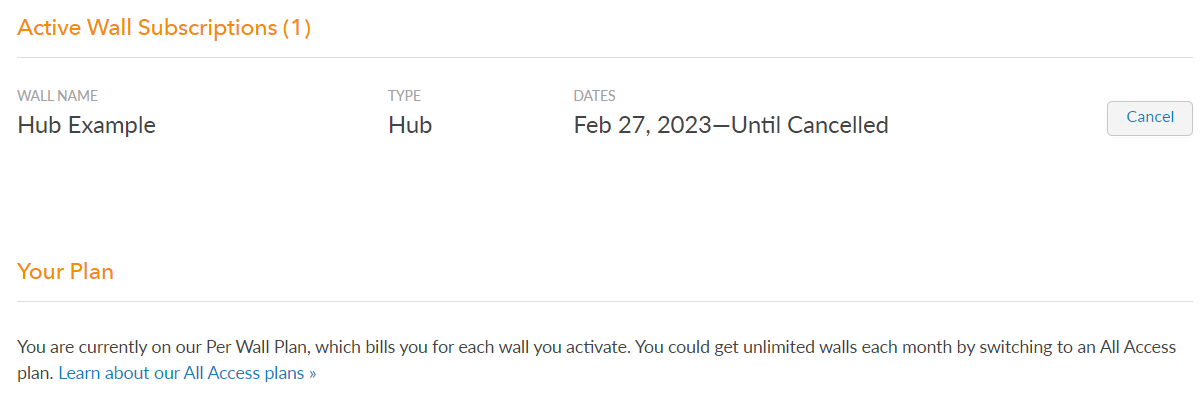
Previous Invoices Section:
In the “Previous Invoices” section, you can view all of the invoices to any purchases you’ve made in the past. This includes the amount charged, invoiced date, payment status, and invoice ID. To view a specific invoice as a PDF, click the View button. The PDF contains all information you might need for tax purposes.
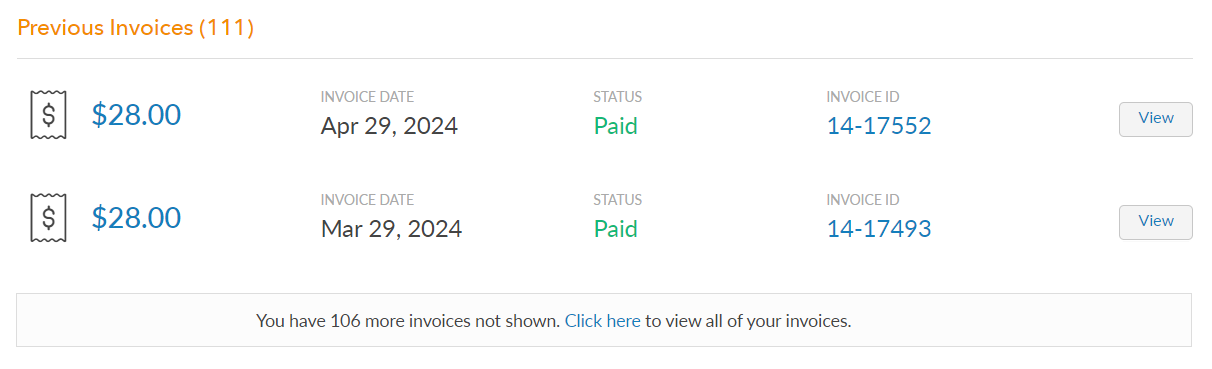
Still have questions? Get in touch.