How to Work With Multiple Walls in the Same Everwall Account
In Everwall you can seamlessly create, customize, and work with multiple active walls within a single account. You do not need to have seperate Everwall accounts, you can easily create new event social walls using your one account (and digital signage or social media hubs).
When you have more than one social wall that’s active in your account you can easily navigate to each wall’s settings, features, and posts from the dashboard after logging in.
How to Create a Second Social Wall In Your Account
By default, if you only have one social wall in your account, you’ll be sent to that Wall’s Overview page after logging in and will not see the screen to pick which wall to go into—it’ll send you straight into the one wall you already have. To create a second (third, etc) social wall, you’ll follow the below steps.
Step 1: Click the New Wall button at the top of the screen.
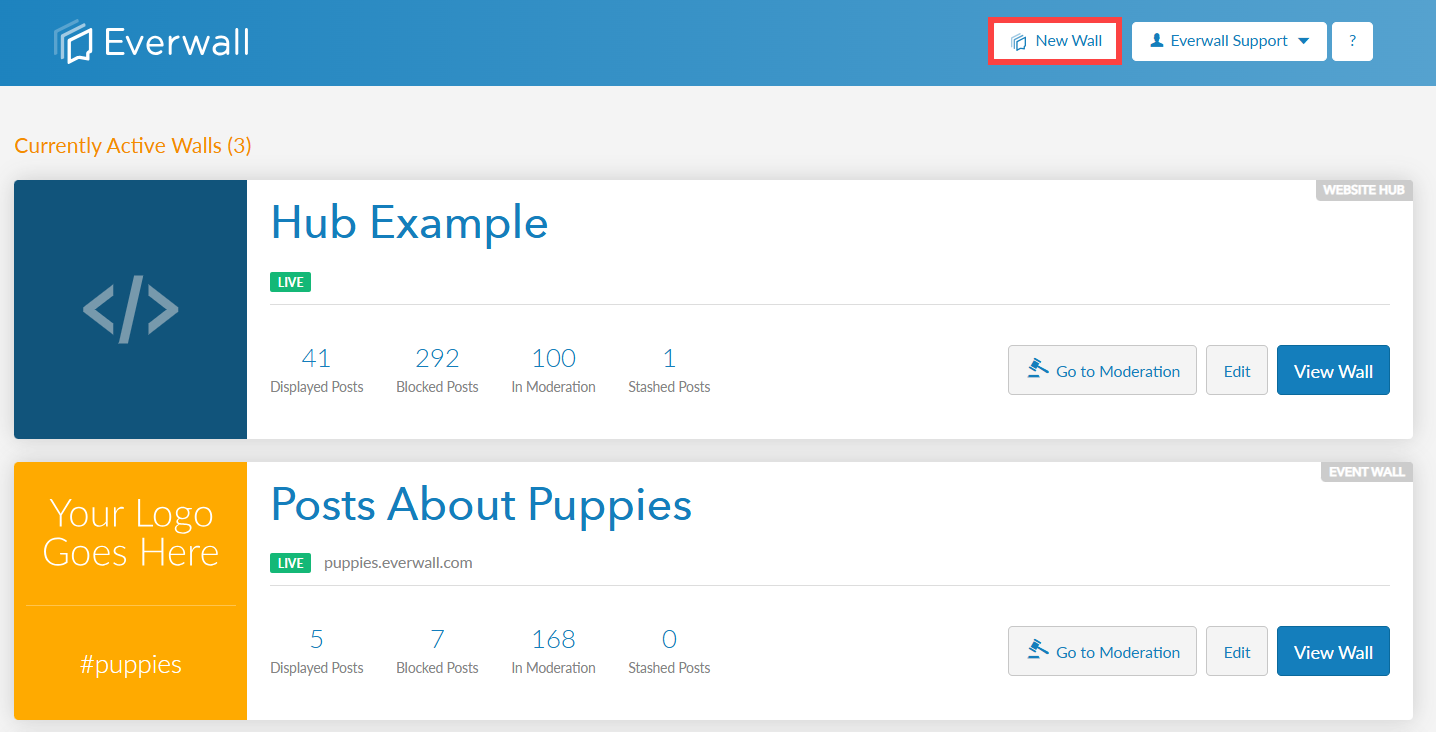
Step 2: Select where you want to show your social wall
- At an event
- On digital signage
- On your website website
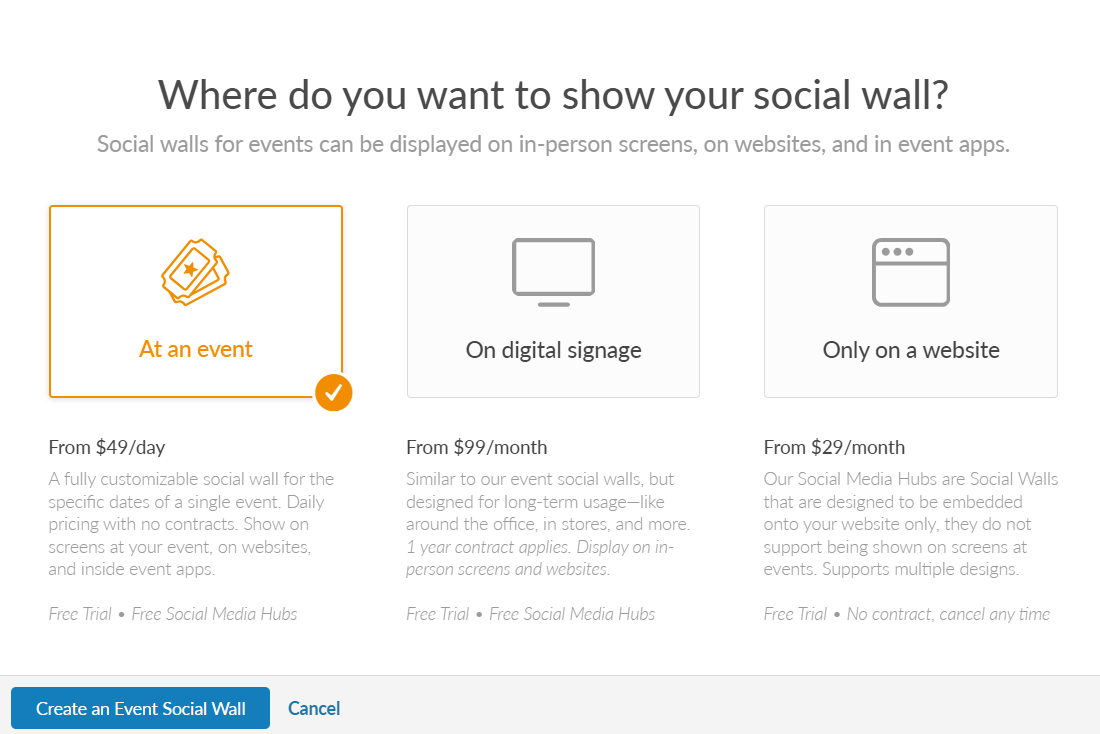
Step 3: After choosing the type of social wall, you will be asked to provide the General Information. The builder will then walk you through all of the other options.
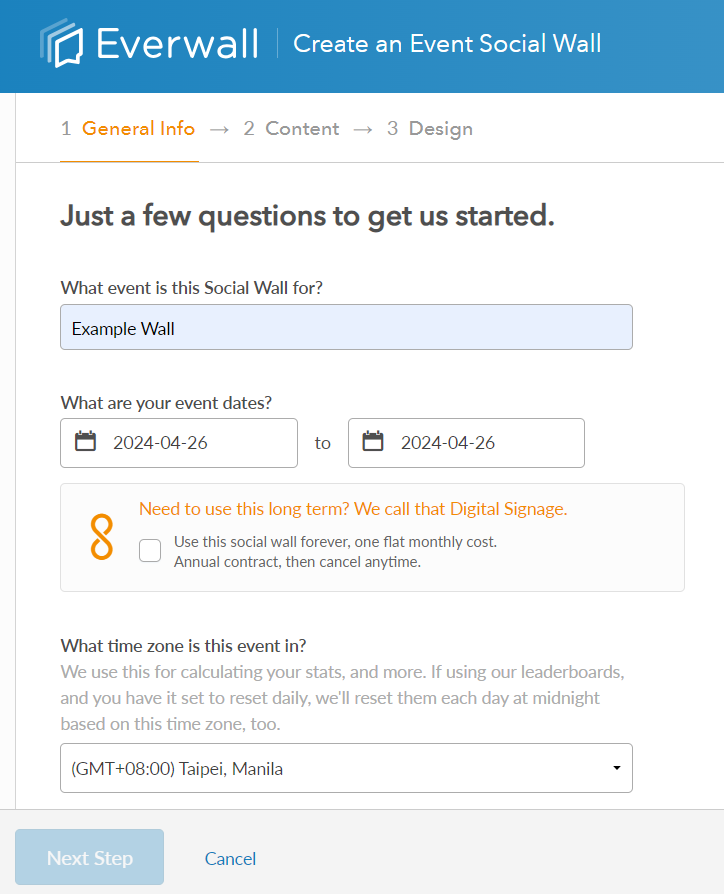
How to View Multiple Active Walls in your Account
Once you log into your account you will see the list of currently active walls. You will also have several options in each wall to quickly get to commonly needed locations within the wall:
- Links to the different queues (click on the Post counts)
- Go to Moderation Queue (Only if Moderation is enabled)
- Edit
- View Wall
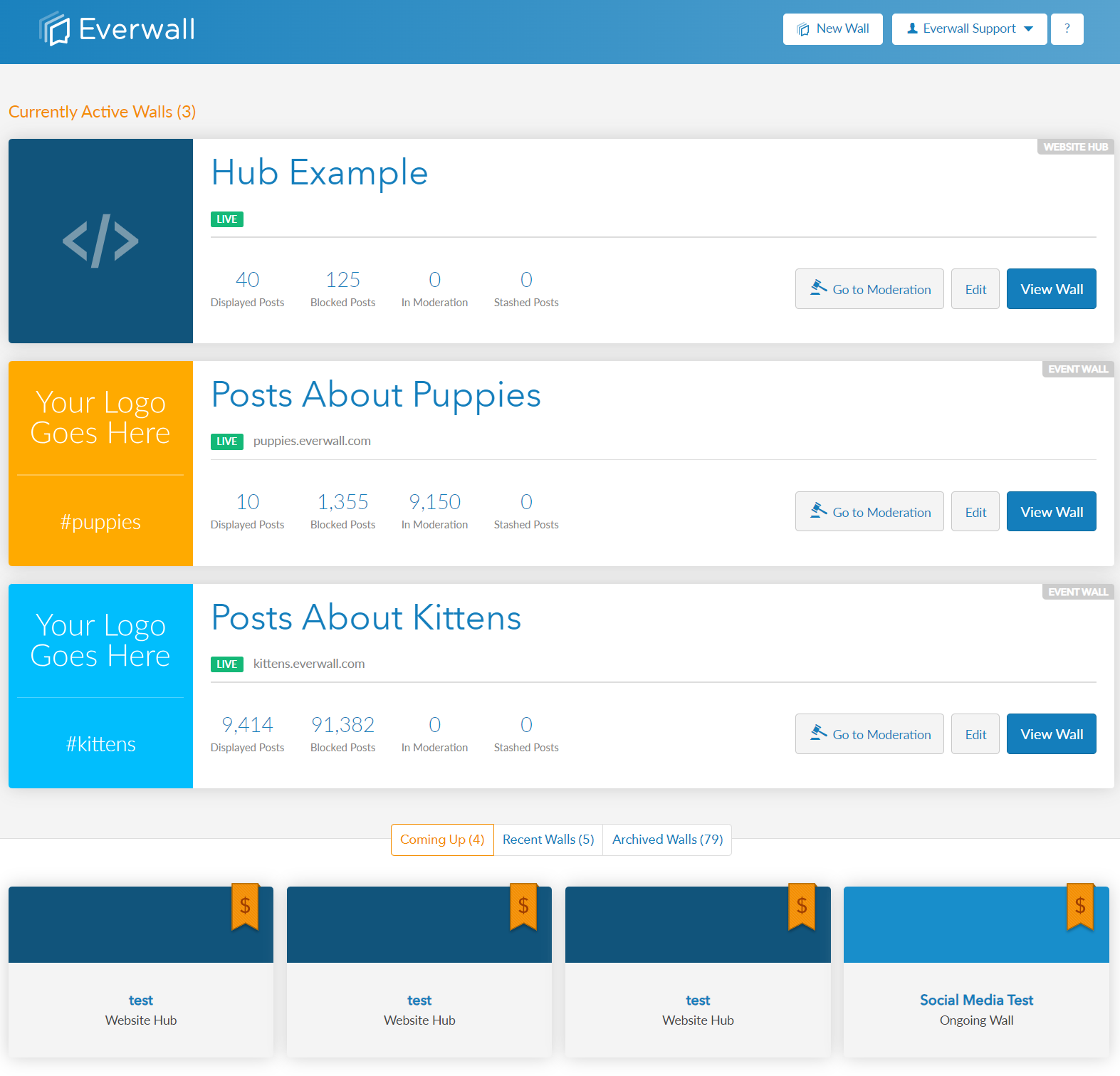
If you do not have any active walls, this section will have a message about creating a new social wall instead.
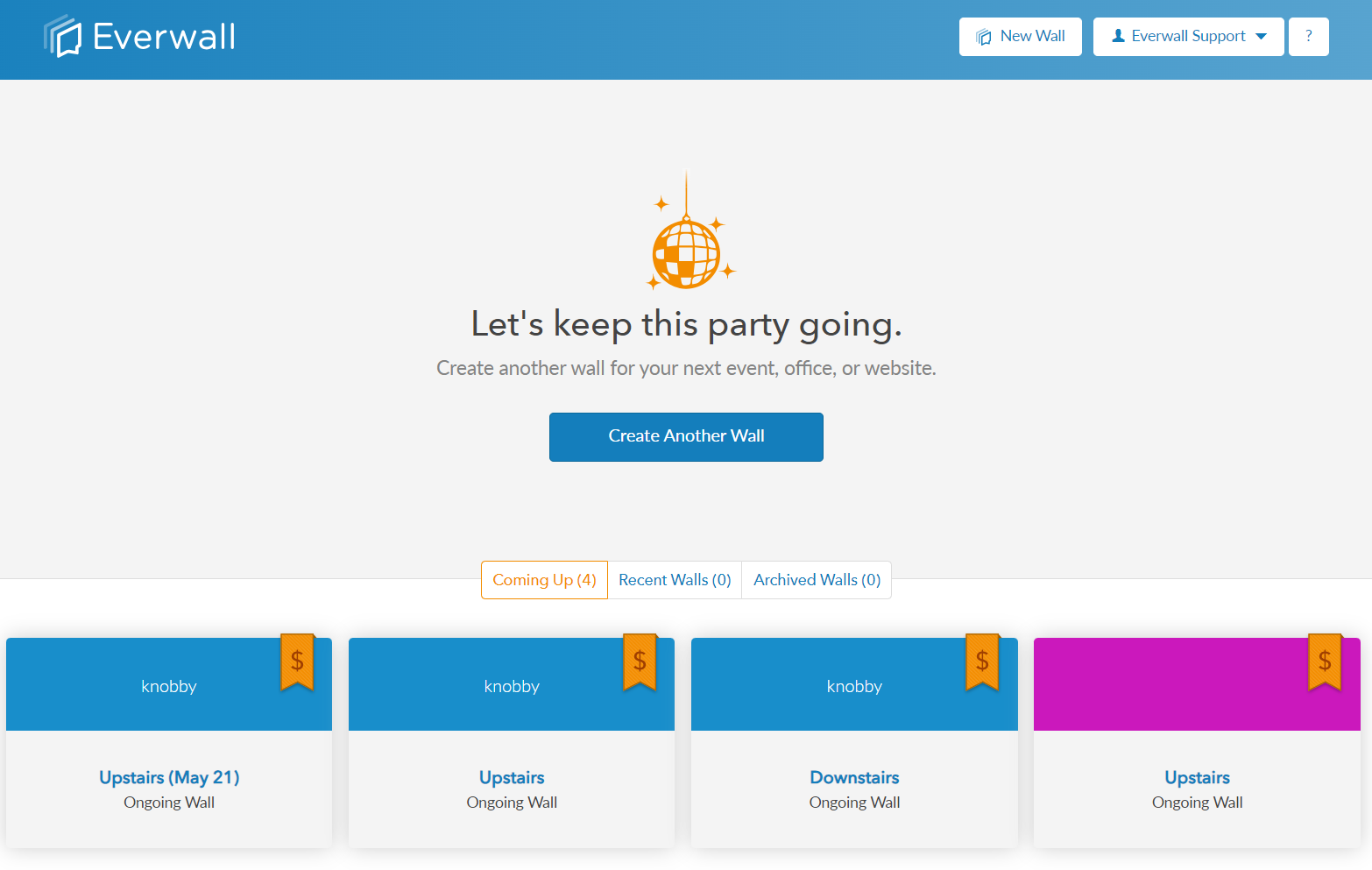
Direct Access to Post Queues: If you click on the number above each queue, it’ll take you directly to that specific queue. This allows you to review and manage posts within it.
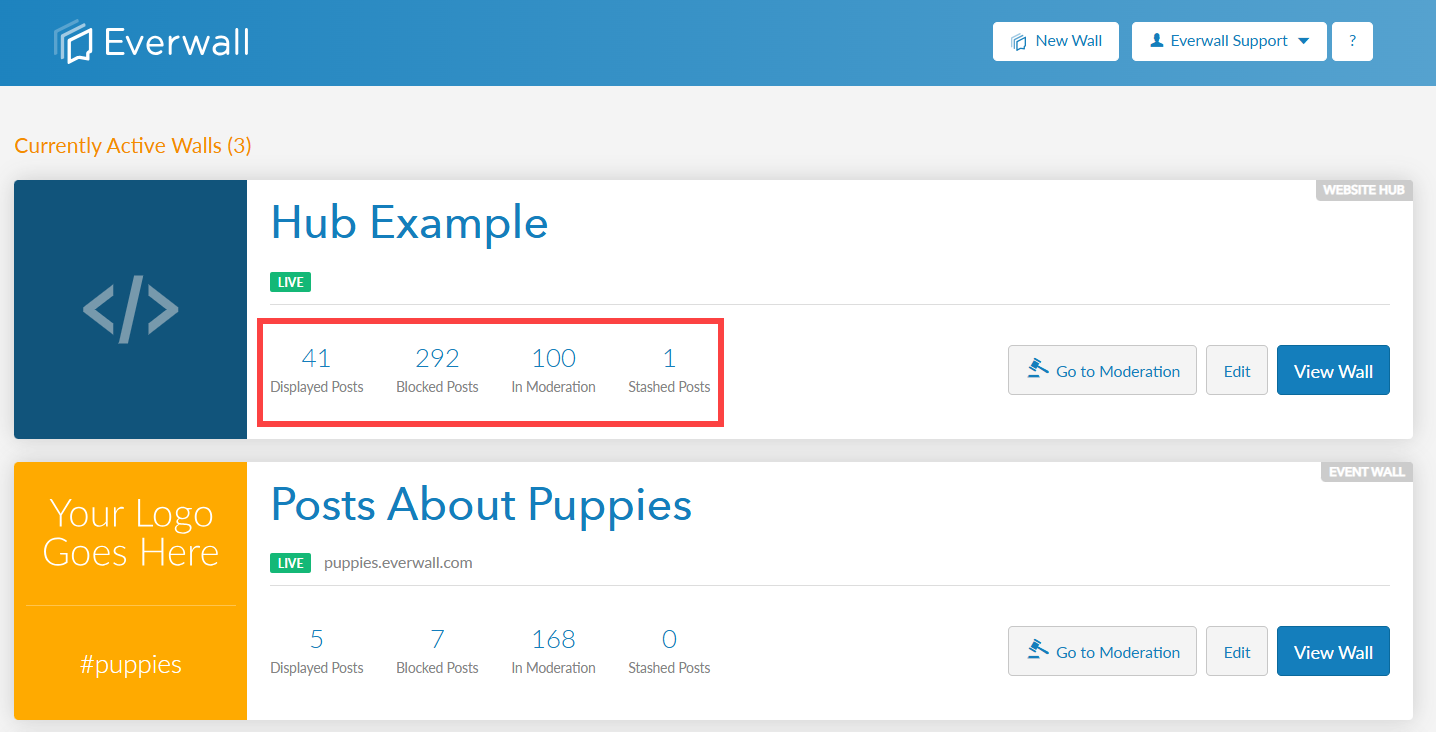
Go To Moderation Button: This is available if moderation is enabled. If you click Go to Moderation, it will direct you to the moderation queue where you can approve, deny, stash or block posts.
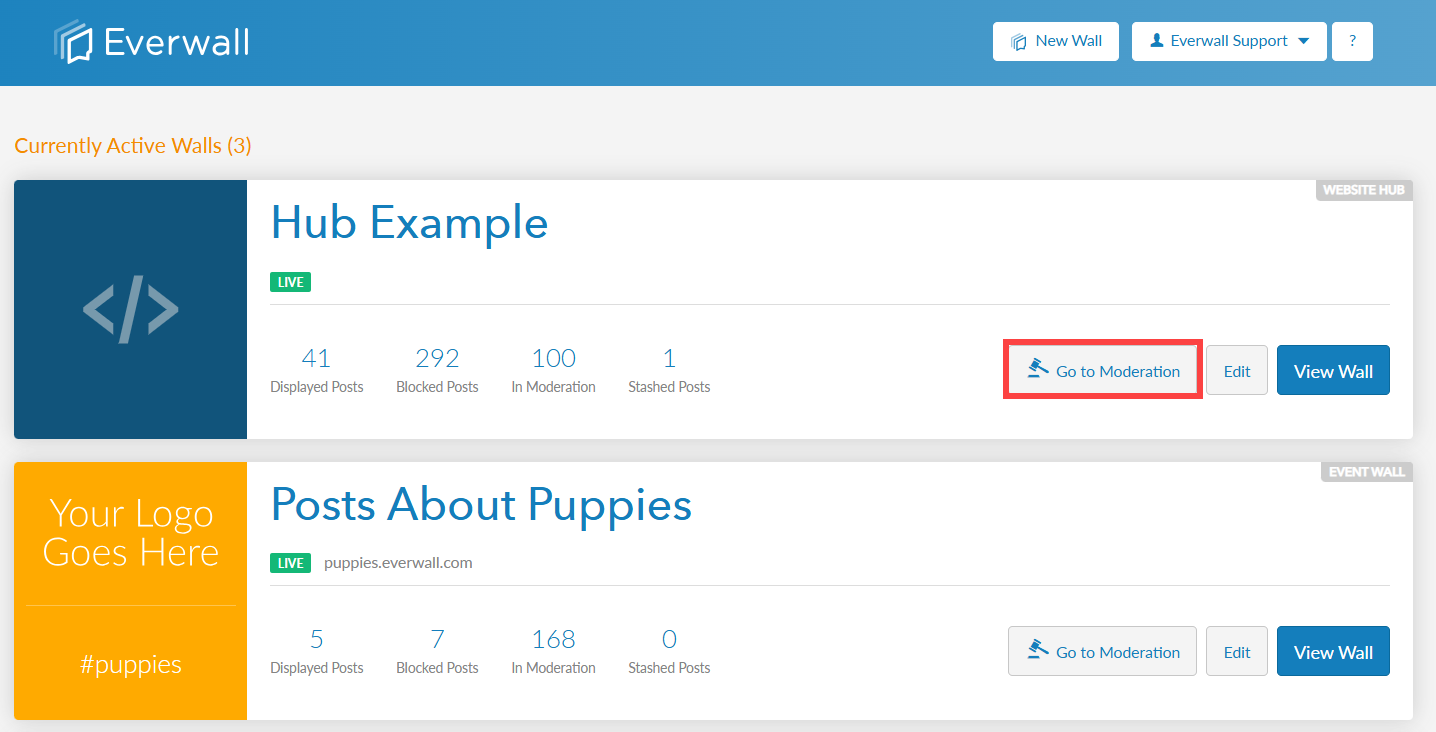
Edit Button: Clicking the Edit button allows you to access the social wall builder where you can edit the basic settings, content sources, and customize the wall design.
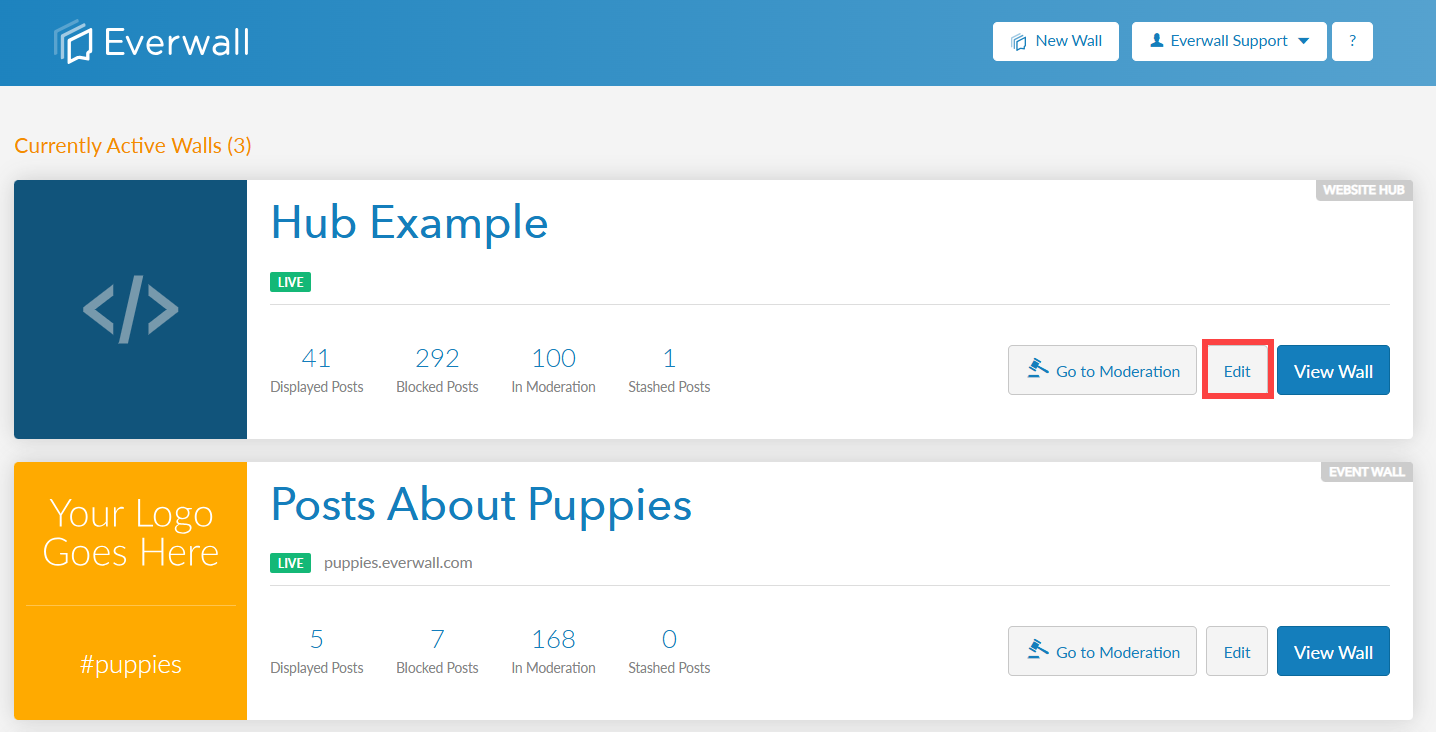
View Wall Button: If you click the View Wall button, the social wall will open in a new tab for you to see it full screen.
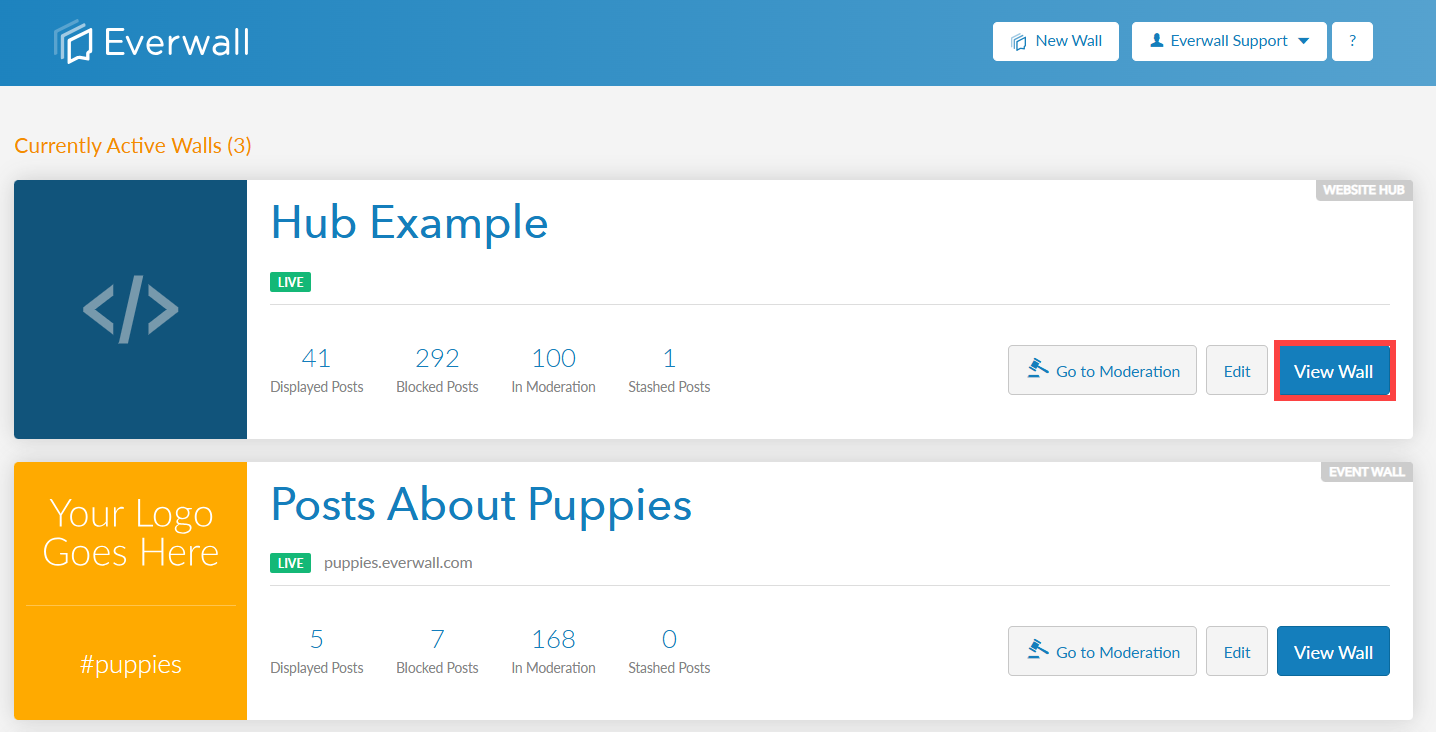
How to Access Upcoming, Recent, and Archived Walls in Your Account
Below the currently active walls sections, you can also access the following walls:
- Coming Up: This tab will show the walls you’ve created that are scheduled to start in the future.
- Recent Walls: This tab will show the walls that have ended within the last 30 days.
- Archived Walls: This tab will show any wall that has been archived. Walls are typically automatically archived 60 days after your event has ended.
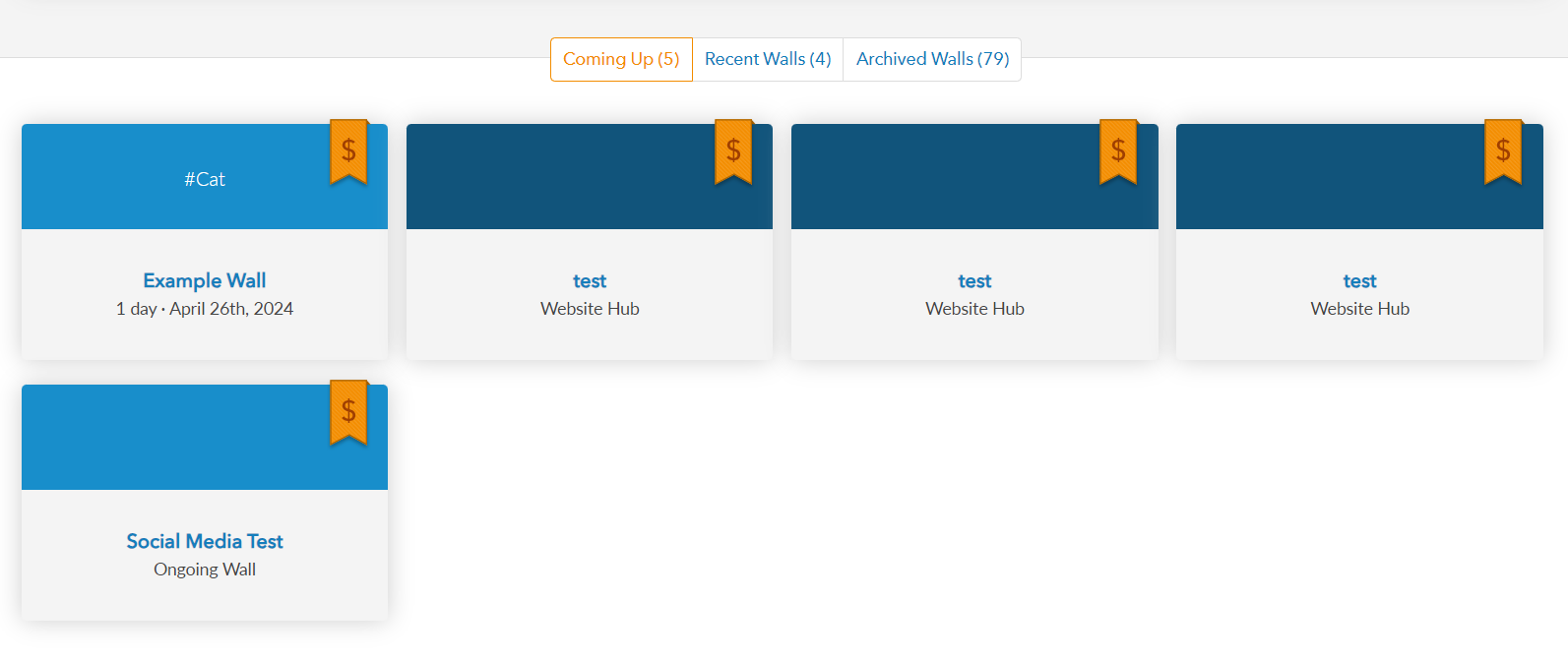
Still have questions? Get in touch.