How To Duplicate A Social Wall
Duplicating your social wall is a quick and easy way to create a new wall using the same settings, layout, and content sources (except for the current posts) without starting from scratch. This is especially useful if you are hosting a recurring event, running similar campaigns, or simply want to save time by reusing a wall you’ve already set up. Instead of building a new wall from scratch, you can copy the settings, design, and sources from an existing wall and only make the changes needed.
Note: If you have already started creating a social wall, and you just want to use the design from another social wall, we also support importing just the design from an existing wall.
How To Duplicate Your Social Wall
Step 1: Choose which wall you wish to duplicate. You can select from the walls in the Currently Active section, or below that in the Coming Up, Recent, or Archived walls sections.
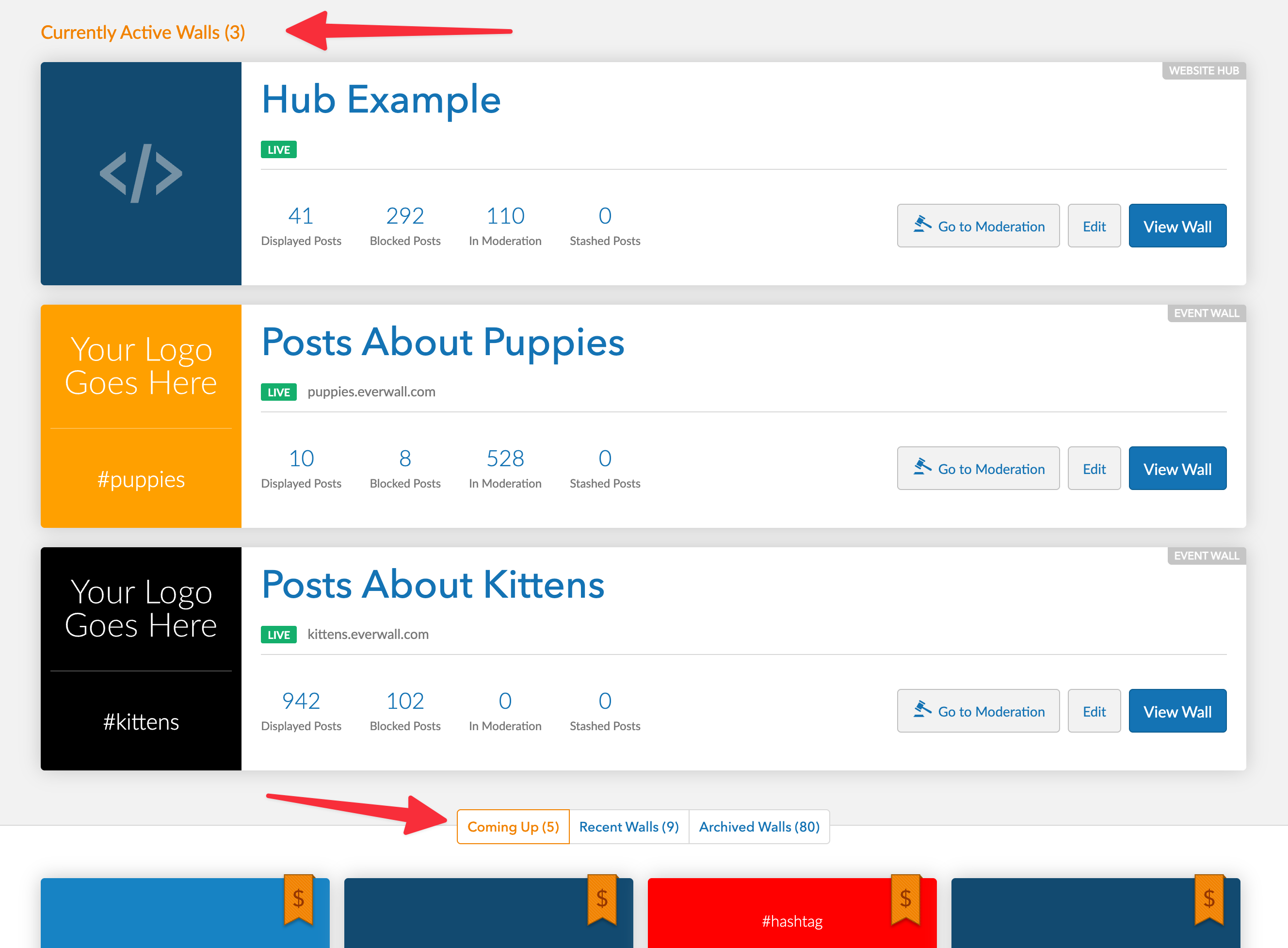
Step 2: You will then be directed to the Overview page of the wall you selected. To duplicate the wall, click the ‘More’ button (represented by three dots) and choose Duplicate Wall.
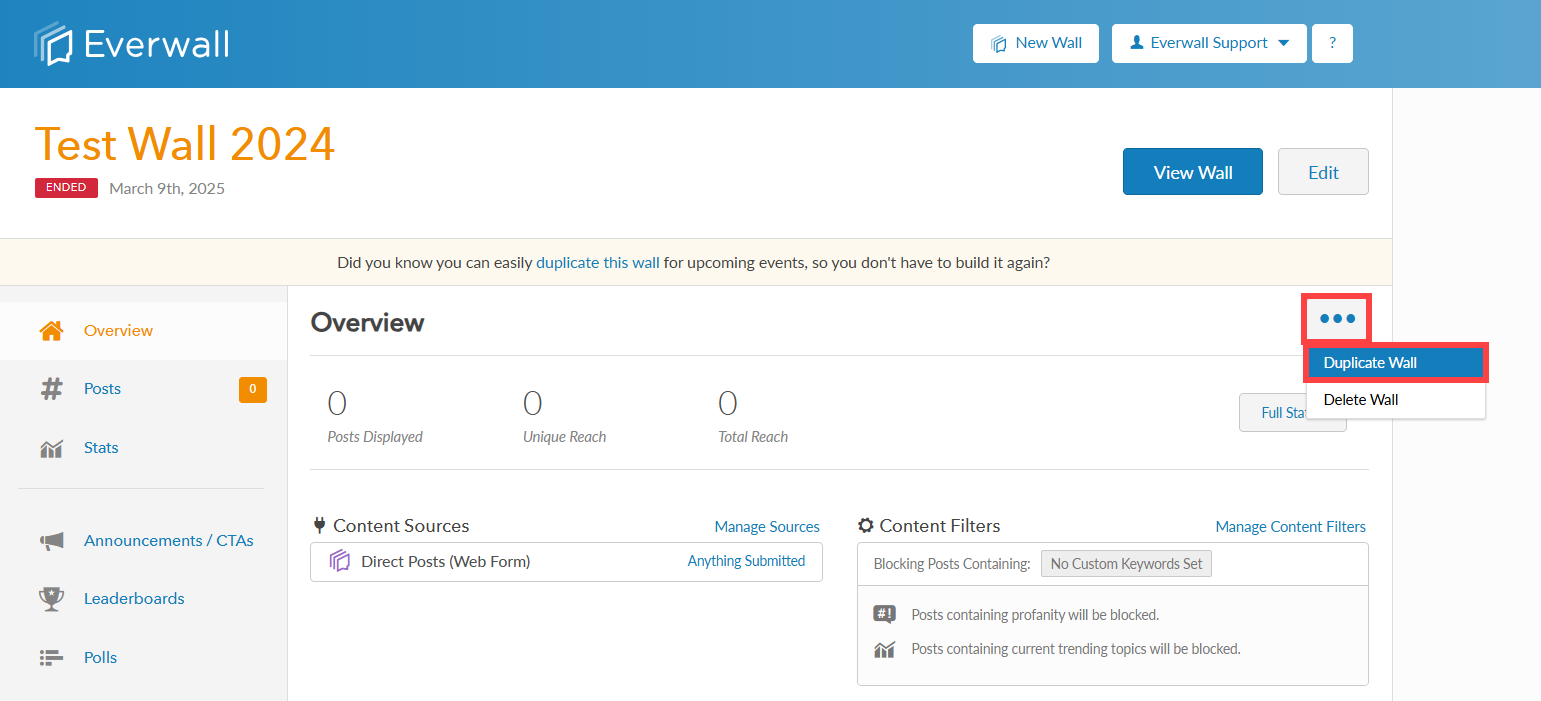
Step 3: A window will appear prompting you to choose which parts of the wall you’d like to duplicate. Switch the toggle to each option to turn settings ON or OFF based on what you want to include in the new wall.
You’ll see the following options:
-
General Settings – Includes the wall name, type, and date range.
-
Content Settings – Copies your content sources and search terms.
-
Design Settings – Copies your current wall’s design and layout.
Once you’ve made your selections, click the Duplicate Wall button to proceed.
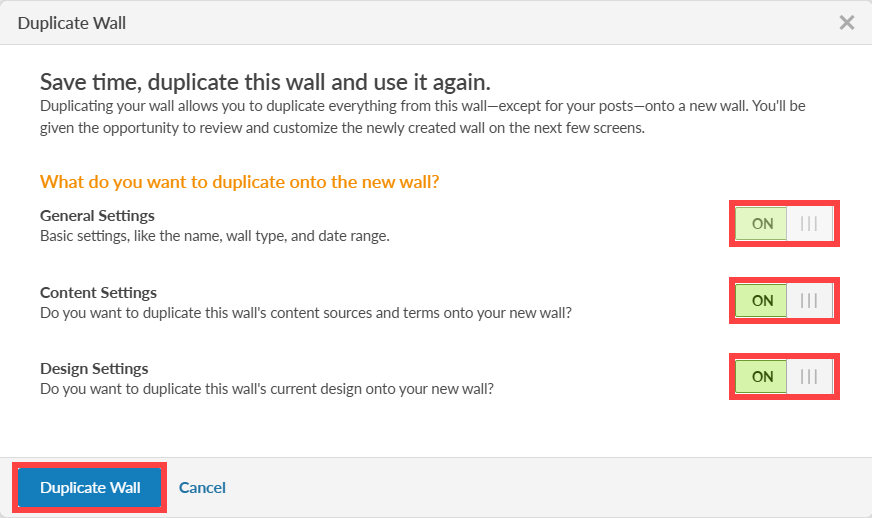
Step 4: A confirmation window will appear once your wall has been successfully duplicated. Click the OK button to proceed editing your duplicated wall.
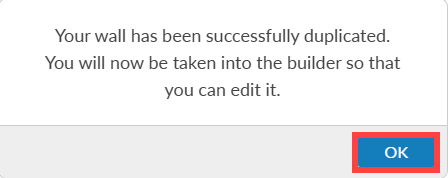
Step 5: You will be automatically be taken to the Wall Builder with the newly created social wall already loaded in for you. When duplicating your wall, we will automatically make a few changes for you, for example, if the previous social wall had the year in it (like User Conf 2024) and it was from last year, we’ll update it to have this year in the title (e.g. User Conf 2025). We’ll also edit the dates to be in the future, but those dates will likely be wrong for your event, so make sure that you review everything.
You can update any of the settings, the Social Wall name, choose the Service Level, adjust the Content Sources, change the design, and modify any settings as needed. Simply follow the same process as when you originally created your other social wall.
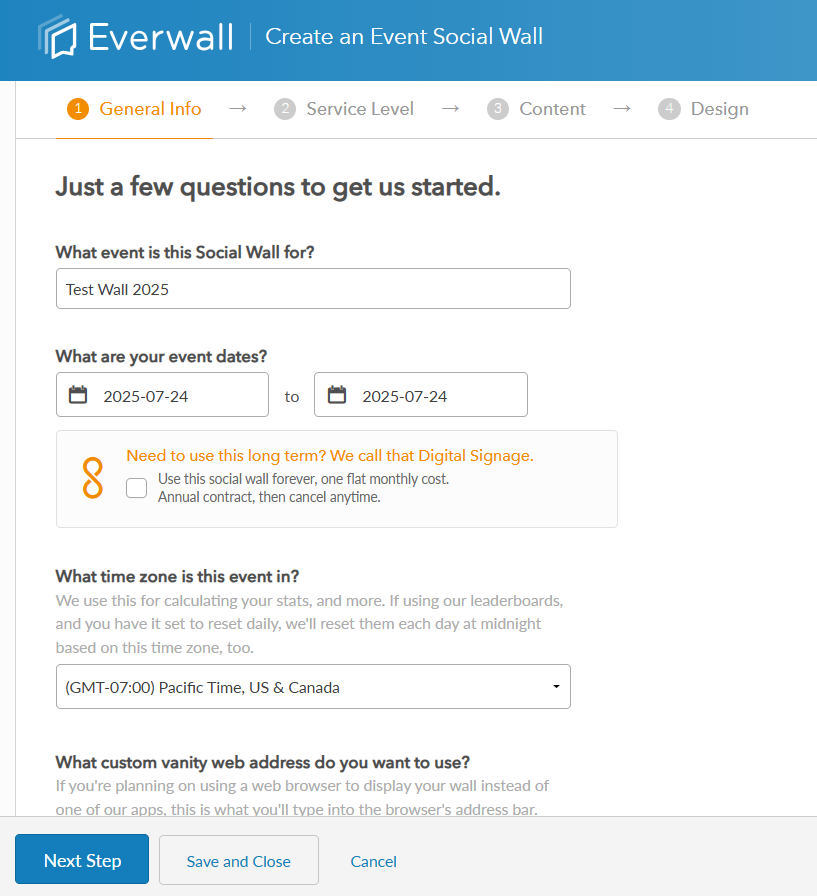
Step 6: After customizing and saving your duplicated wall in the Wall Builder, you will be able to view and access your newly created wall from your dashboard.
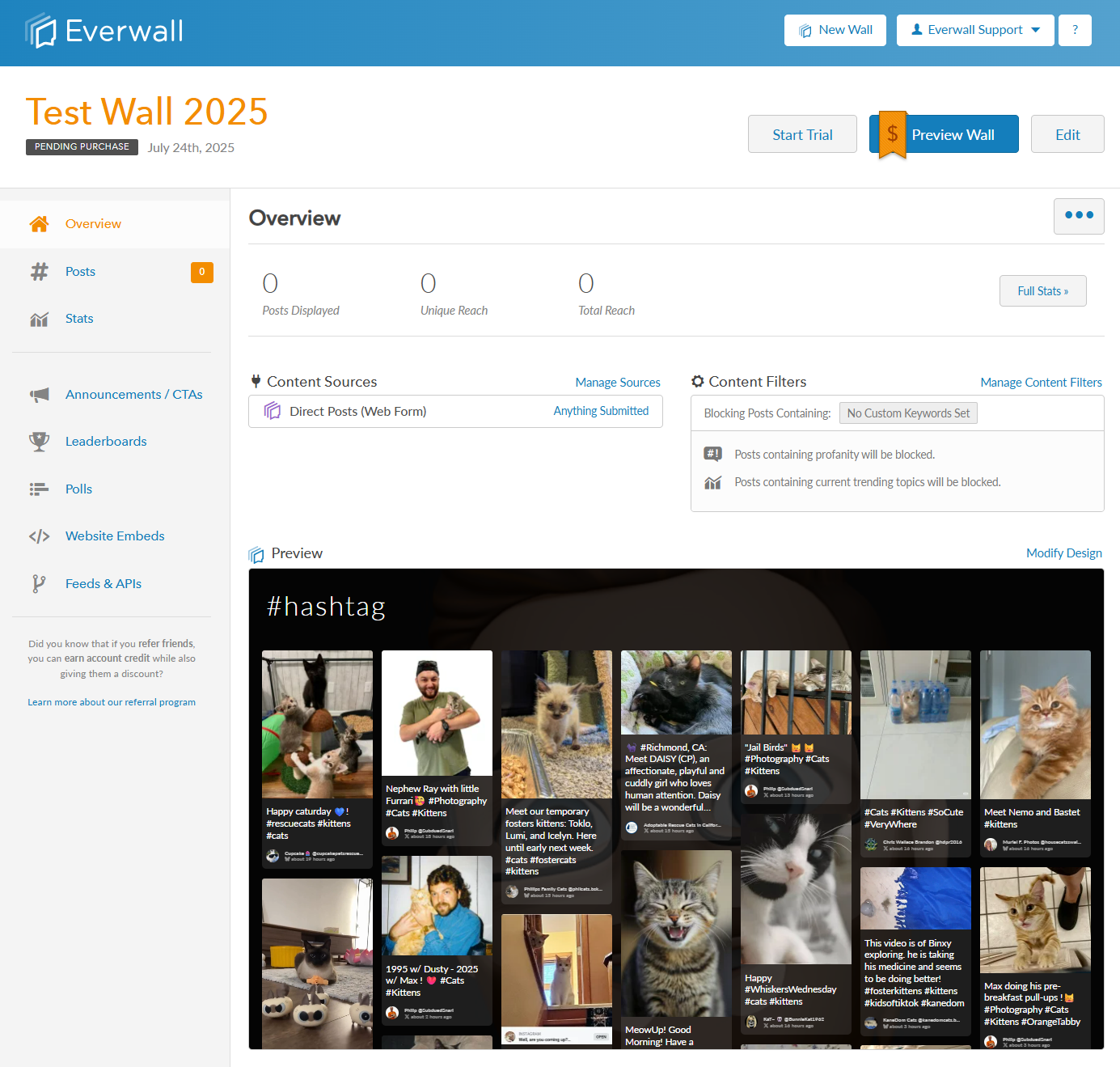
Still have questions? Get in touch.