How to Remove All Posts
With Everwall, you have full control over the content displayed on your Social Wall or Social Media Hub—including the ability to completely reset it by removing all existing posts. This capability is especially useful when you’re reusing a wall for a new event, campaign, or purpose.
Instead of creating a new wall from scratch, you can clear out old content and start fresh. Whether you’re switching up hashtags, updating keywords, or sources, removing existing posts helps ensure your display reflects only the most current and relevant content.
Note: If the wall has already ended, clearing the posts will not allow you to restart it, instead you’ll want to duplicate the wall and activate that wall instead.
If you don’t need to remove everything, Everwall also gives you the ability to clear posts from specific queues, too—such as just the Displayed, Blocked, Moderation, or Stashed queue. Buy deleting posts in a specific queue, you can manage your wall more selectively, keeping the posts you still need while discarding only the ones you don’t.
The process outlined below will fully delete the posts, and they will not be recoverable unless you manually import them. If you just need to move some or a few posts out of the displayed queue, you can follow this tutorial on removing displayed posts.
Finally, if you delete all the posts in the displayed queue (which happens if you delete all posts, or if you directly delete the displayed queue), all stats and leaderboards on your wall will be cleared too. If you need to retain those details, we recommend you view and save a copy or screenshot of that before deleting the posts.
Once you delete all of the posts, your wall is fully reset and ready to pull in new content based on your updated configuration as if it were a brand new social wall.
How to Remove All Posts
Step 1: Select the wall you want to remove posts from.
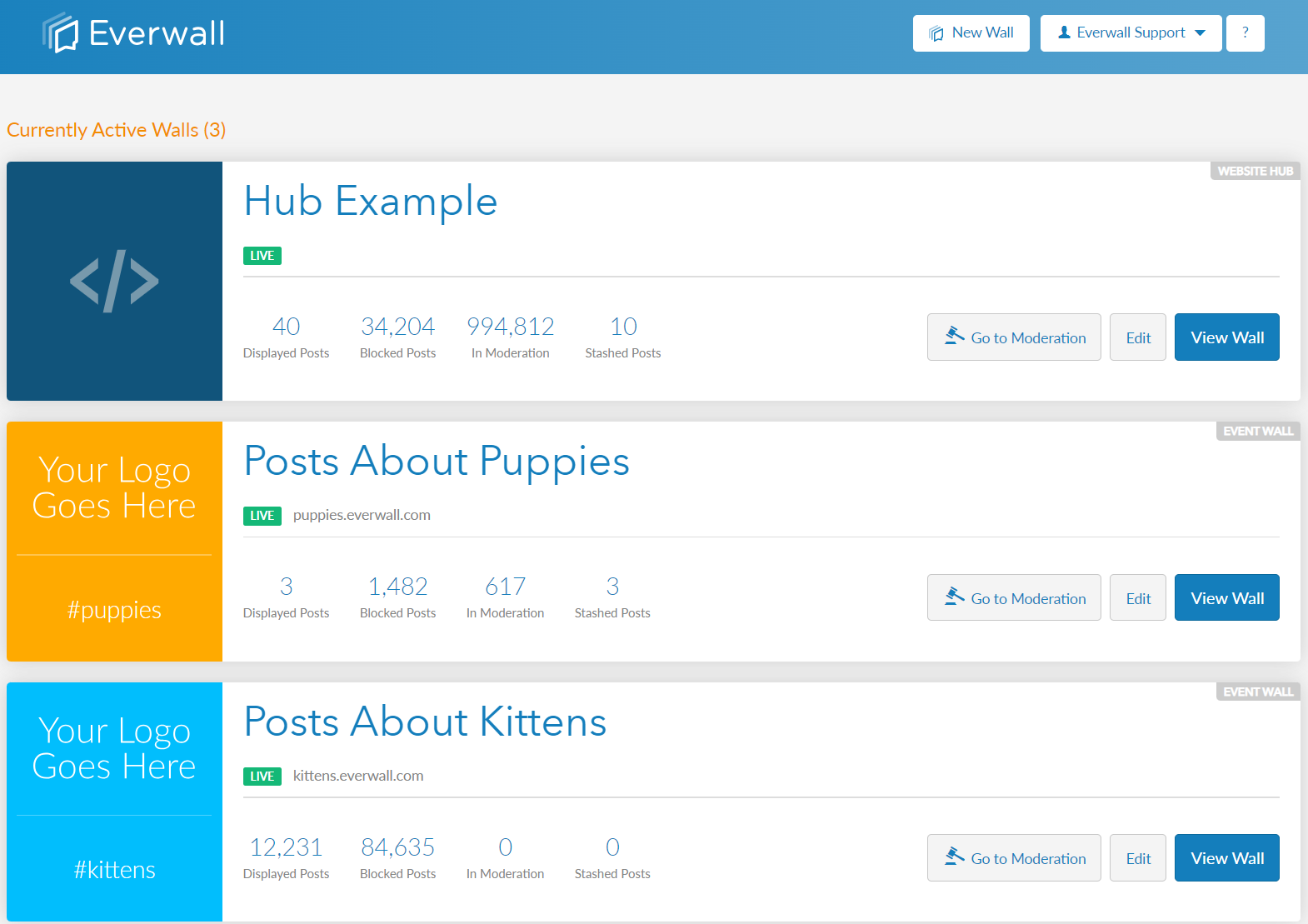
Step 2: In the side menu, click “Posts” to view all the posts. Then, if you want to delete all the posts from a specific queue only, select which queue you want to delete from (Displayed, Blocked, Moderation, or Stashed queue). If you plan on deleting all posts in all of the queues, you do not need to select the queue.
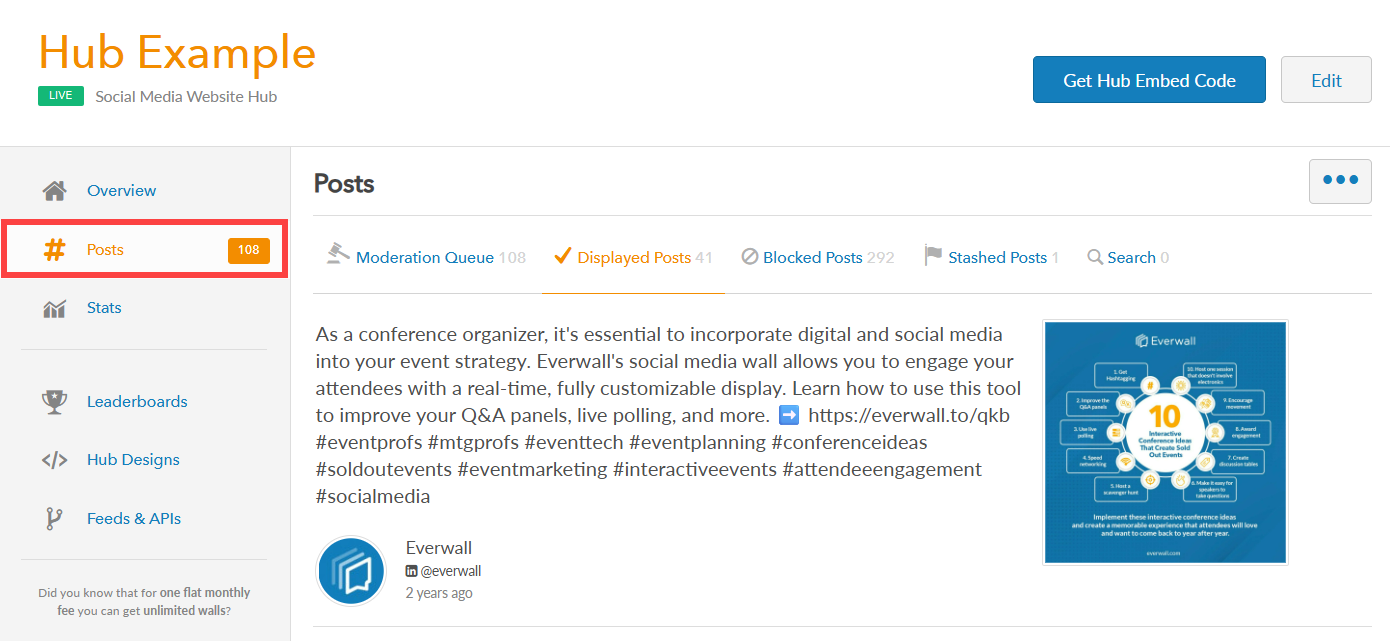
Step 3: After selecting a specific queue (for this example we selected Stashed Posts queue), click the more button (represented by three dots) to show more options then select “Delete All Stashed posts” to remove all the posts in that queue.
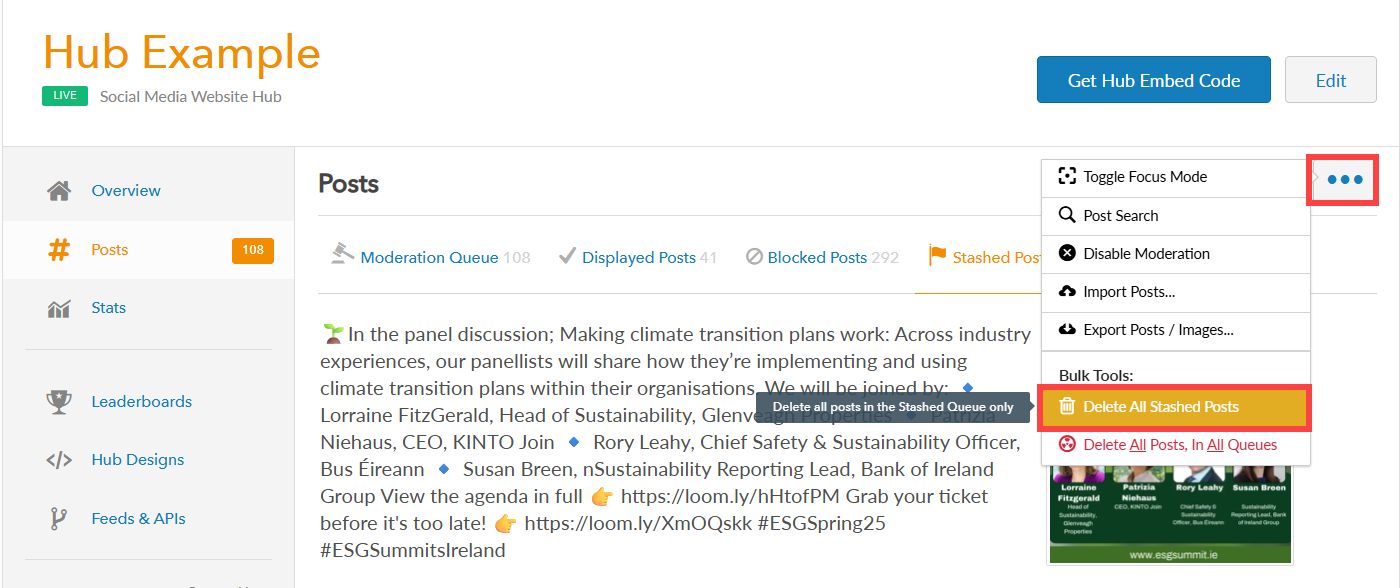
Step 4: If you’ve chosen to remove all existing posts across all queues instead (Displayed, Blocked, Moderation, and Stashed), click “Delete All Posts in All Queues.” This will clear all posts from the selected wall.
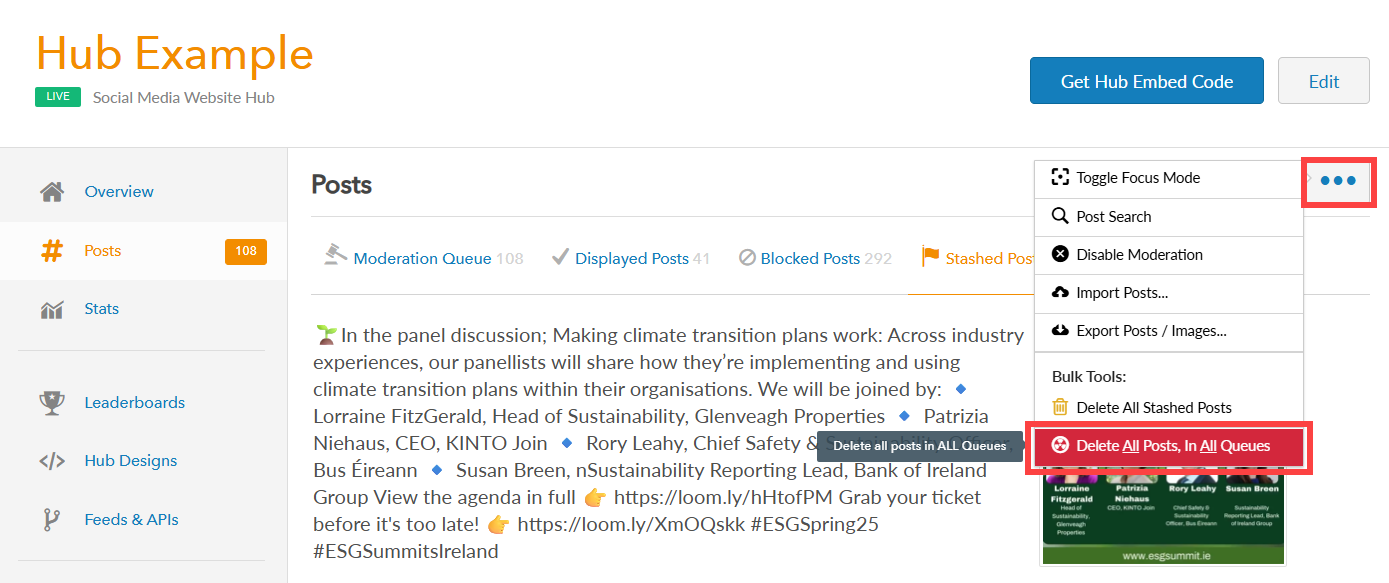
Step 5: A confirmation window will appear asking you to confirm the deletion of all posts in the queue, or all of the posts in all queues. Select Yes to confirm deleting the posts.

Step 6: Once you confirm the deletion, Everwall will begin clearing all posts from the wall in the queue you selected (or all queues). This may take a few moments.
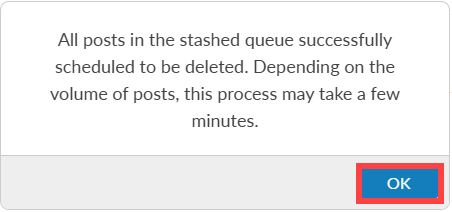
Still have questions? Get in touch.