Showing or Hiding a Leaderboard from your Social Wall
You have the option to show or hide the leaderboard on your social wall. Showing a leaderboard can increase engagement, so for most events we recommend leaving it enabled. On the other hand, for some events hiding the leaderboard is more appropriate, so, depending on your needs, you can configure your social wall for either of these scenarios.
This tutorial will show you how to remove or show the leaderboard onto your wall.
Step 1: Click the Edit button on the specific wall where you want to show/remove your leaderboard.
NOTE: If you only have one social wall in your account, the edit button will be located on the top right of the page.
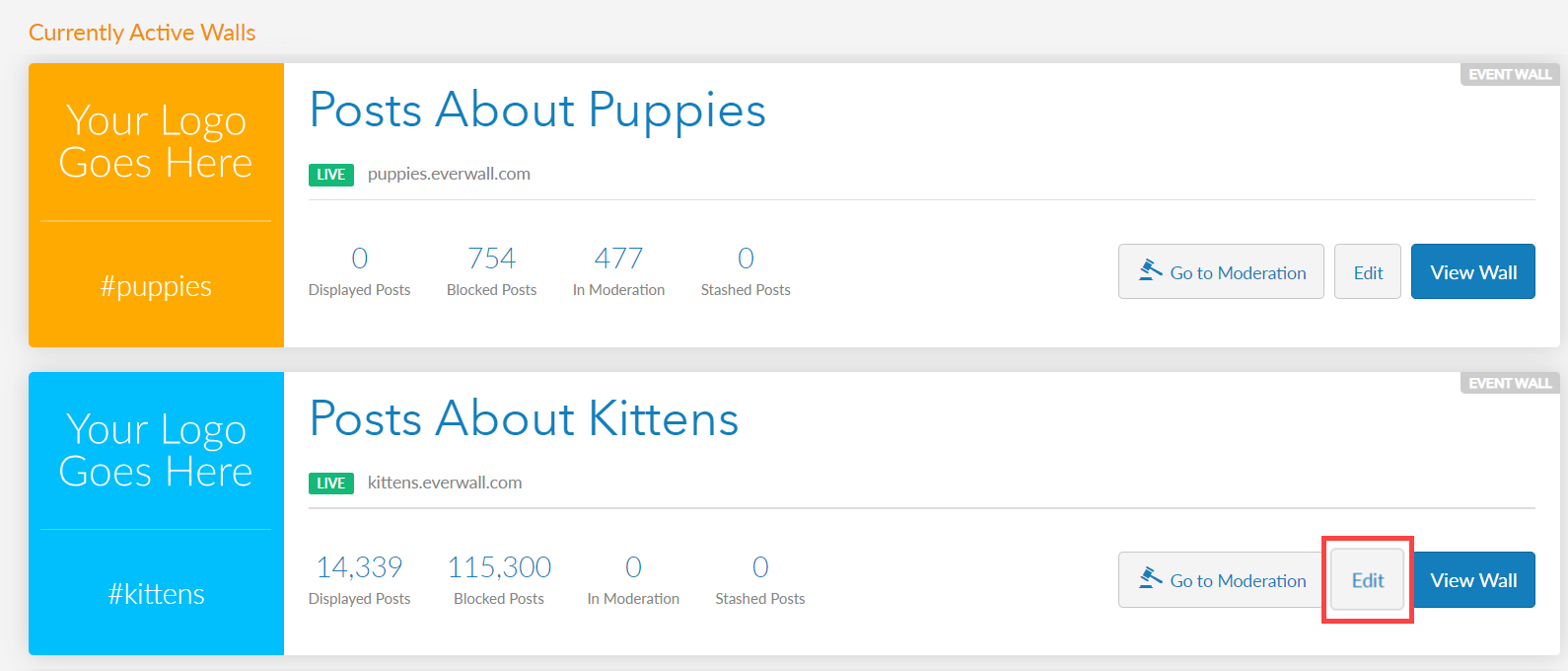
Step 2: Click the Design tab to go to the design page of the builder. Then, on the design screen, click the Configure Leaderboards & More… option.
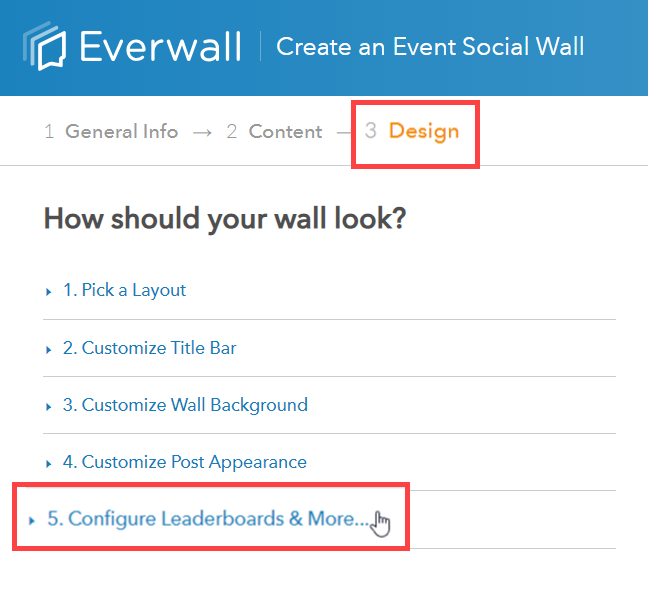
Step 3: After clicking the Configure Leaderboards & More… option, you will see the toggle to turn the leaderboard on or off. Switching the toggle on will display a second option to pick which type of leaderboard you want to show. Otherwise, set the toggle to Off if you you’d like to remove the leaderboard from your wall.
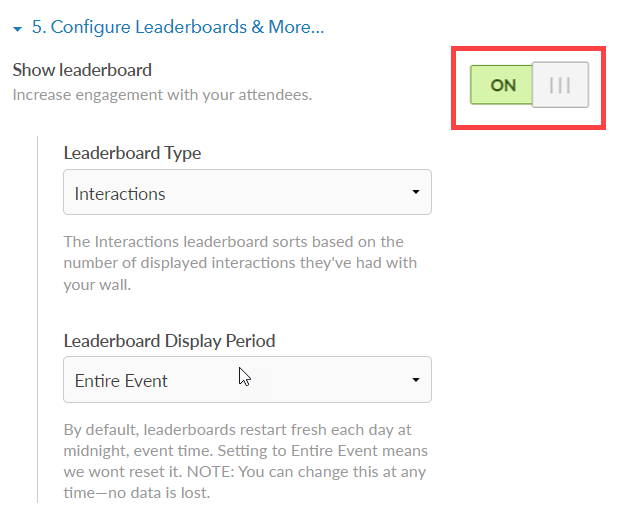
Step 4: If you have chosen to show the leaderboard, you can choose which type of leaderboard you want to display onto your wall. For a full description of each of these options, please read this FAQ on leaderboard types.

Step 5: Set the leaderboard display period. You can between Reset Daily or Entire Event option. By default, the display period is set to “Reset Daily” where it only populate with posts from the current day and restart fresh each day at midnight. If you opt to choose “Entire Event”, this will show all posts from the start of the event until the end, without resetting daily.
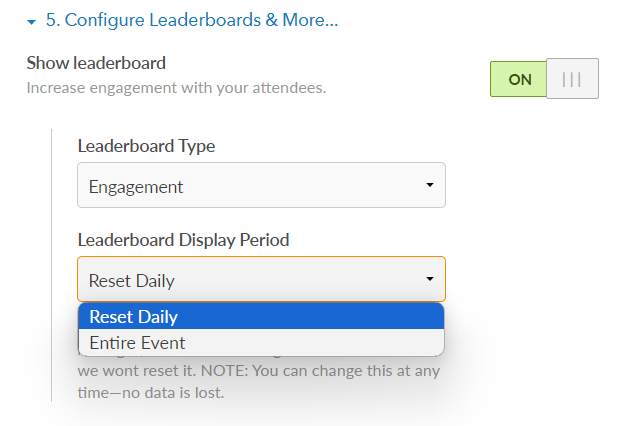
Step 6: Click on the Save, Save and Close, or Checkout button to save your changes (which one is shown will depend on where you are in the process of purchasing your social wall). You can also click on the Reload overlay over the wall’s preview on the right hand side of the page to save the changes and see what it looks like.
Still have questions? Get in touch.