How to Remove Users From Your Account
Everwall supports unlimited users within your account and after adding users, you can control what permissions users have, and later remove those users from your account when they no longer need access.
This tutorial will guide you through the steps of removing a user from your account, ensuring that only authorized individuals retain access to your Everwall account.
Step 1: Click your name in the top right to show the dropdown menu and then select Manage Users.
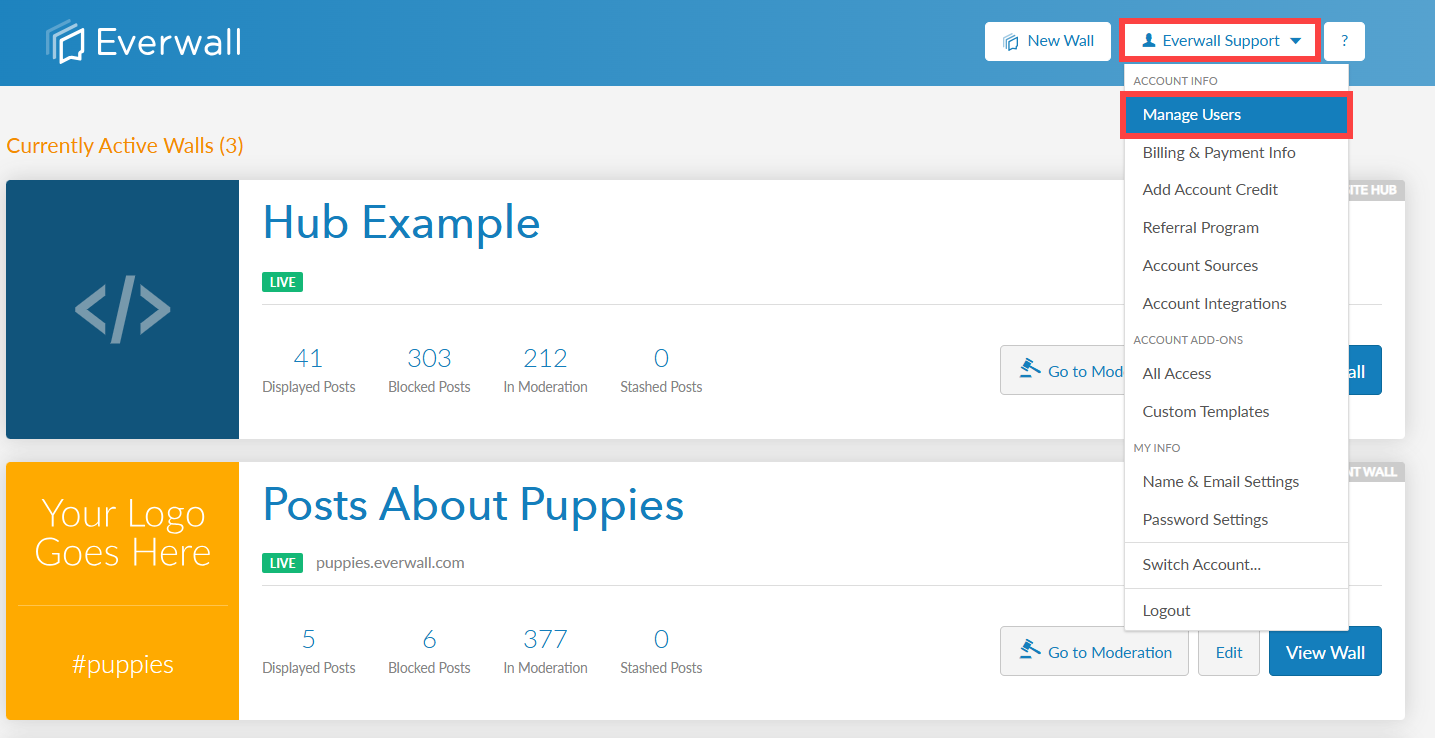
Step 2: You will be directed to the Manage Users page, where you can see the current list of users that can access your account. Find the user you want to remove and click the Delete button.
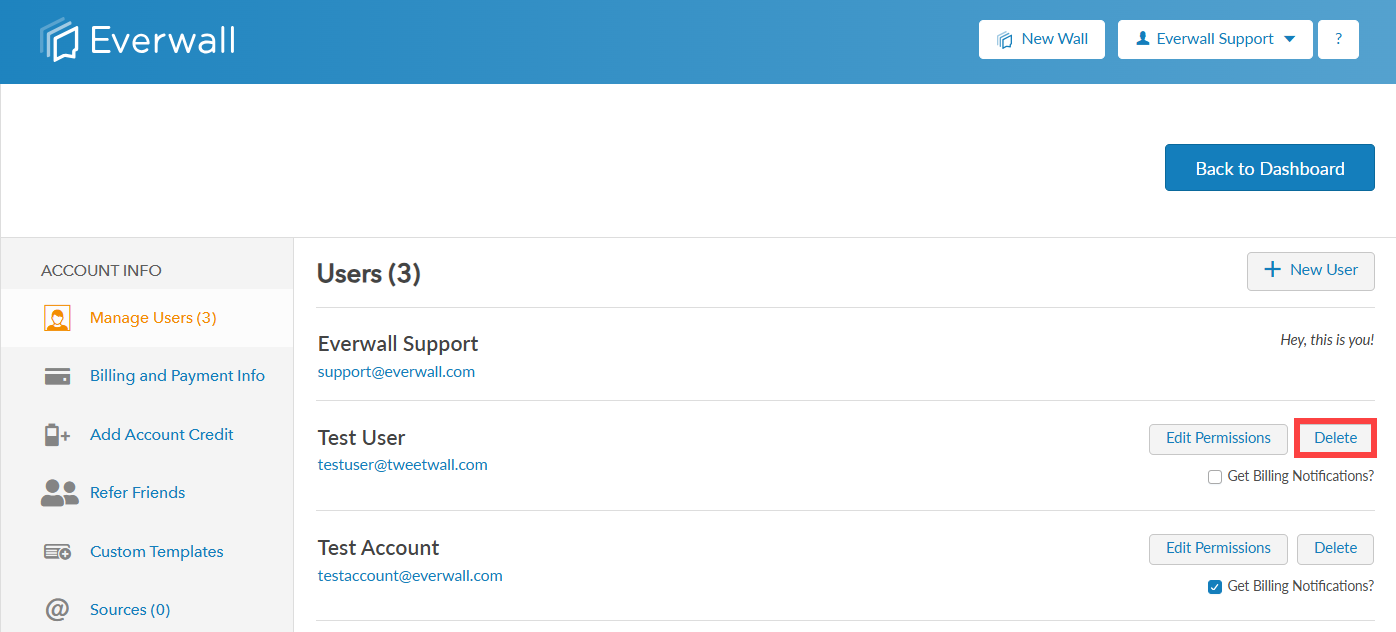
Step 3: A confirmation window will appear prompting you to confirm the removal of the user. Click Yes to permanently delete the user, or No to cancel.
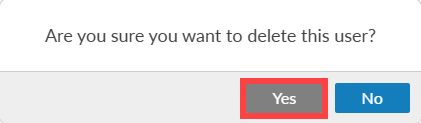
Step 4: Once confirmed, the user will be removed from the list of users and they will no longer have access to your account. If you accidentally removed a user, or you need to add any other users, you can follow our tutorial for adding new users to your account.
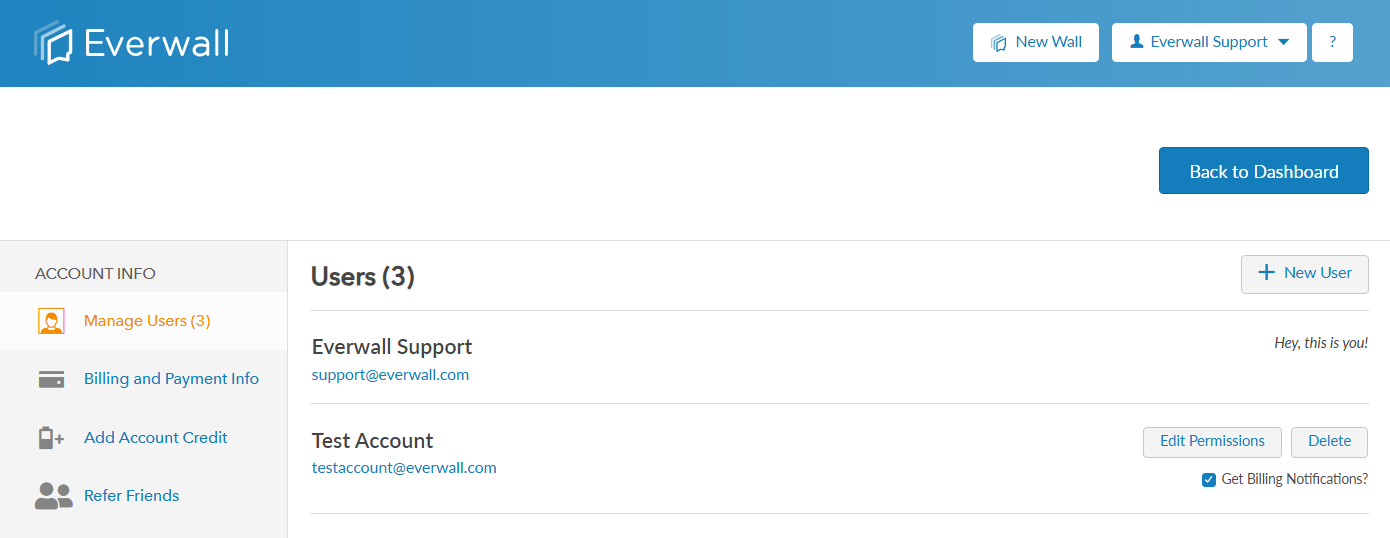
Still have questions? Get in touch.