How to Add Alt Tags to Your Images
Adding alt tags to images is an important practice for enhancing web accessibility, especially for individuals with visual impairments. Alt tags, short for “alternative text,” are descriptive labels or captions that are added to images for people that use screen readers or other assistive technologies. These tags provide textual information about the content of the image helping the viewer to know the image’s meaning, even if they can’t see the images directly.
When creating alt tags, it’s essential to focus on providing accurate and concise descriptions that convey the purpose, context, and content of the image. Not only does it help visually impaired people, it is also beneficial for search engines to know what the image is showing and because of that, may help with your website’s rankings.
Note: Alt tags are only useful when you are embedding your social wall onto a website or in an app. Social Walls and Digital Signage do not have people directly interacting with them, so if you’re only doing an event with a social wall on a screen on site, then adding Alt Tags to those offerings does not help a person to understand the images. If you will be embedding it, we recommend adding captions to your media to help out the visually impaired on your website.
How to Add Alt Tags to Social Media Hub’s Images
Step 1: Click the Posts side menu to be redirected to the Posts page.
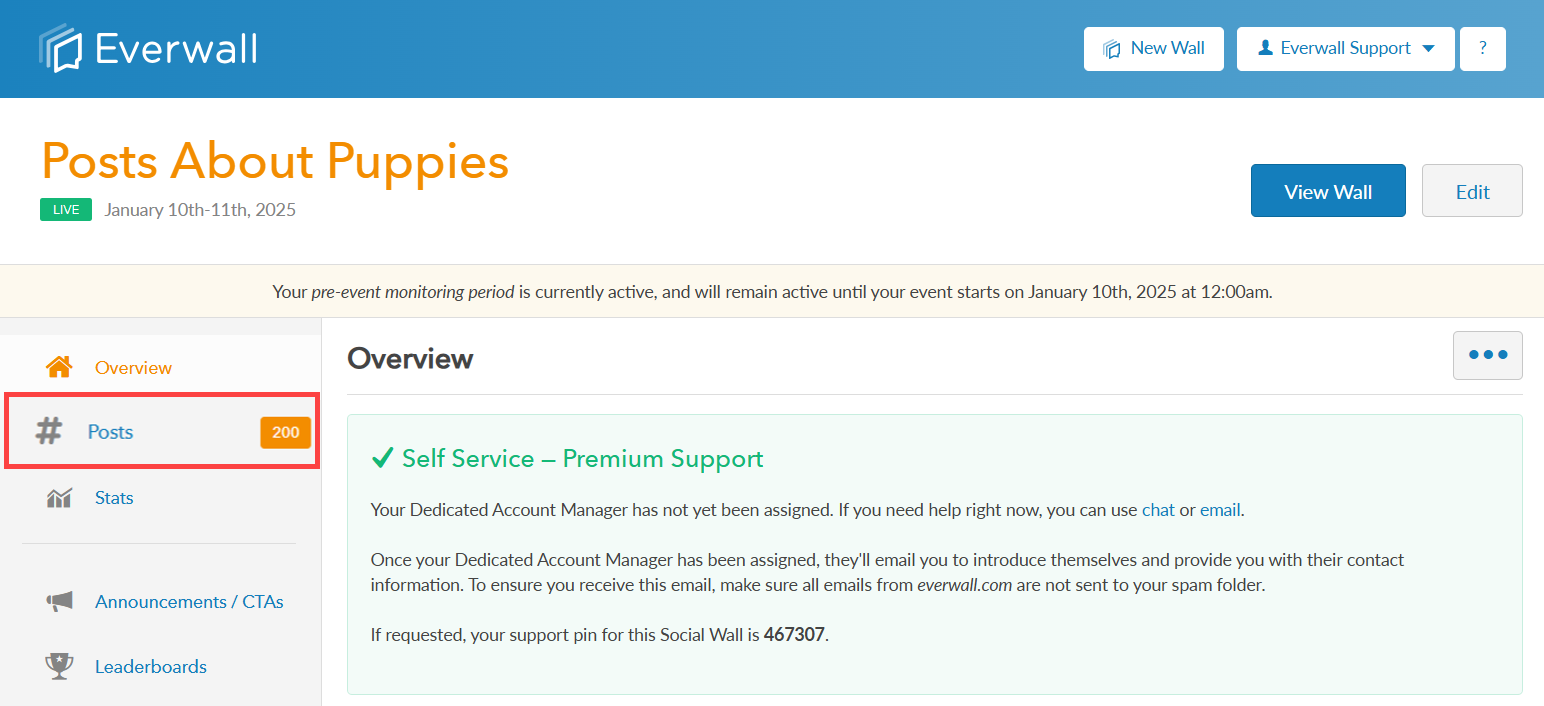
Step 2: To select a post you want to edit, locate which queue the post belongs to. You can choose from the Moderation Queue, or the Displayed Posts, Blocked Posts or Stashed Posts queues.
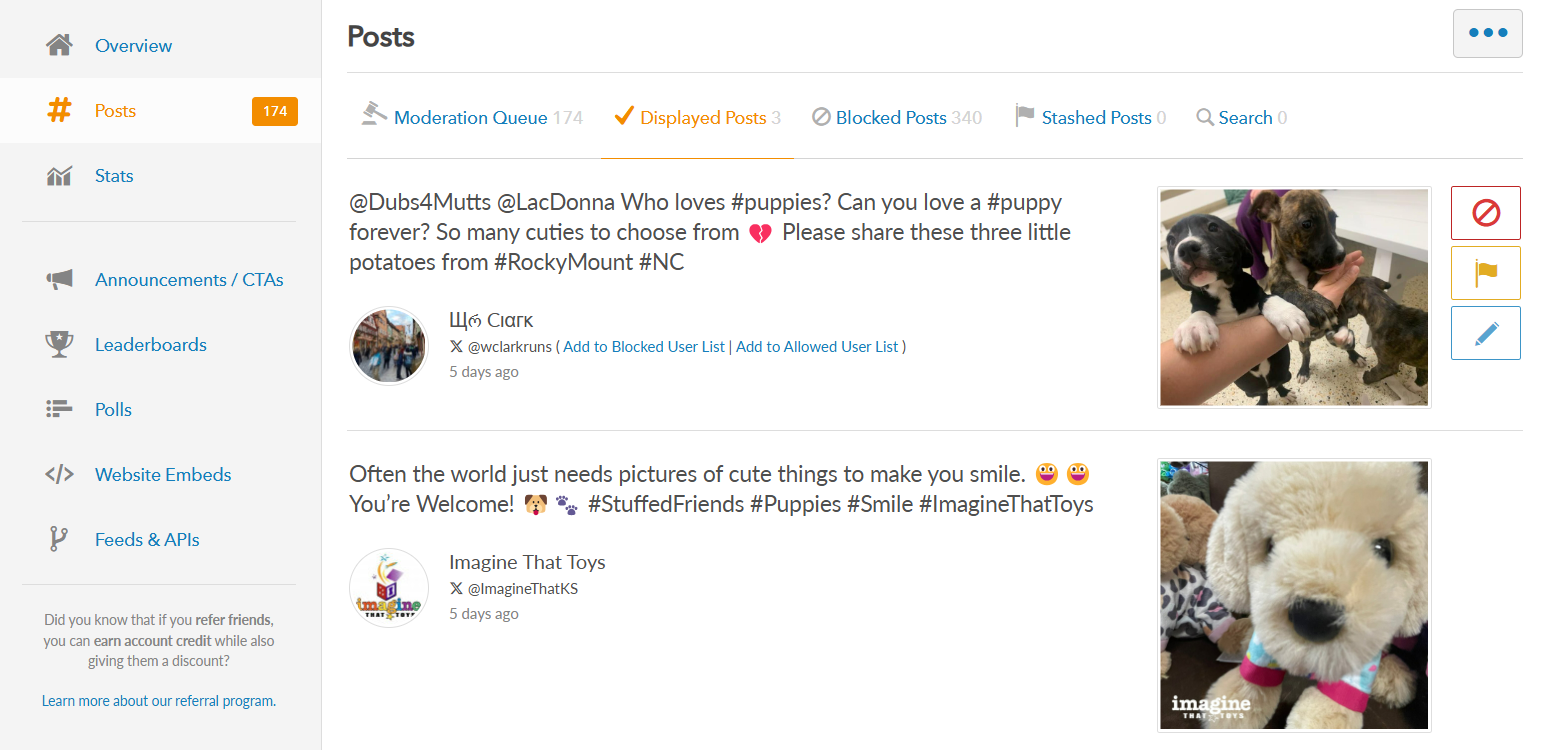
Step 3: Once you locate the post you want to edit, hover the post and click the Edit Post icon.
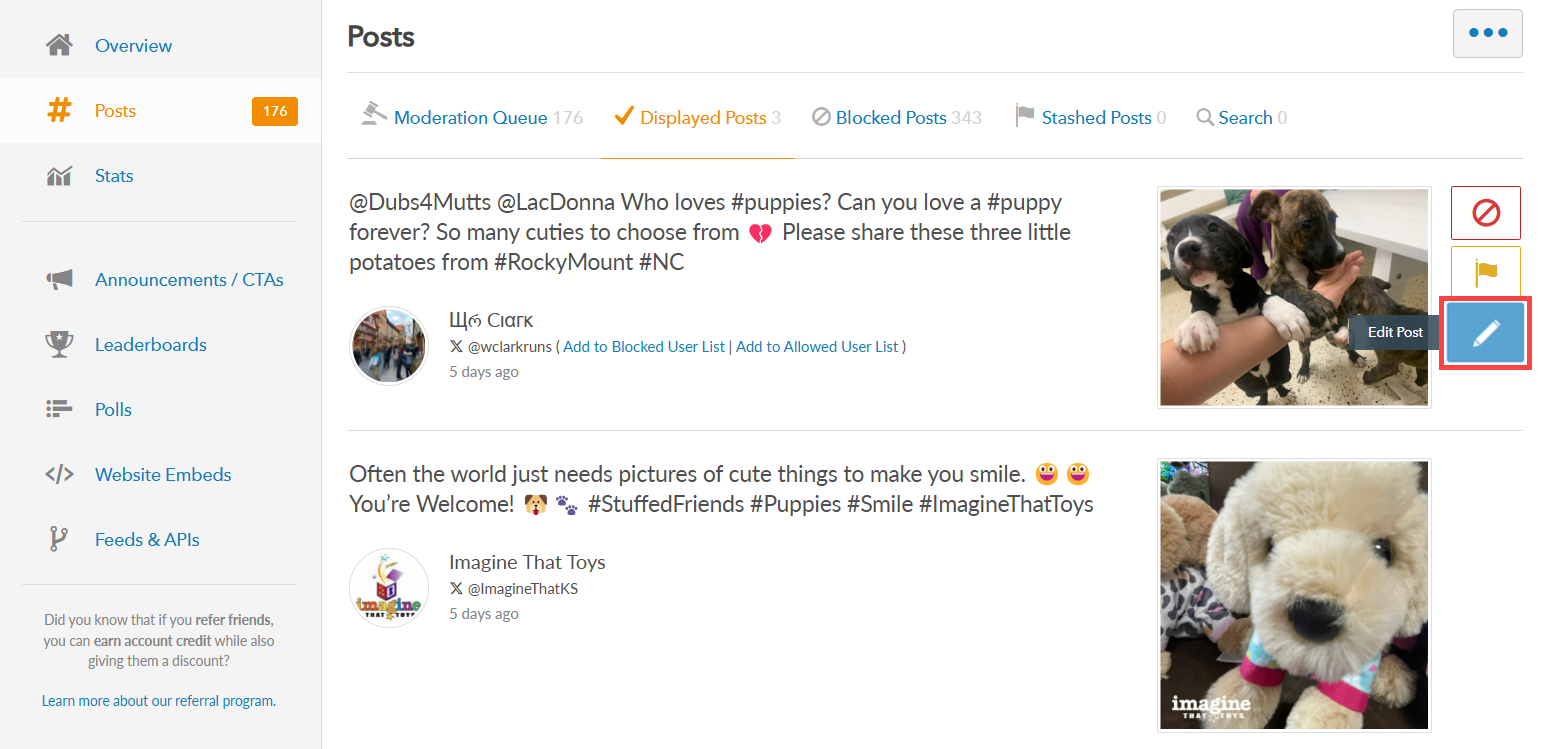
Step 4: An edit window will appear with multiple tabs. The first tab will allow you to customize the Post Caption or Media Caption. To add alt tags to images, enter text in the Media Caption box.
Note: If the Media Caption field is disabled, it means that there is no media on the post. The Media Caption field is only editable when there is media on the post.
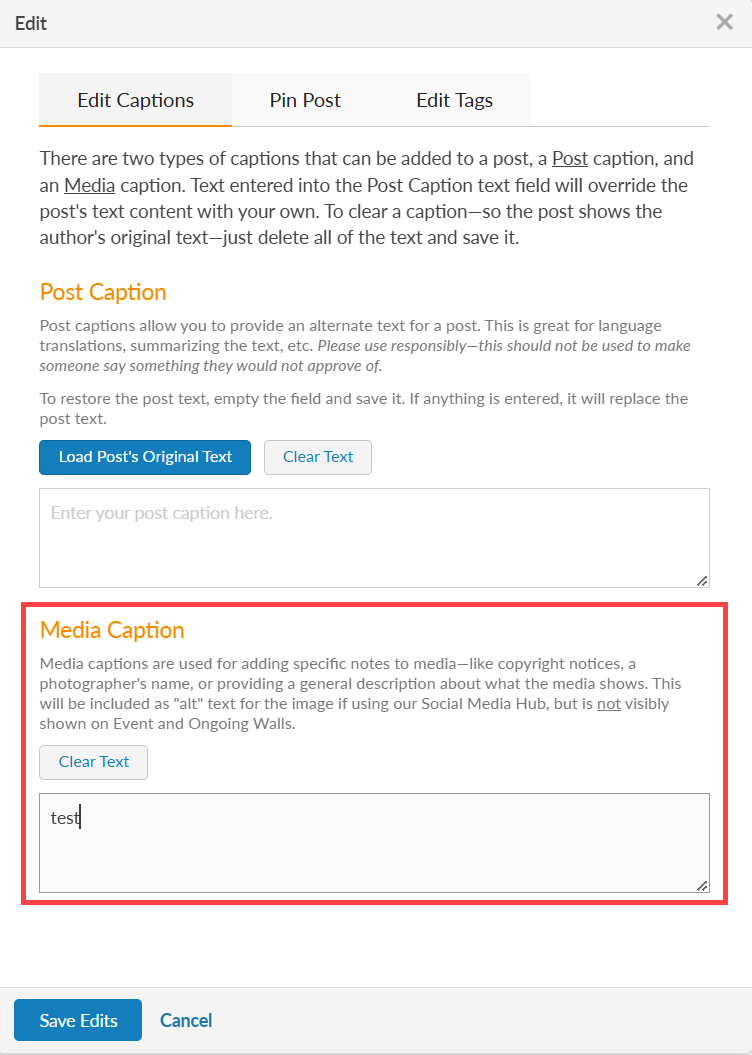
Step 5: After adding a caption for the media to an image, click the Save Edits button to save. Now, the caption you wrote will be added to the media as an Alt Tag if you’ve embedded your social wall onto a website.
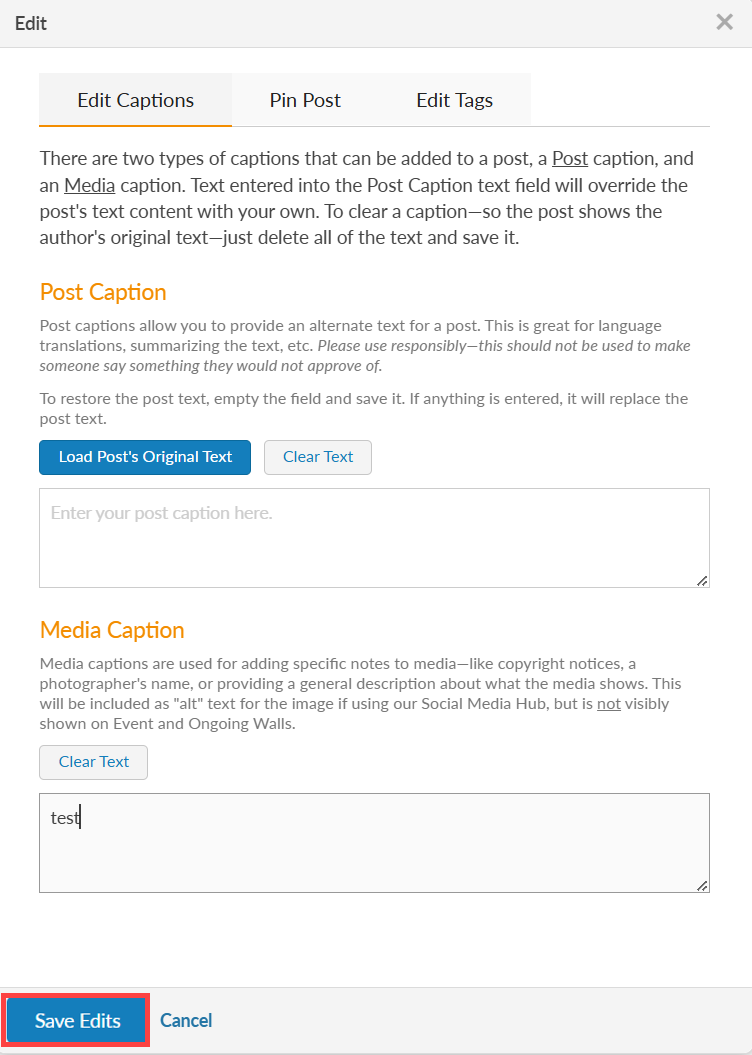
Still have questions? Get in touch.