How to Display Your Social Wall in an Event App
If you want to display the same curated social media posts that you are showing on your social walls on-site inside of your event app, you can. To do this, we’ll use our Website Embed functionality, which has an option for embedding it into an event app.
Some event apps offer a version of a Social Wall within their app, however we don’t recommend that you use it if you’re using Everwall on-site. The benefit to using Everwall for your Social Wall in your event app is that you can control all of the content from one place. When you approve a post in Everwall it’ll be pushed both to your on-site screens and your event app at the same time. The second benefit is that our Social Wall Embeds are extremely customizable, so it will likely look better than the basic option most event apps offer.
Note: The Waterfall layout is typically the best layout for embedding into event apps. If your event app will be used by people on tablets, the Columns layout might be a better choice instead.
How to Include Your Social Wall in an Event App
Step 1: Log into your Everwall account and select the Social Wall you want to include in your event app. If you only have one Social Wall in your Everwall account, you’ll be put straight into that Overview page and won’t have the option to select one and will already be on the Overview page. From the Overview page, click the Website Embeds menu item on the left.
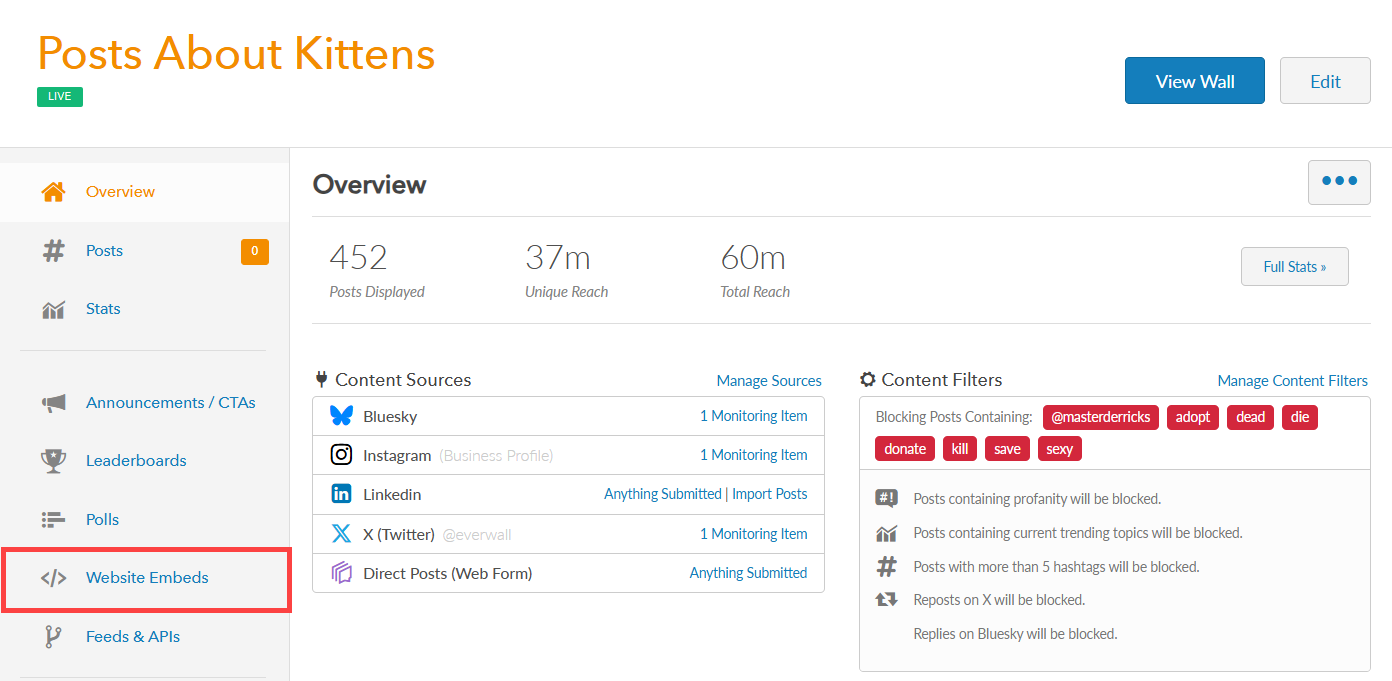
Step 2: Select the design that you want get the URL for. If you have not yet created a design, you can click the Create New Design button to create one.
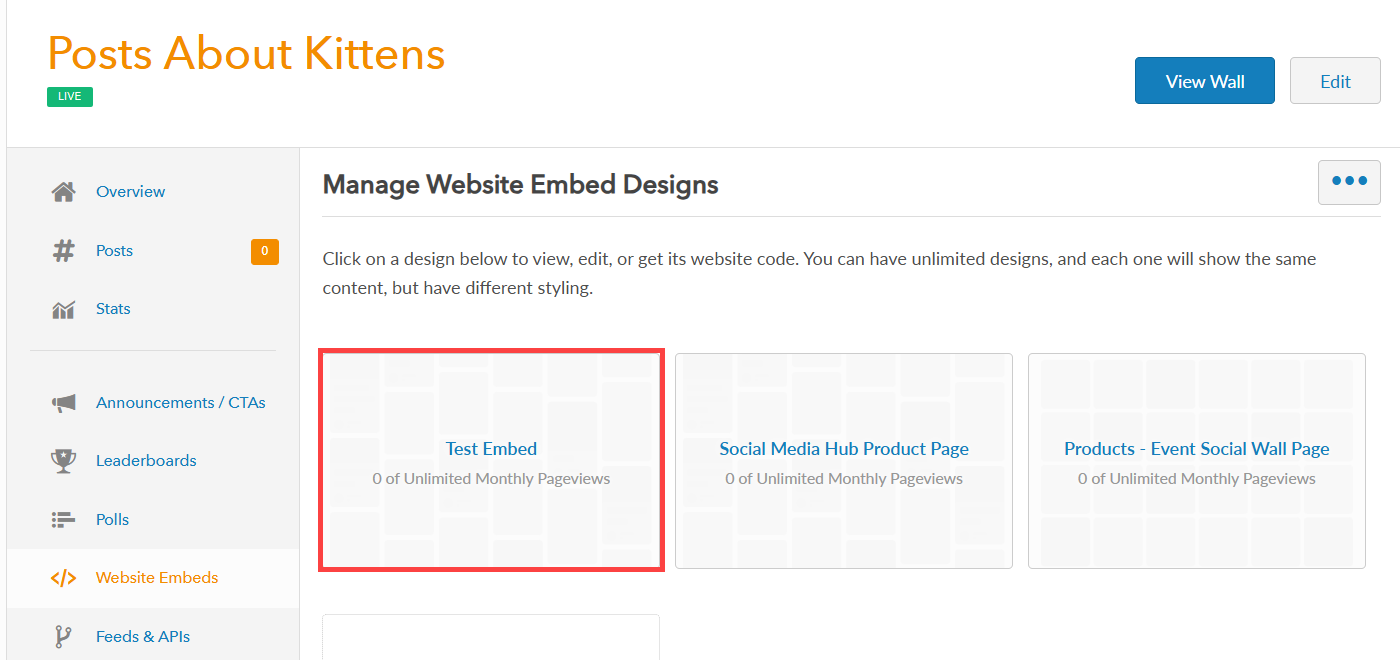
Step 3: Once you have selected your design (or created a new hub design), click the Get Embed Code button near the top of the page.
Note: The code and your Event App URL remains constant, meaning you can make design modifications and they will automatically reflect in your event app without having to update the URL in the app.
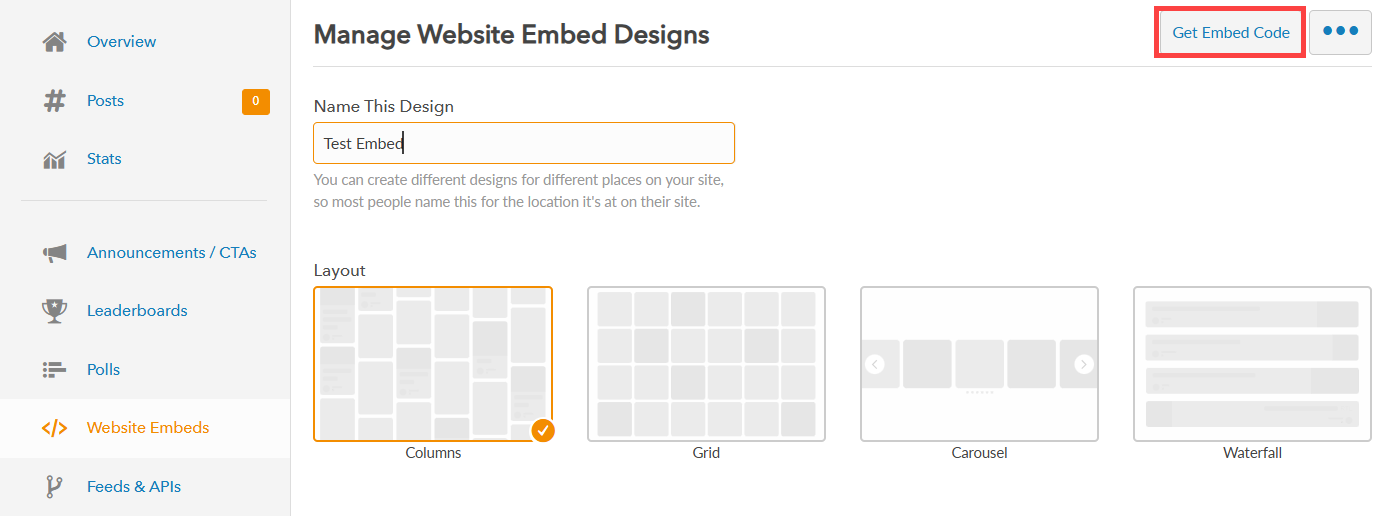
Step 4: The Get Embed Code window will appear and show you the URL to embed it into an Event App below the “Your Embed Code for Websites” section. To make copying the URL easy, you can click the Click to Copy URL button to copy the URL.
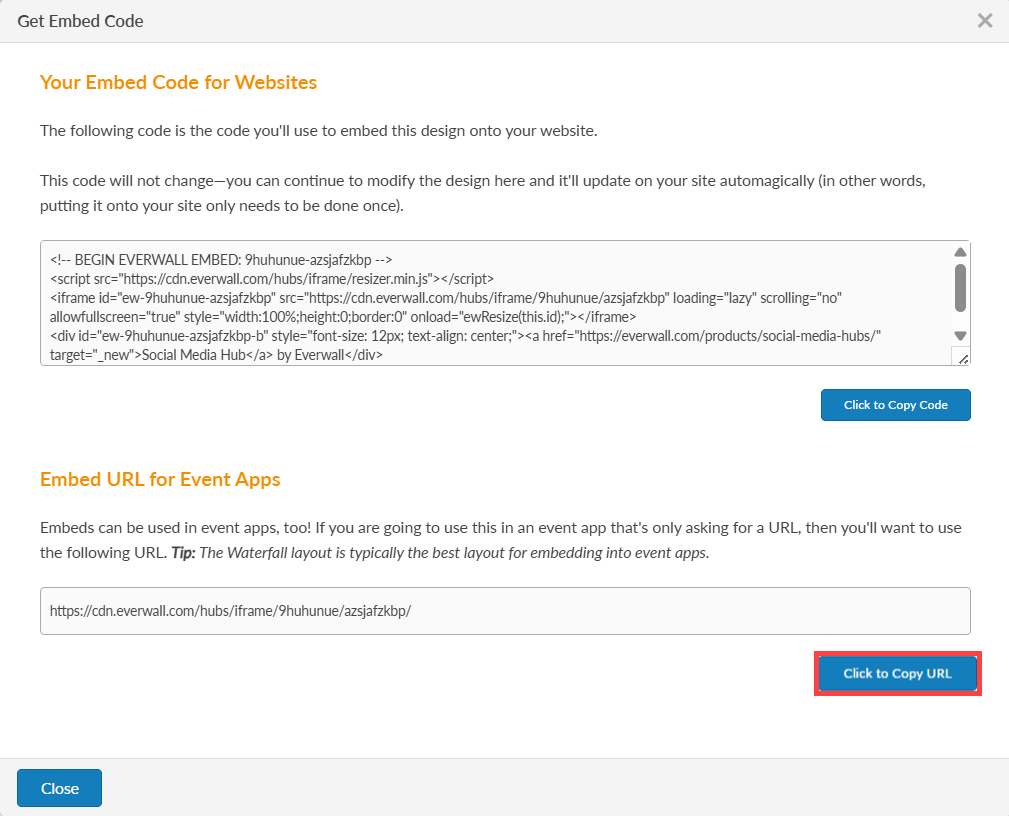
Step 5: Go into your event app builder and add a page. Typically you will want to name it “Social Wall” or similar, and then use the option to provide a URL. Where it asks you for the URL, paste in the URL that you have copied. Most event apps offer the ability to link a button to an external page, but if you are not sure, please ask the provider if they support this.
Still have questions? Get in touch.