How to Cancel Your Social Media Hub or Ongoing Wall Subscription
If you no longer need your Social Media Hub or Ongoing Wall subscription, you can cancel it at any time. There are two ways to cancel your subscription: you can cancel it directly from the Social Media Hub or Ongoing Wall’s Overview page, or you can cancel it from the billing section in your account.
Canceling your subscription from the Wall’s Overview page is ideal if you know exactly which subscription you’d like to cancel and you have multiple subscriptions.
You can also cancel through the Billing & Payment Info section in your account settings. This area provides a centralized view of all your active wall subscriptions, along with their basic details, making it easy to identify and cancel any subscription you no longer wish to keep active.
Note: Cancellations take effect at the end of your current billing cycle, unless you’re on an All Access plan—in that case it would end the Social Media Hub or Ongoing Wall immediately.
How to Cancel Your Social Media Hub or Ongoing Wall Subscription from its Overview Page
Step 1: Select the Social Media Hub or Ongoing Wall you wish to cancel to access its Overview page.
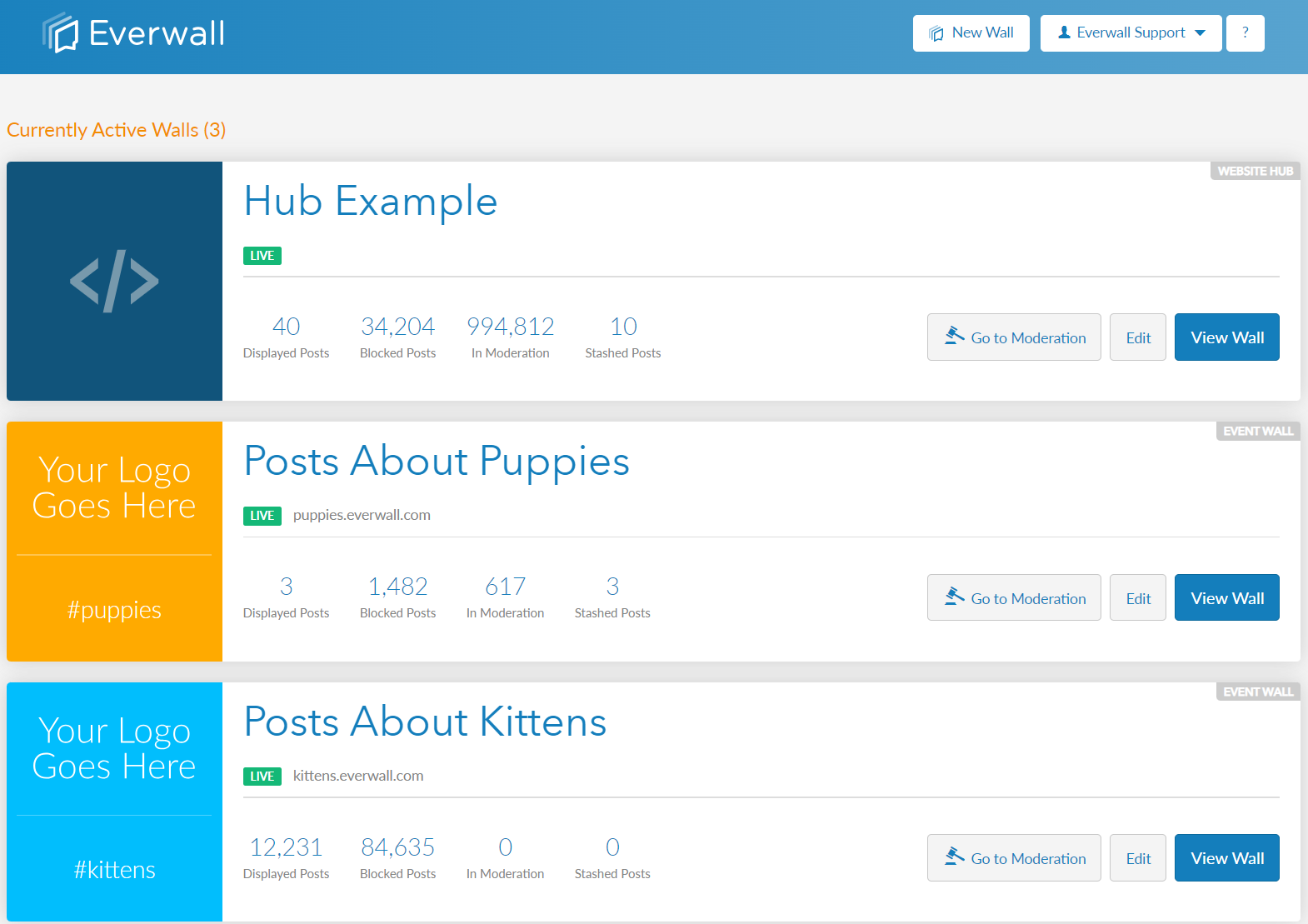
Step 2: On the Dashboard overview page, click the More Options icon (represented by three dots), then select Cancel Wall.
Please note: The “Cancel Wall” option is only available if your wall was purchased, and is still within an active subscription period. If you’ve never purchased it, you will have the option to delete it instead.
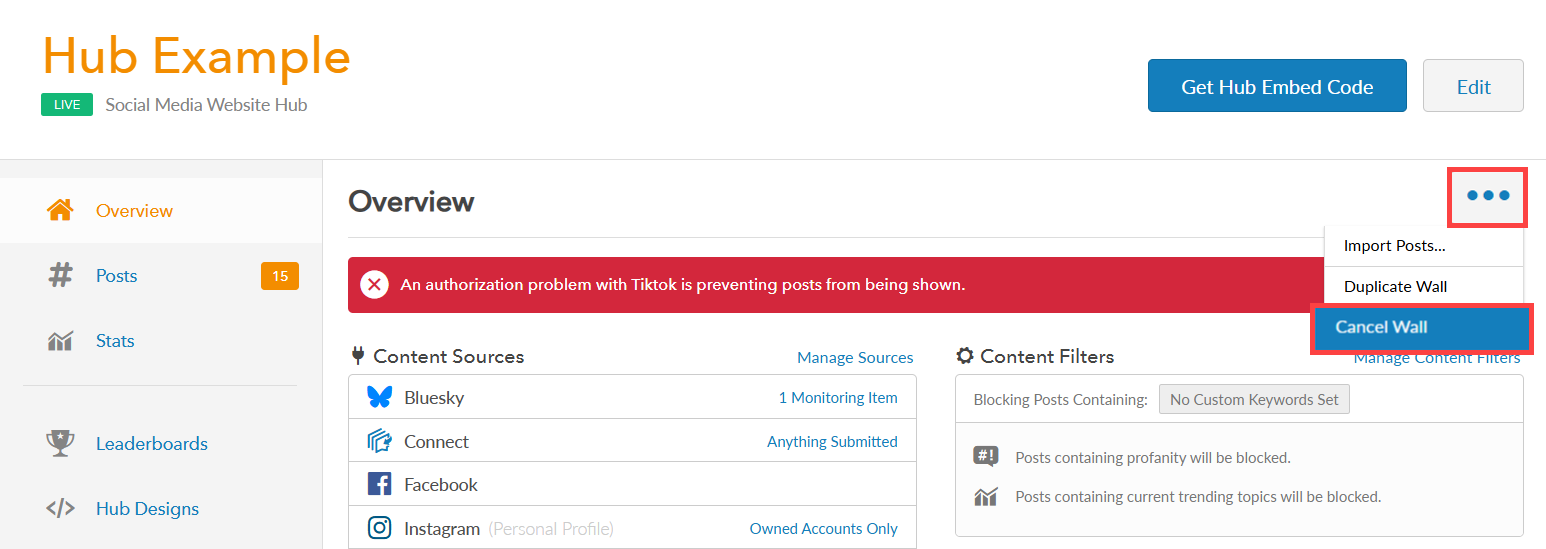
Step 3: After clicking the Cancel Wall menu item, it will ask you to confirm if you want to cancel it. Click on Yes to cancel it.
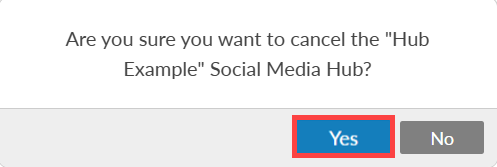
How to Cancel Subscriptions Through the Billing & Payment Info Page
Step 1: Click your name in the top right to view the dropdown menu options, then click Billing & Payment Info option.

Step 2: Scroll down to the Active Wall Subscriptions section to view a list of your current walls along with their basic details. From this section, you can view and cancel any active Social Media Hub or Ongoing Wall subscriptions by click on the Cancel button next to the item you want to cancel.

Step 3: After clicking Cancel, a confirmation prompt will appear that asks you, “Are you sure you want to cancel the “Hub Example” Social Media Hub?“ Click Yes to cancel the Social Media Hub (or Ongoing Wall).
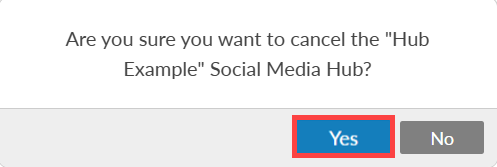
Still have questions? Get in touch.