How To Reset Your Password
If you’re having trouble logging into Everwall and you’re using an email and password to login, you can reset your password to regain access to your account.
To reset your password we will send you a link to your email address to reset your password and create a new one. To ensure you get this email, make sure that emails from everwall.com are whitelisted with your email provider so it doesn’t go to your spam folder. If you do not get the email within a minute of requesting it, check your spam folder.
Note: If you login with Google, or use Single Sign-On (SSO), you’ll need to reset your passwords using Google’s password reset option, or the option provided by your SSO provider.
How to Reset Your Password When You Cannot Login
Step 1: Access the Everwall login page: https://account.everwall.com/login
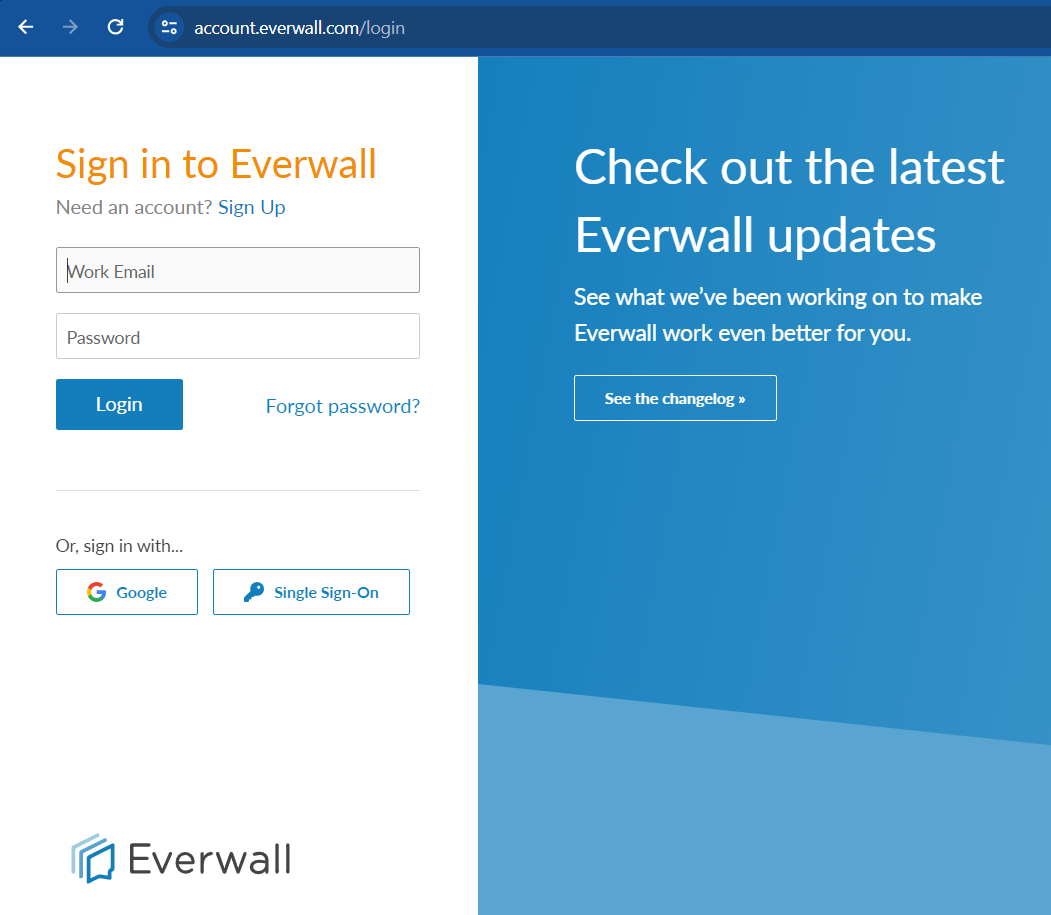
Step 2: Click the Forgot Password link. You can also go here to go directly to the reset password page.
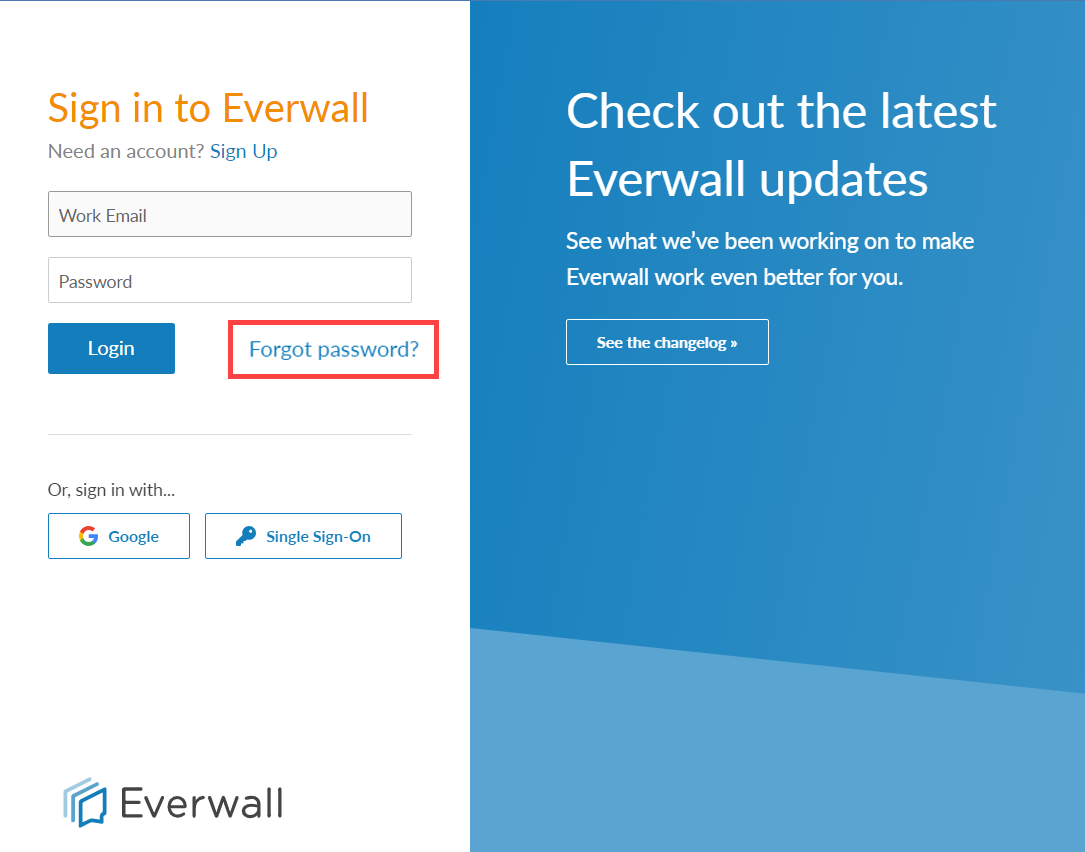
Step 3: Enter your work email address and click the Reset Password button. The system will look for your account and send you a link to reset your password.
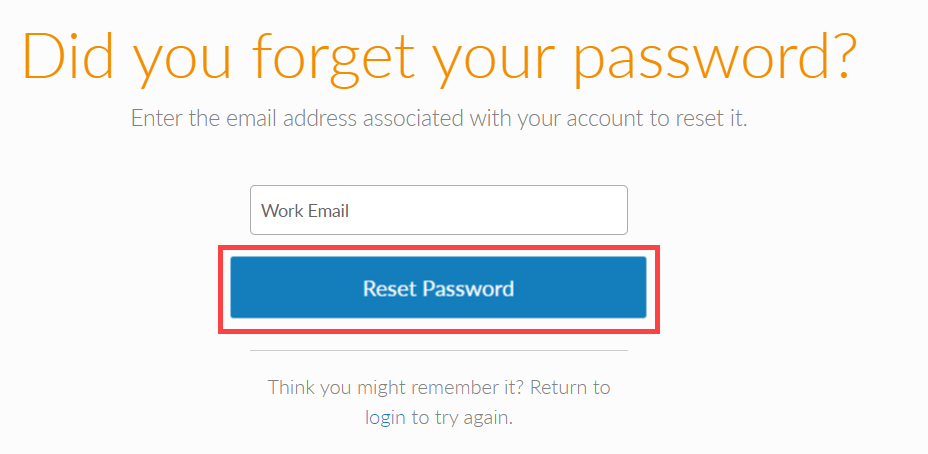
Step 4: A window will pop up to notify you that a reset link will be sent to your email. Please check your email and if you don’t find it, check your spam folder, click the OK button to proceed.
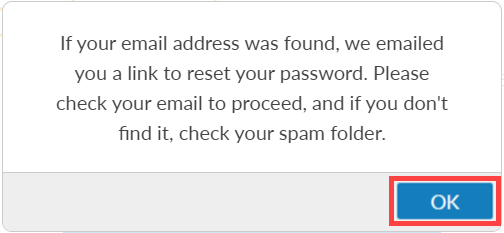
Step 5: You will receive an email that contains the reset password link. The link will expire after 24 hours. Click the Reset your password button to proceed resetting your password.
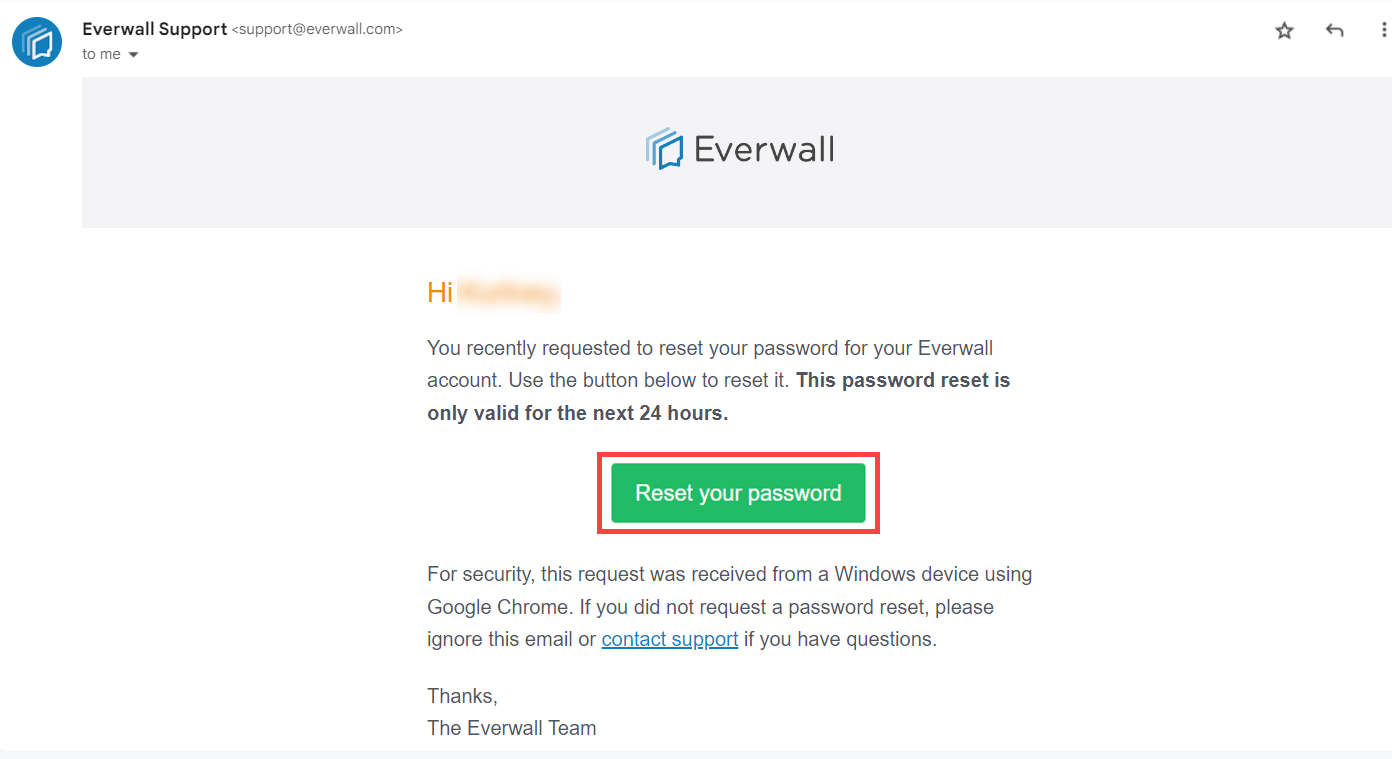
Step 6: You will be directed to the password settings page, you need to input the following:
- New password – which should be 8+ characters, and three of the following four items:
- 1+ Uppercase letter
- 1+ lowercase letter
- 1+ digit (0-9)
- 1+ special character, or spaces
- Confirm New Password – re-enter the new password that you have created.
After filling all the information, click the Update Password button to change your password.
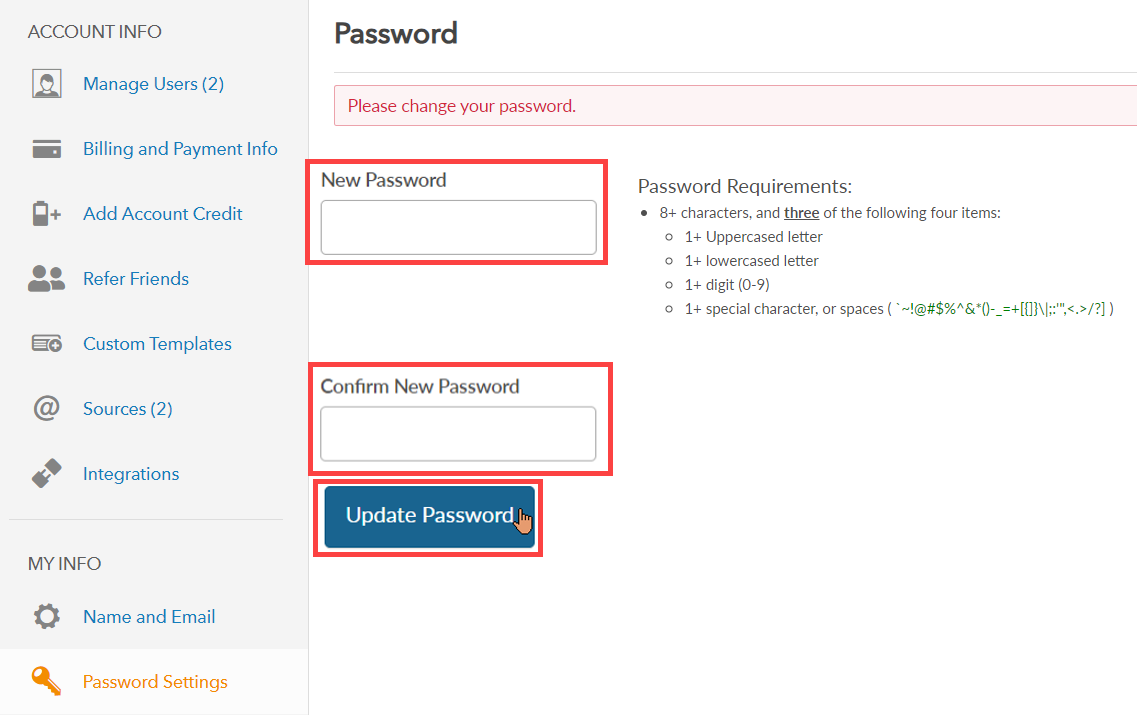
Step 7: You will be notified that your password has been successfully changed.
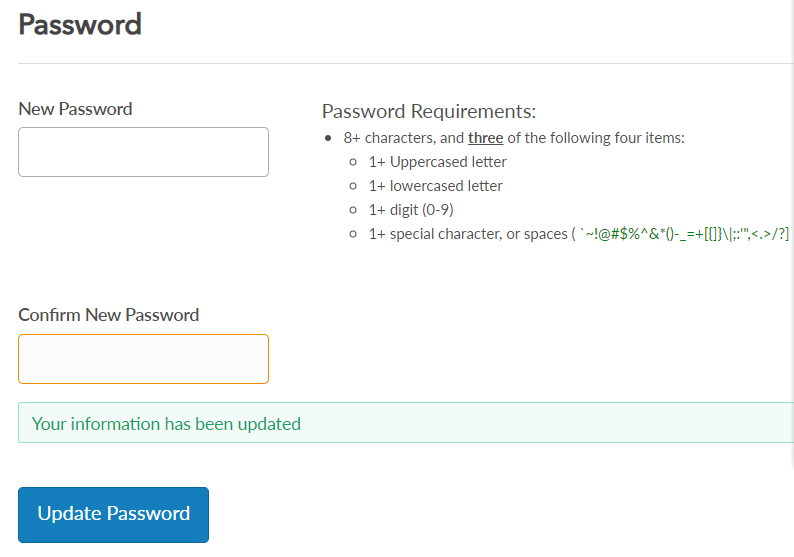
Still have questions? Get in touch.