Logging into Everwall with Single Sign-On
Everwall supports Single Sign-On (also called SSO), with any provider that supports the OpenID Connect Standard (also called OIDC). We do not currently support SAML 2.0.
In this tutorial, we’ll go over basic usage, as well as how to configure SSO with Everwall and Ping Identity. This is a feature only available on our All Access Enterprise or All Access Agency plans. We also support Signing in with Google or basic username/password logins on all accounts.
Enabling SSO on your account
To enable SSO on your Everwall account, please contact your Dedicated Account Manager, and they’ll help you through the process and configure the required settings on our end.
How to login with SSO
Step 1: Proceed to Everwall’s login page.
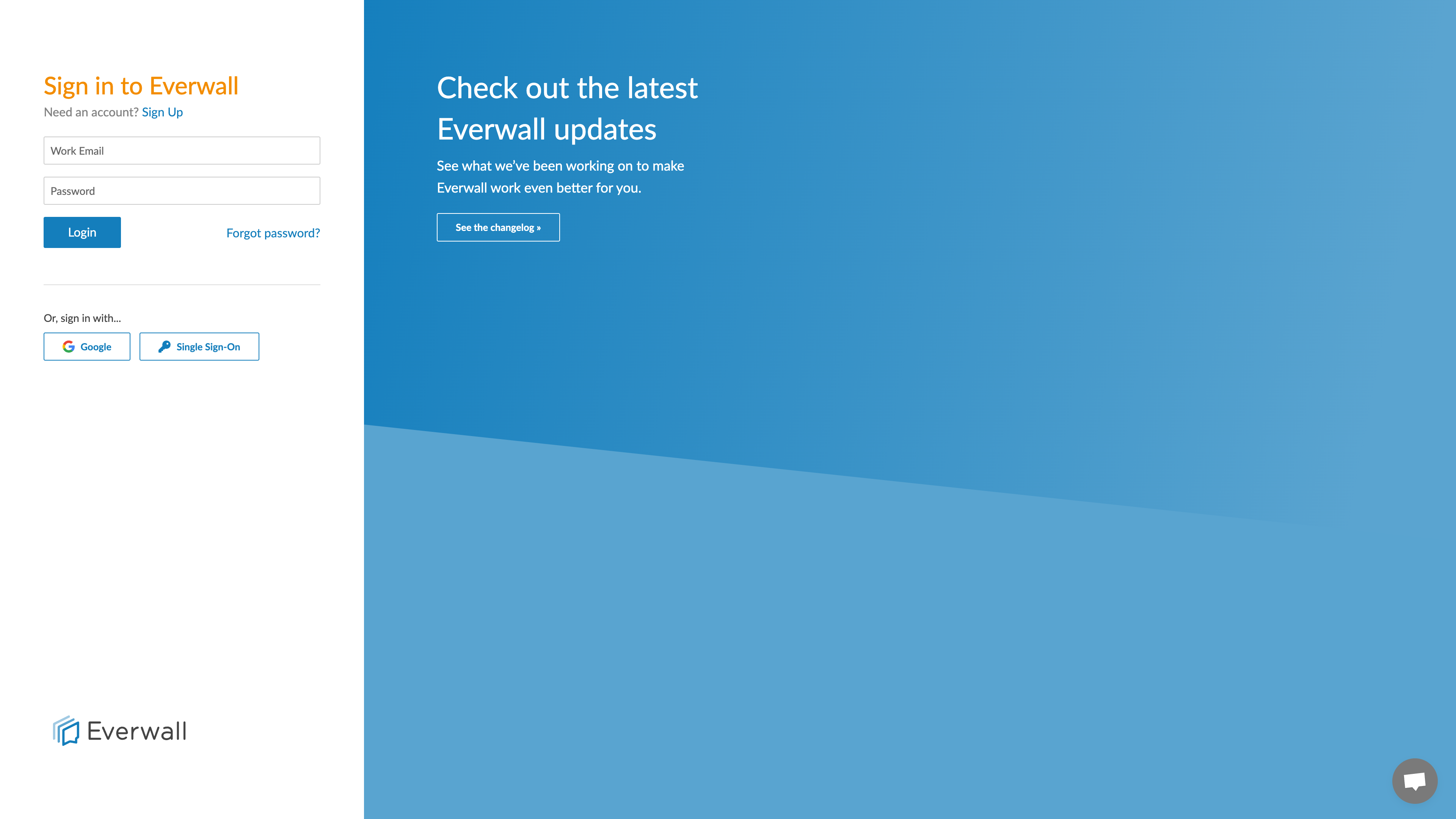
Step 2: Below the standard email/password form, you’ll see a button that says Single Sign-On, click on that to go to the SSO Login page.
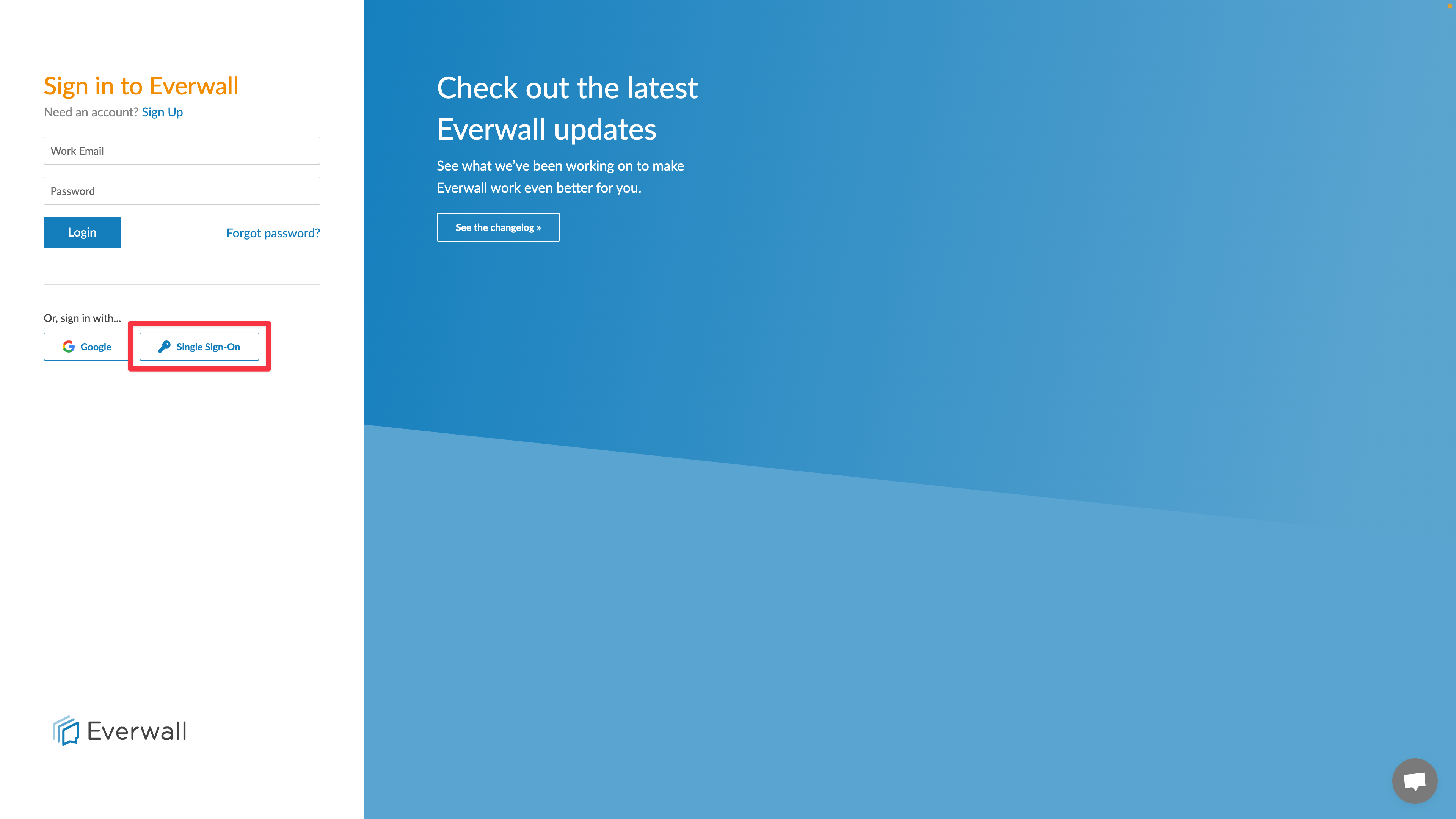
Step 3: On the Enterprise SSO Login screen, type the email address you use with your SSO provider, and then click the Login button.
Note: The email address you provide here must match the email address that your Identity Provider returns to us.
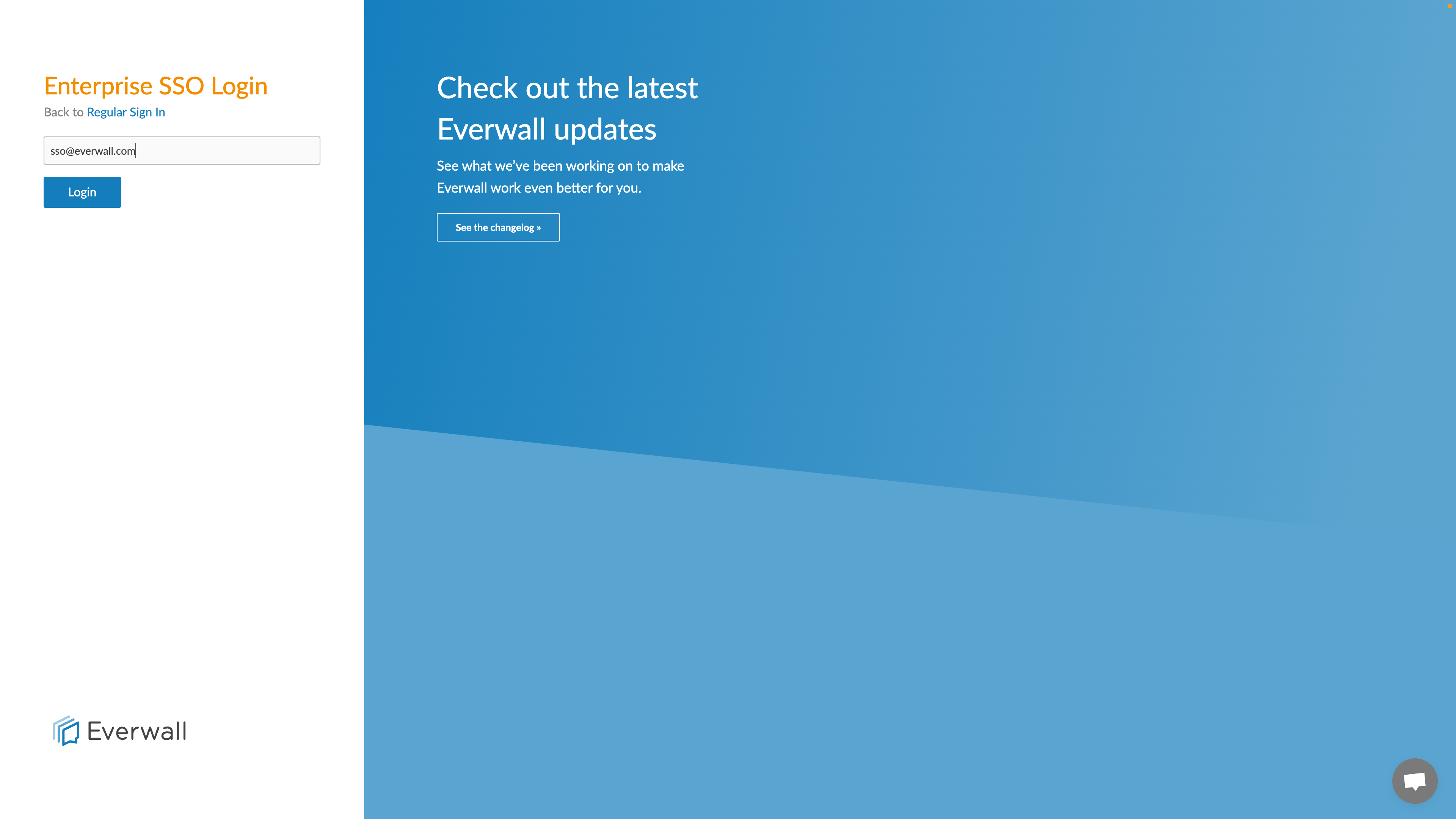
Step 4: After you click the Login button, we’ll look up your company’s SSO provider in our systems, and then redirect you to their login page. In this tutorial, we’re using Ping Identity.
Depending on how your organization has configured its settings, your login page may ask for different information (like a phone number or email instead of a username, for example), or be designed differently.
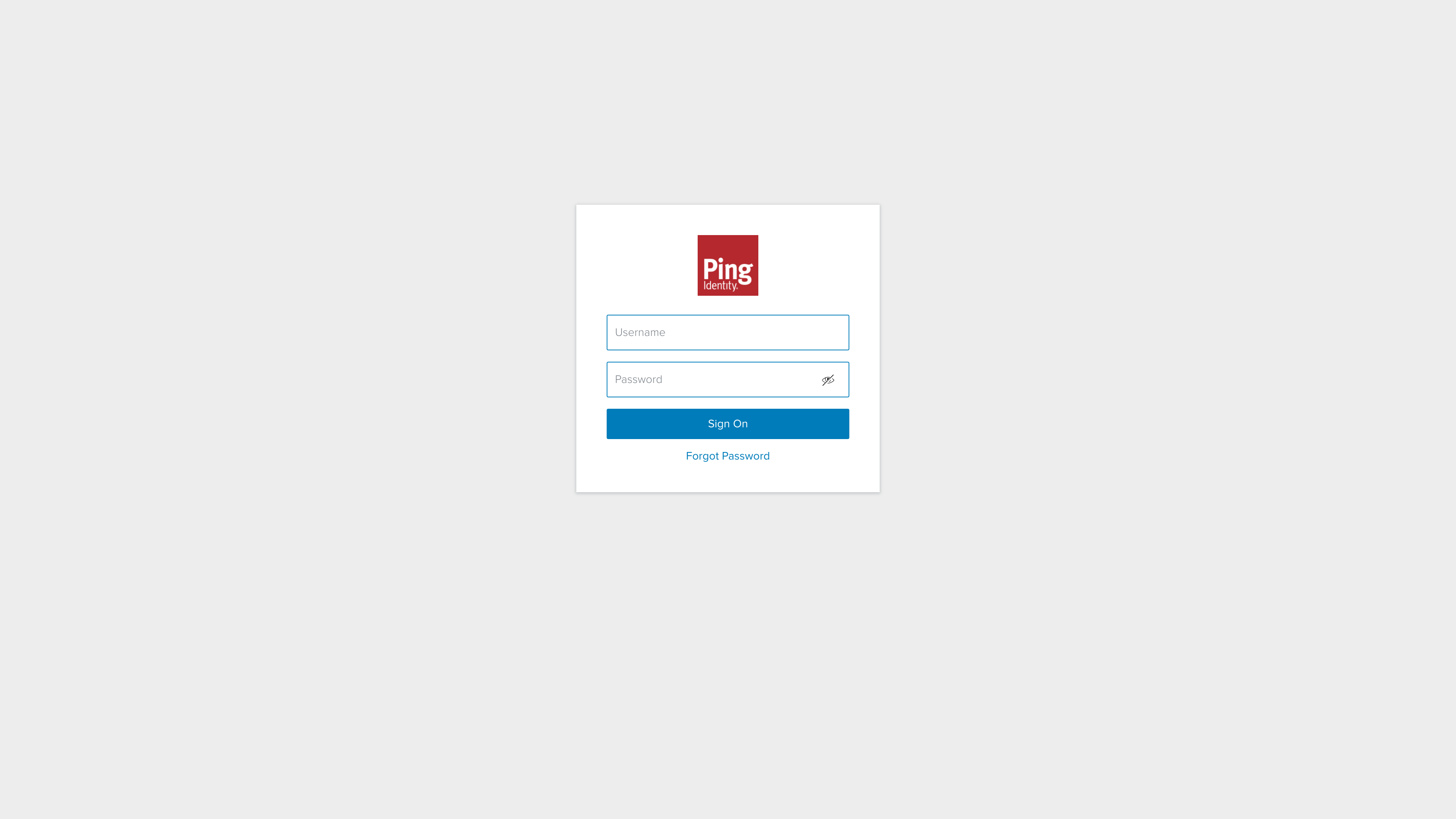
Step 5: Enter the required information to login, and press the Sign On button. In the previous image, we’ll be using a username and password to login.
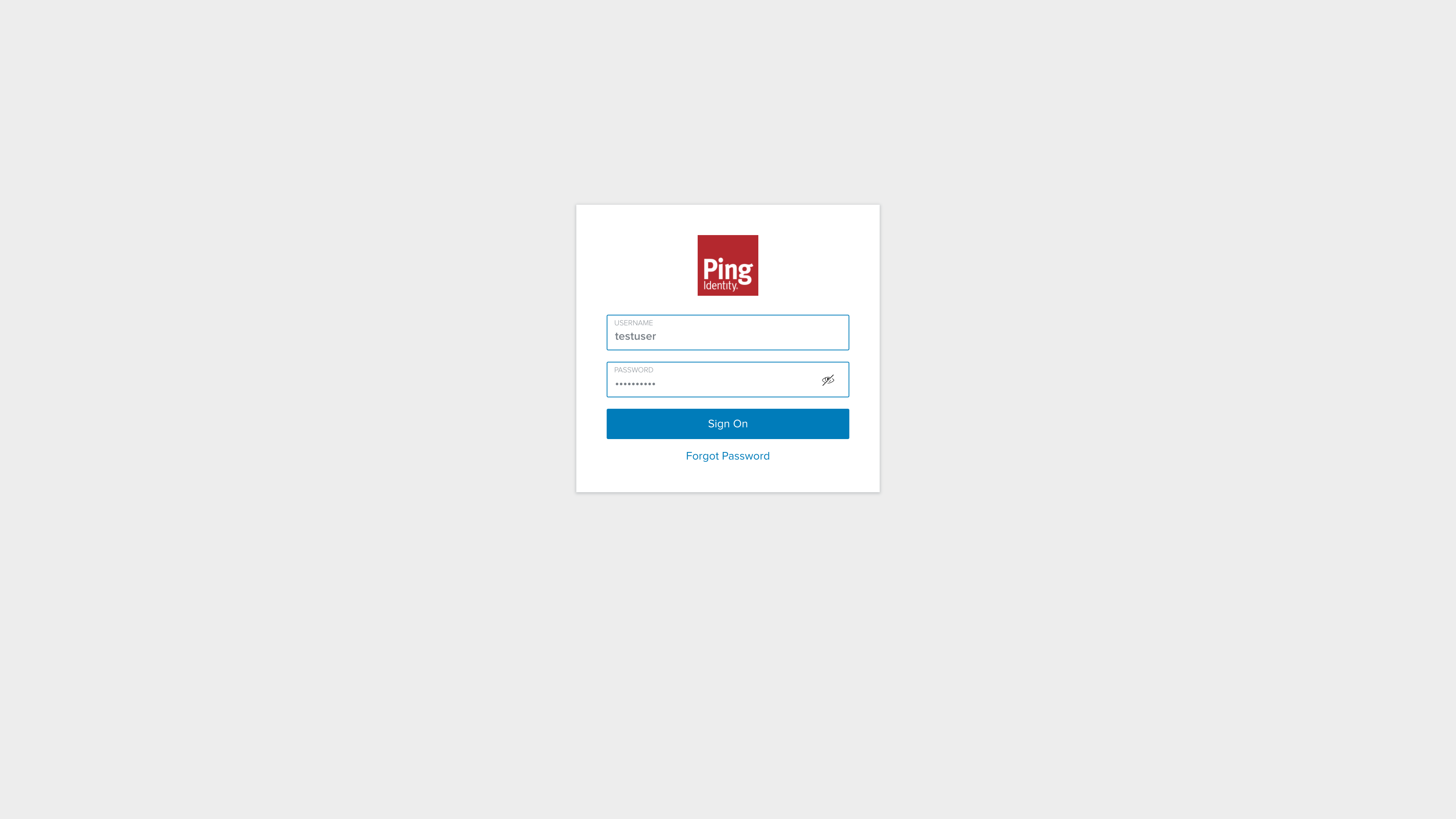
Step 6: You’ll be logged into your Everwall account.
If you already have an Everwall User Profile, we’ll automatically link the login with your Identity Provider to your existing Everwall user profile.
If there is not already an Everwall User Profile, we’ll create one for you and link it to the Everwall account that configured the SSO login if they have enabled the option to automatically create users and connect them to their account. If they have that setting disabled, you’ll get an error message telling you why and one of the admins on the Everwall account will need to create a user account for you before you’ll be able to log into the account.
Still have questions? Get in touch.