How to Delete a Design on Your Social Media Hub
You can delete a design from your Social Media Hub if you no longer need to use that design.
If the design’s embed code has already been implemented on your website, it will no longer function after deletion. However, if needed you can restore the design to reactivate it on your website.
How to Delete a Design on Your Social Media Hub
Step 1: Go to your Social Media Hub dashboard to view your available designs. From the left-hand menu, click on Hub Designs to manage your Social Media Hub designs. If you created an event wall, it’ll say Website Embed instead.
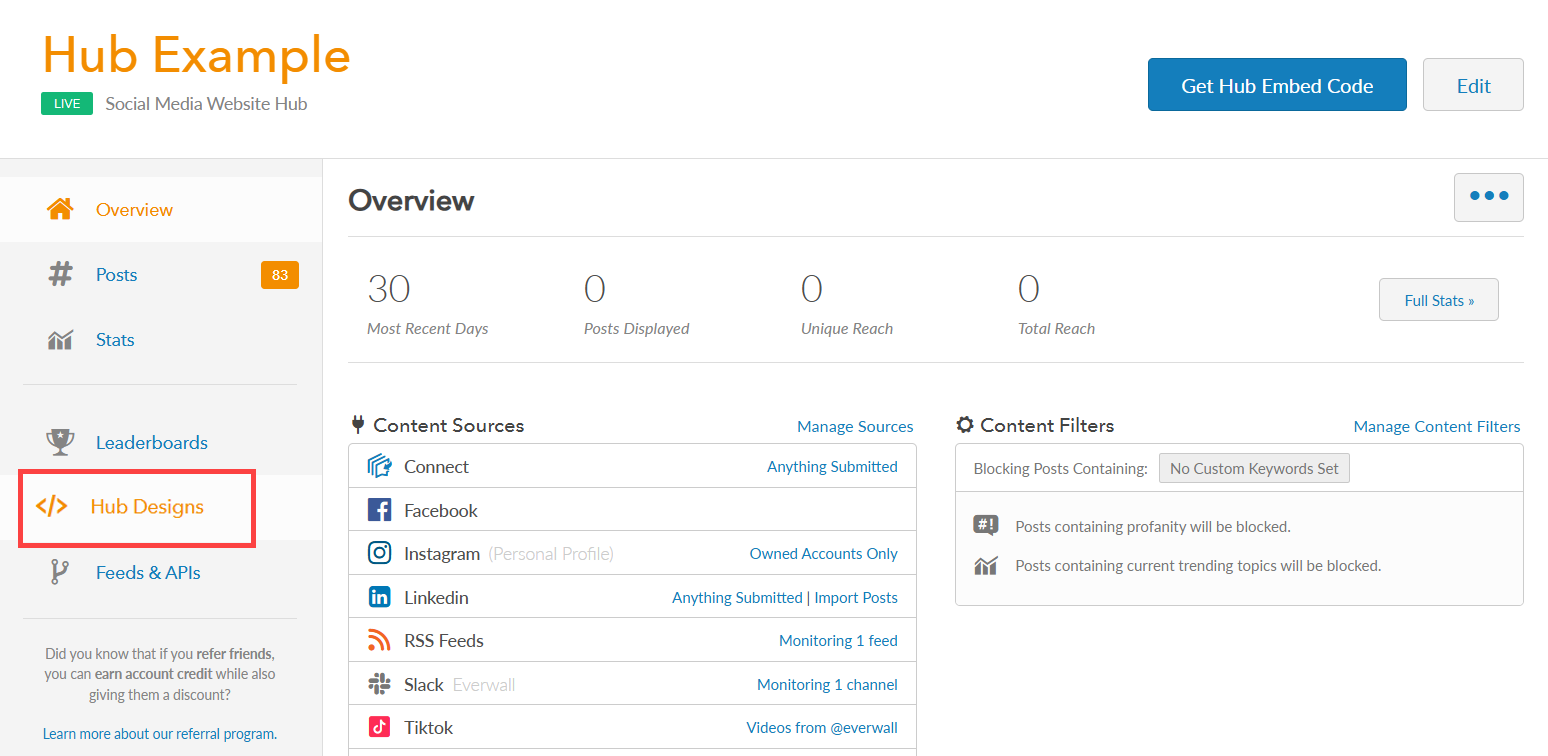
Step 2: Select the specific design you want to delete.
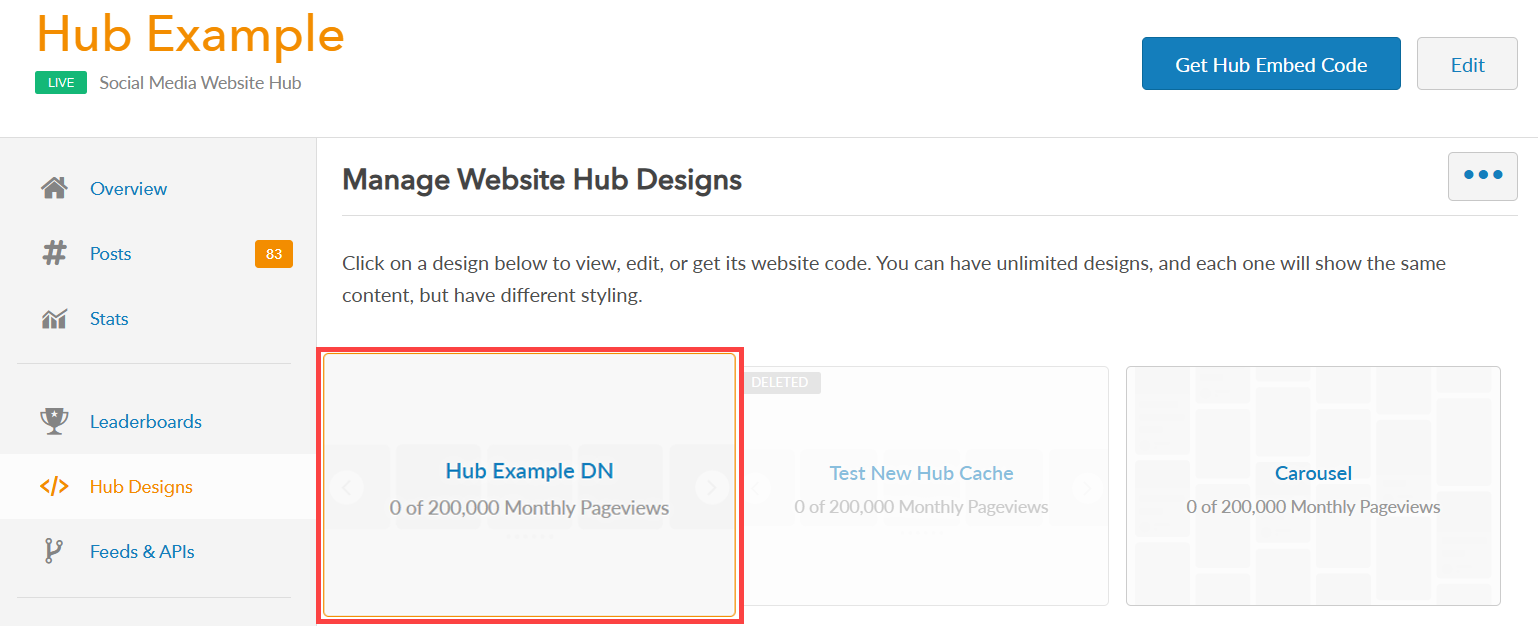
Step 3: Click the More Options button (it has 3 dots) on the right side to view more options then select Delete This Design option.
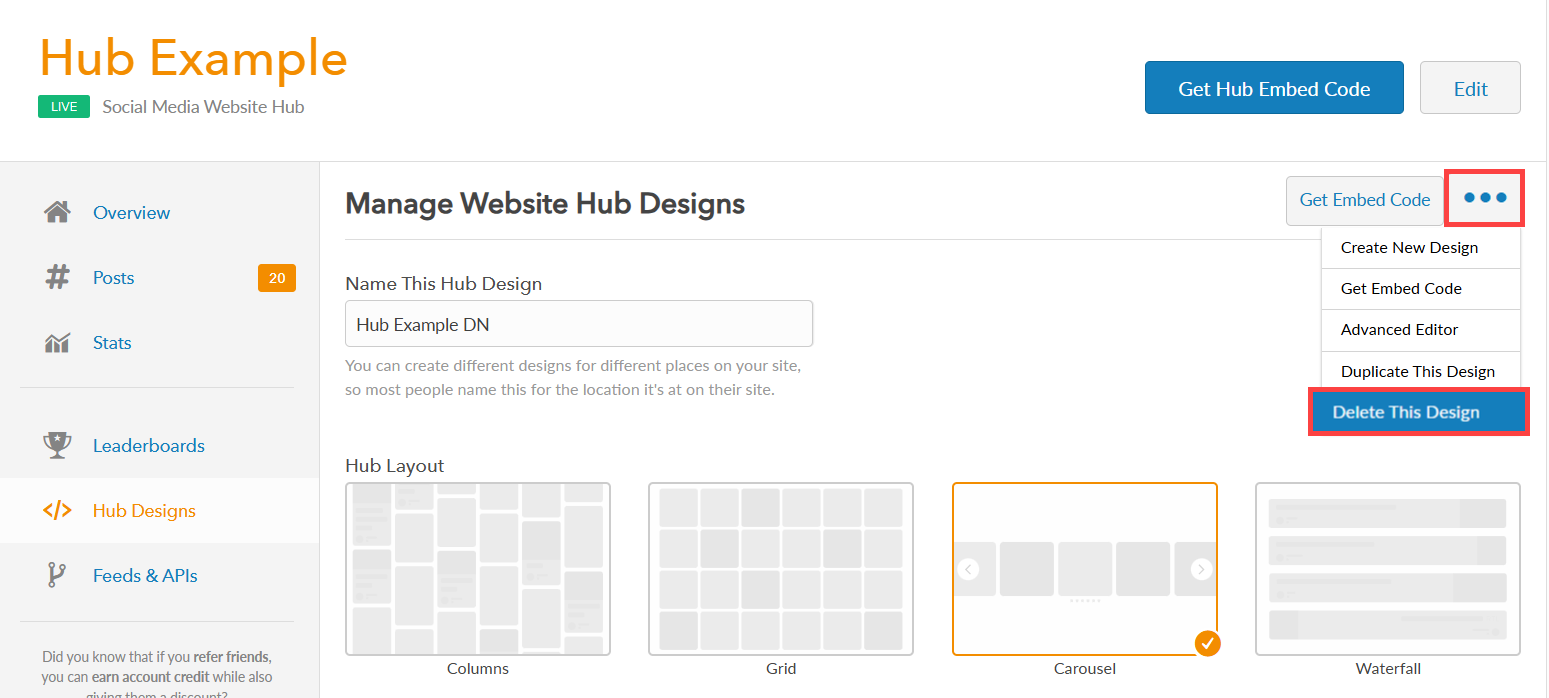
Step 4: A window will appear to confirm the removal of the design. If you select “Yes” and the code for the design you wish to delete is already on your site, it will cease to function.
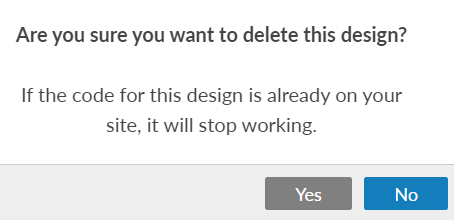
Step 5: You can see that a design has been deleted because it will be grayed out and will have the “deleted” flag in the top left corner.
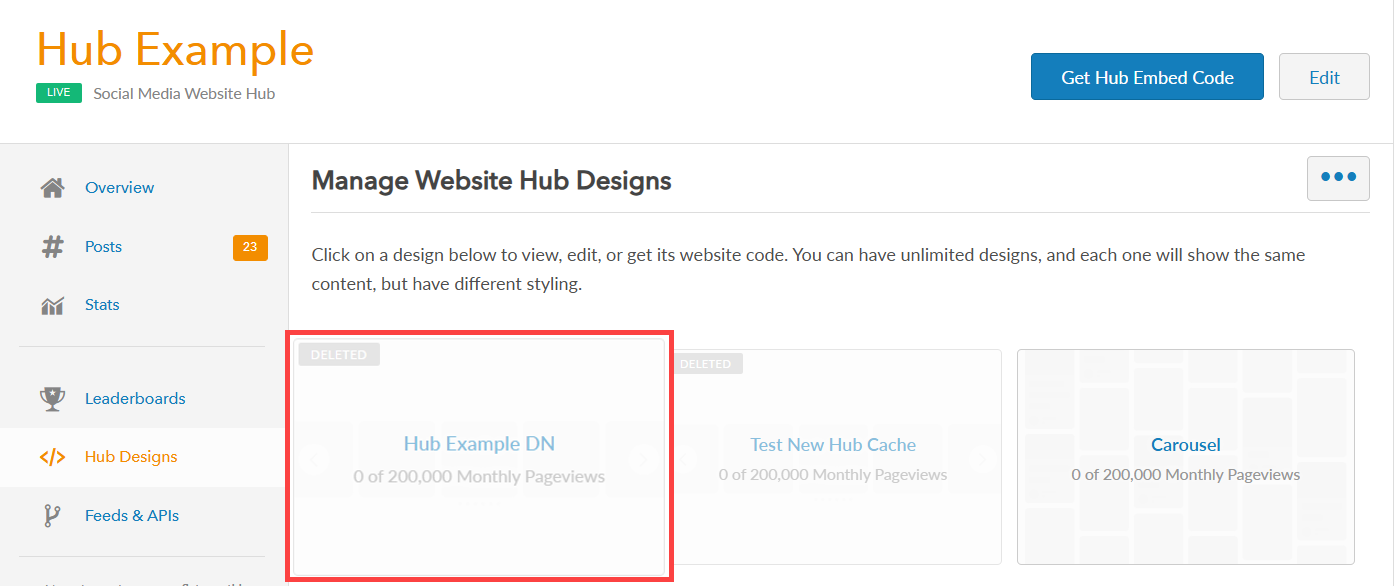
How to Restore a Deleted Design
If you accidentally deleted a design or you later realize that you need to use it again, you can restore the design. The restored design will use the exact same embed code that it used prior to deletion.
Step 1: Go to your Social Media Hub dashboard to view your available designs. From the left-hand menu, click on Hub Designs to manage your Social Media Hub designs. If you created an event wall, it’ll say Website Embed instead.
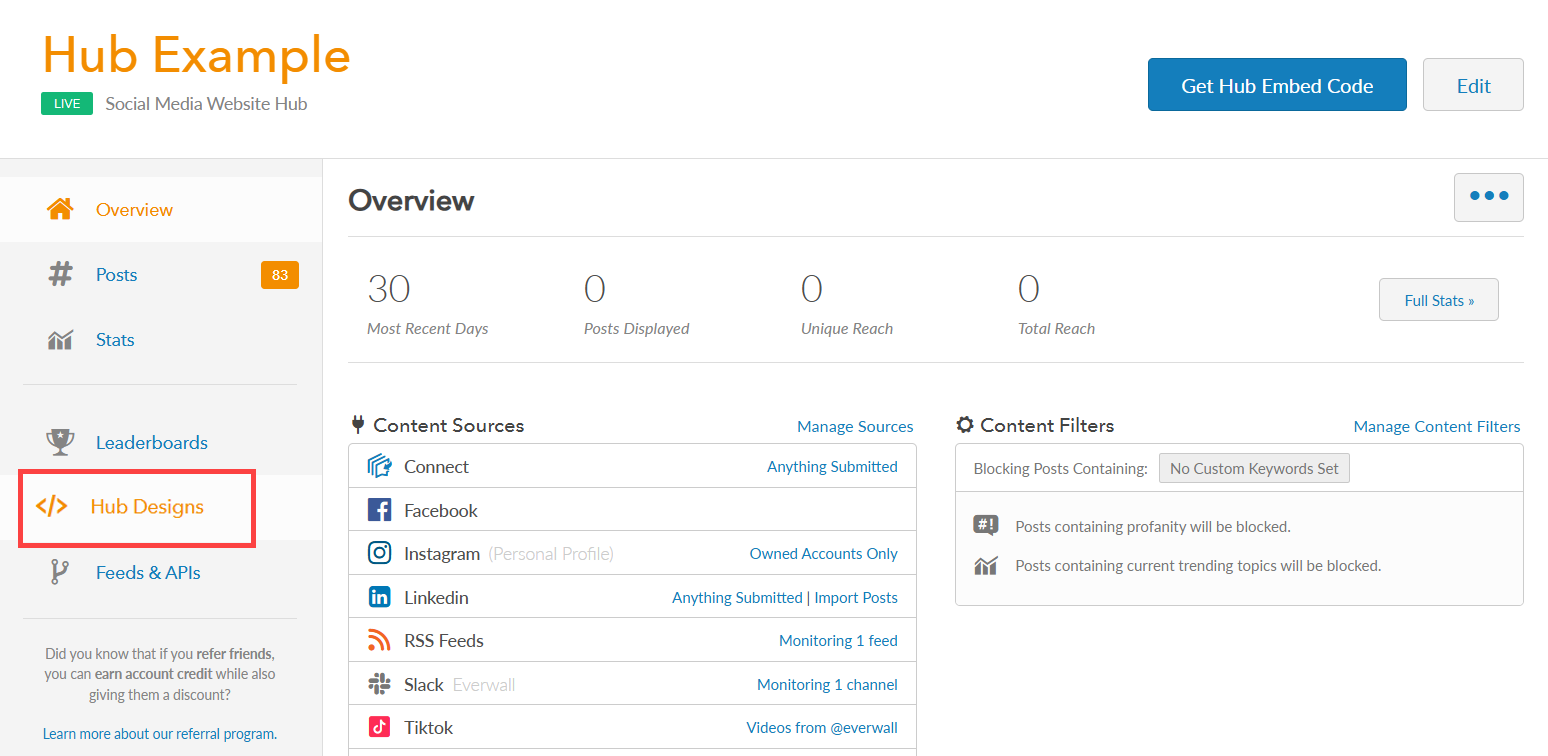
Step 2: Select the deleted design you want to restore.
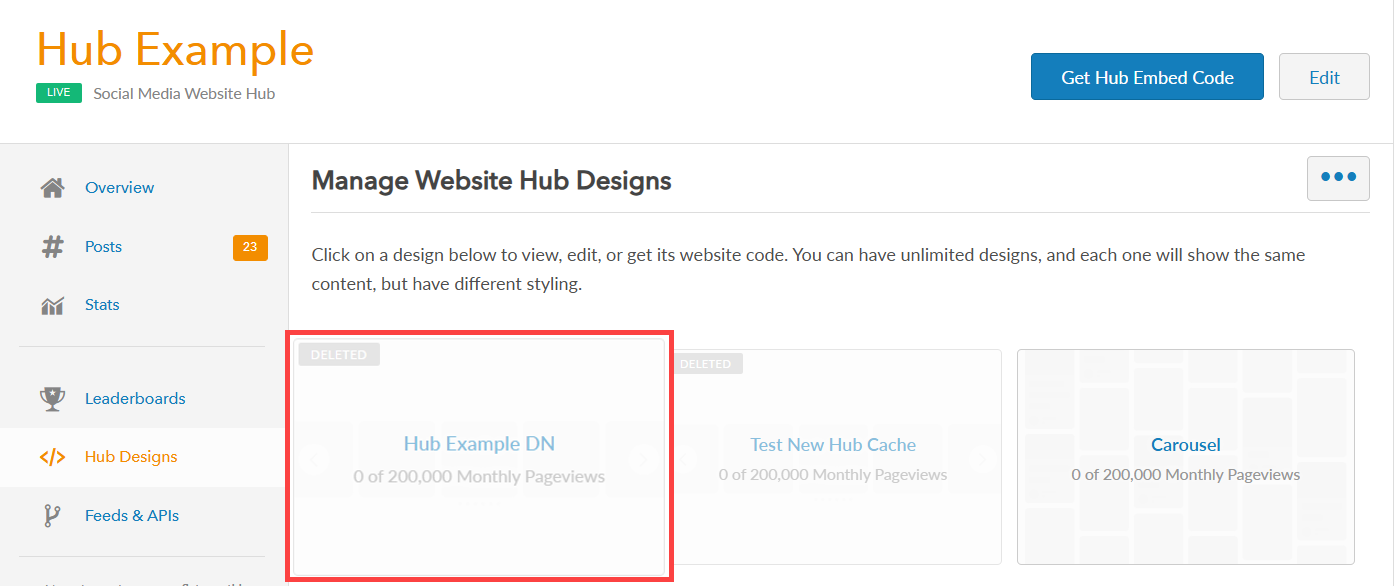
Step 3: If you need to make any changes, you can do so now. Or, you can just click the Save Design & Close button to save it and restore the design. The original code you used will reactivate within 30 seconds.
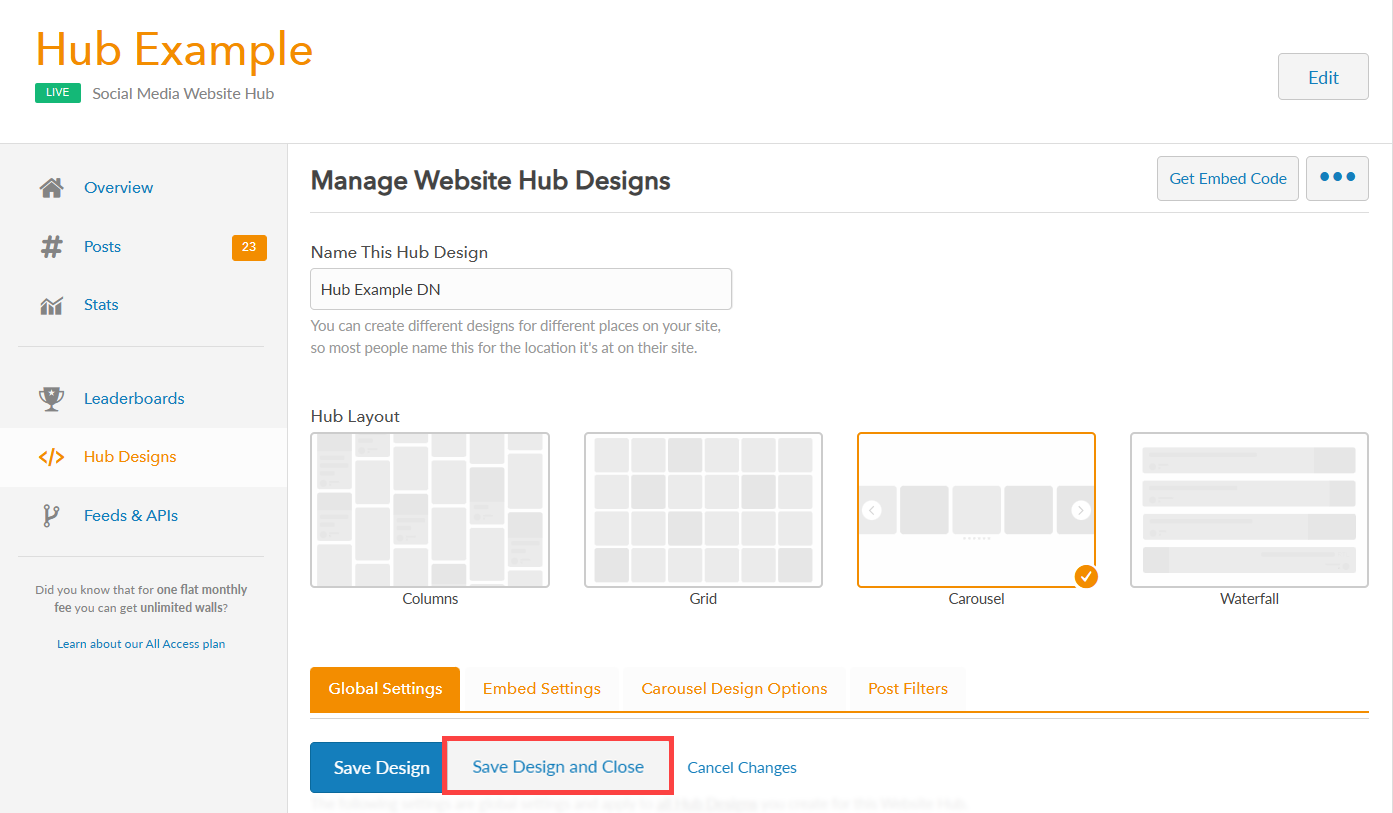
Still have questions? Get in touch.