How to Import Posts from LinkedIn
Everwall supports displaying public LinkedIn posts on your social wall once you’ve connected LinkedIn to Everwall. We do not support private posts, In Mail’s, or posts where people have restricted the sharing of their posts.
LinkedIn requires you to add each post to Everwall manually—we cannot automatically import posts from LinkedIn at this time.
This tutorial will show you how to import LinkedIn posts to your Social Wall.
Step 1: Select which specific wall you wish to import LinkedIn posts.
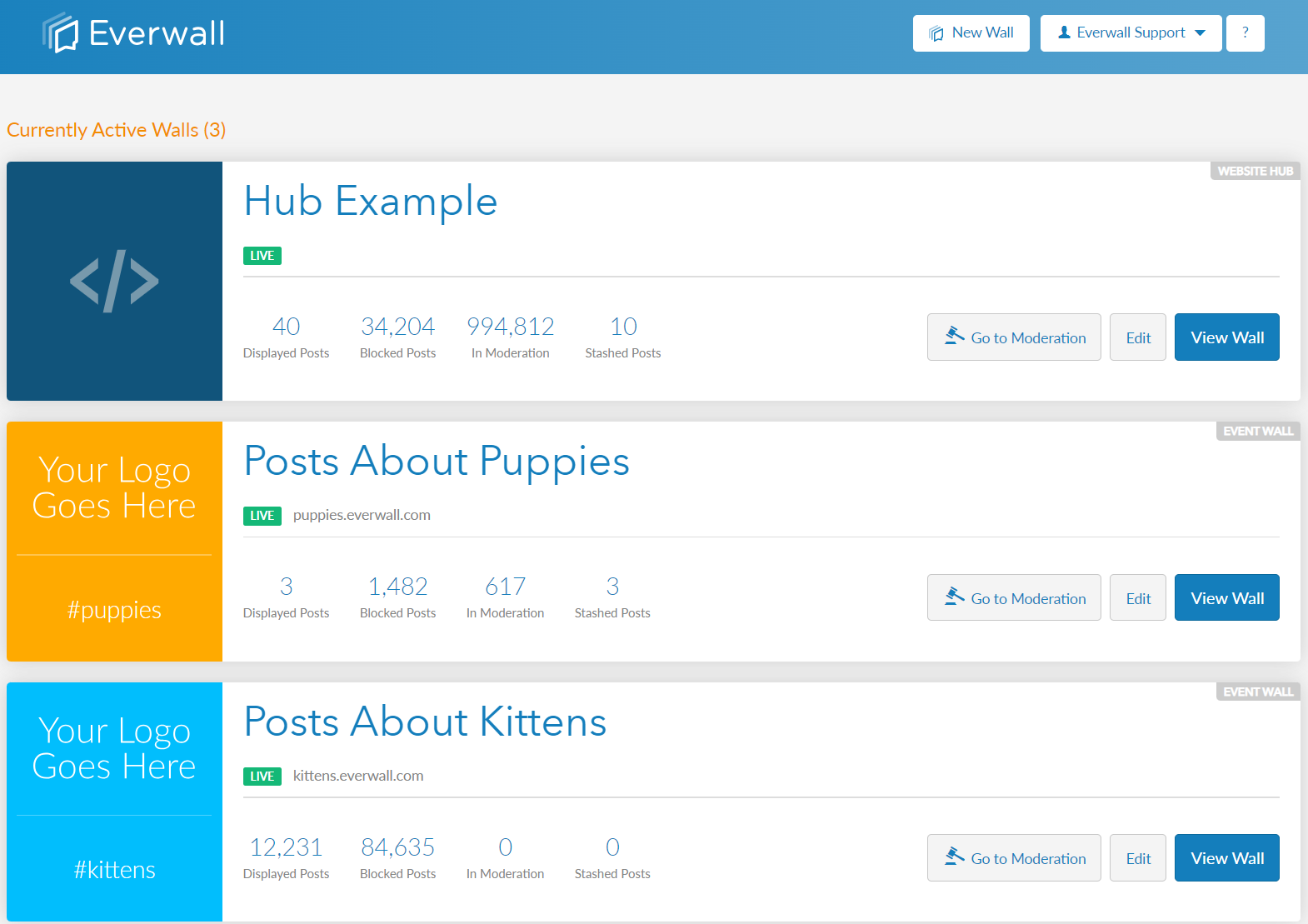
Step 2: Click the Posts side menu to be redirected to the Post page.
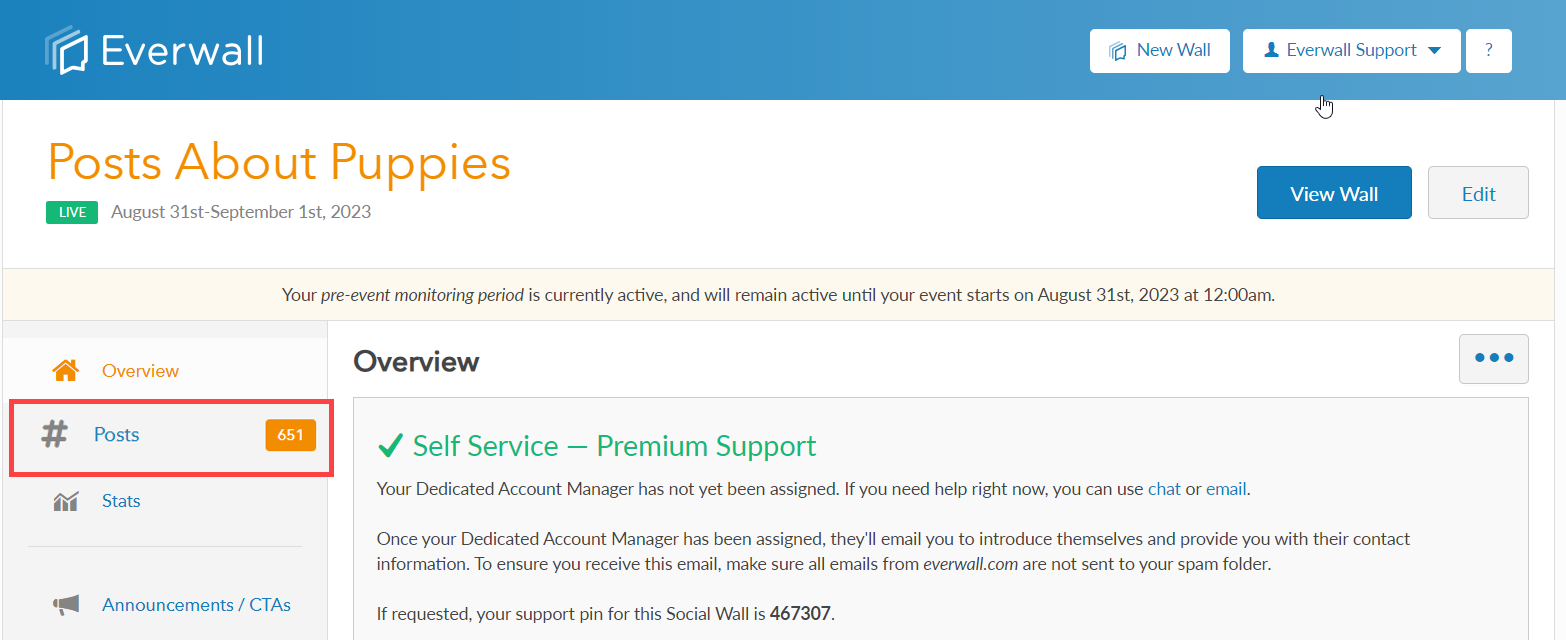
Step 3: On the posts page, click the More button (it has three dots) to view the options then select Import Posts…
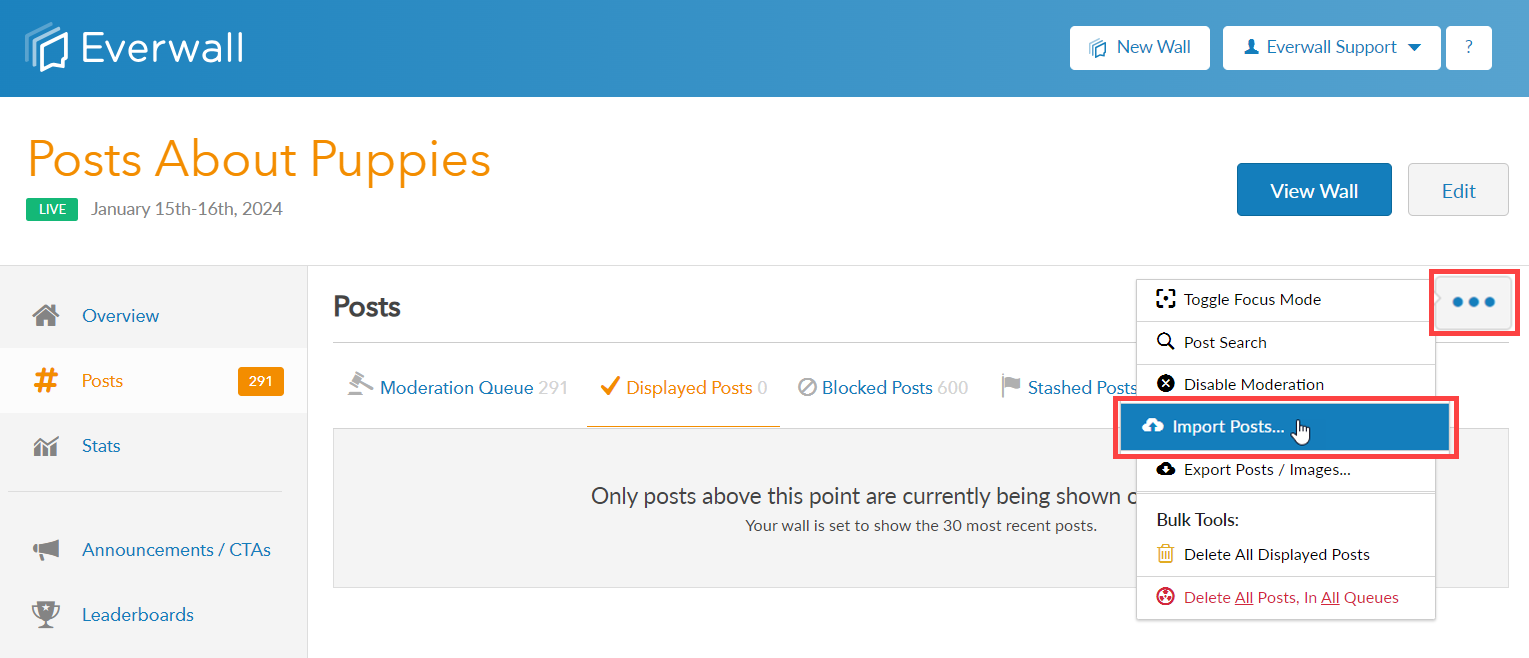
Step 4: In the Import Posts section, click the LinkedIn option. With LinkedIn you can import posts by their URL only, so you’ll need to get the URL to the post.
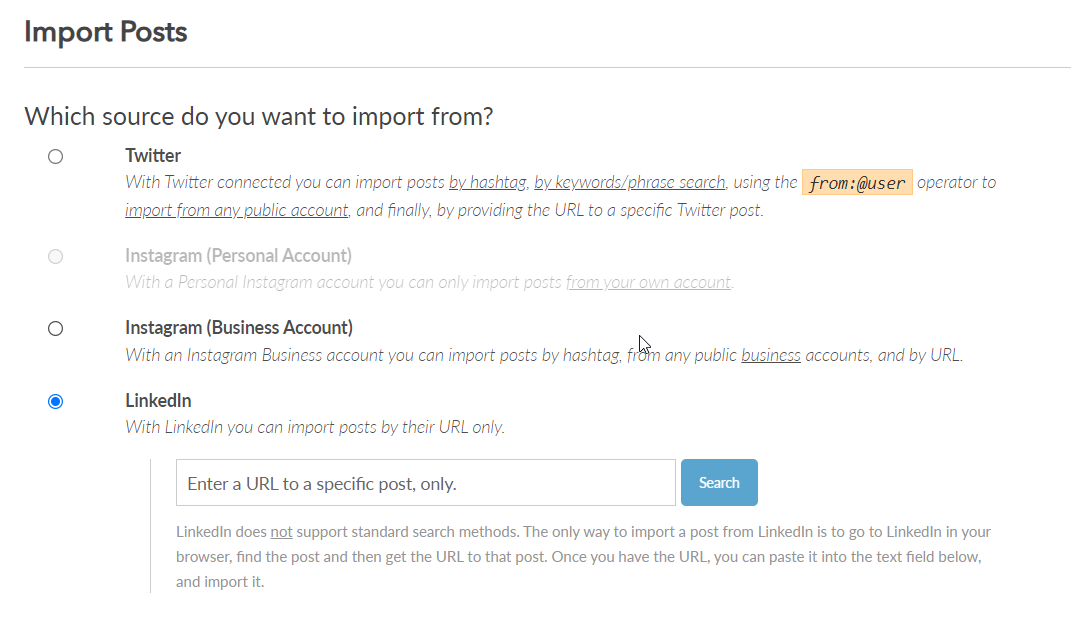
Step 5: On LinkedIn’s website, find the LinkedIn post you want to import, then click the more option (represented by three dots) on the upper right hand side corner of the post and select Copy link to post option.
Note: Everwall only supports LinkedIn public posts from your feed.
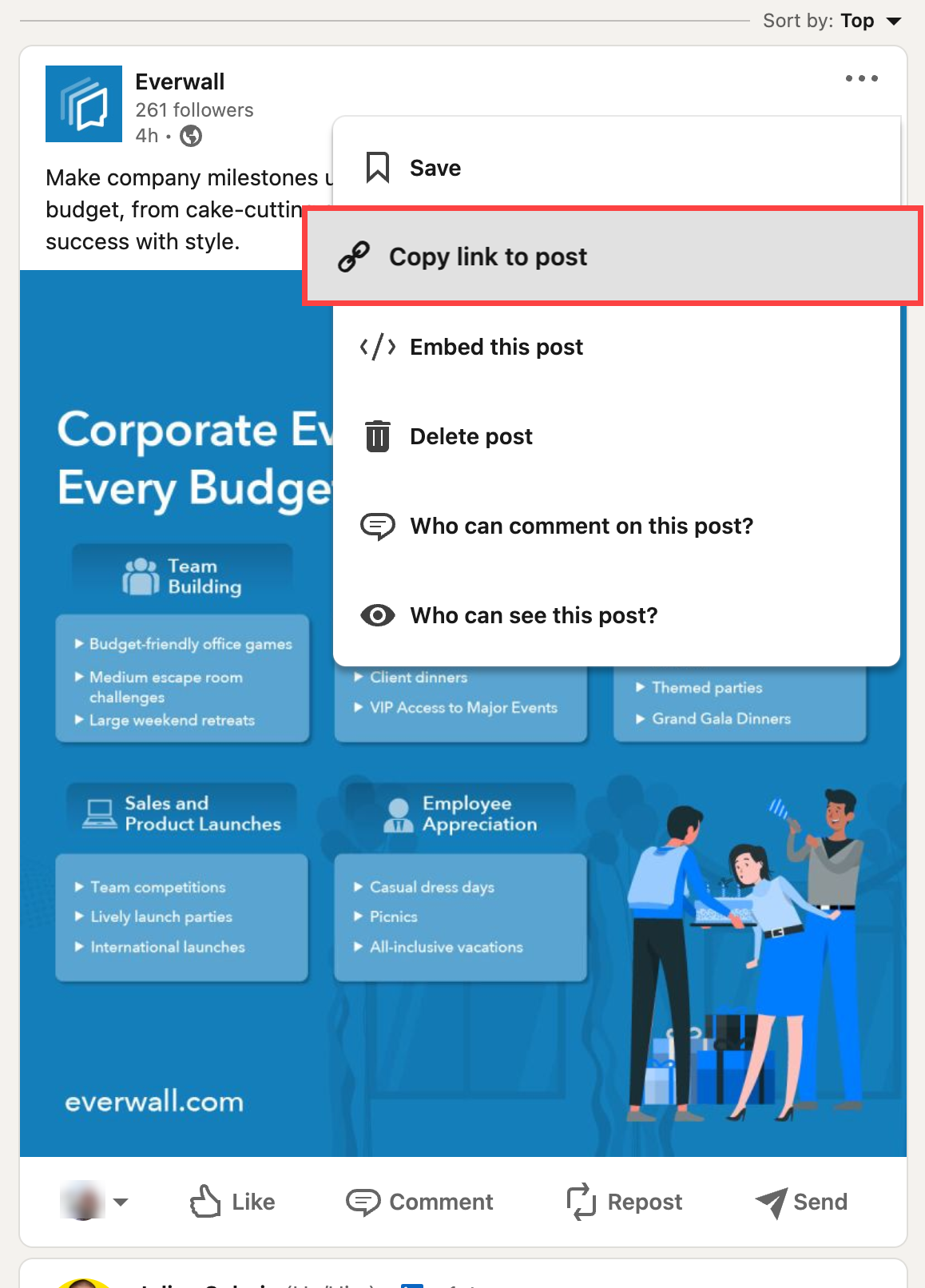
Step 6: Paste the link in the search box and click the search button.
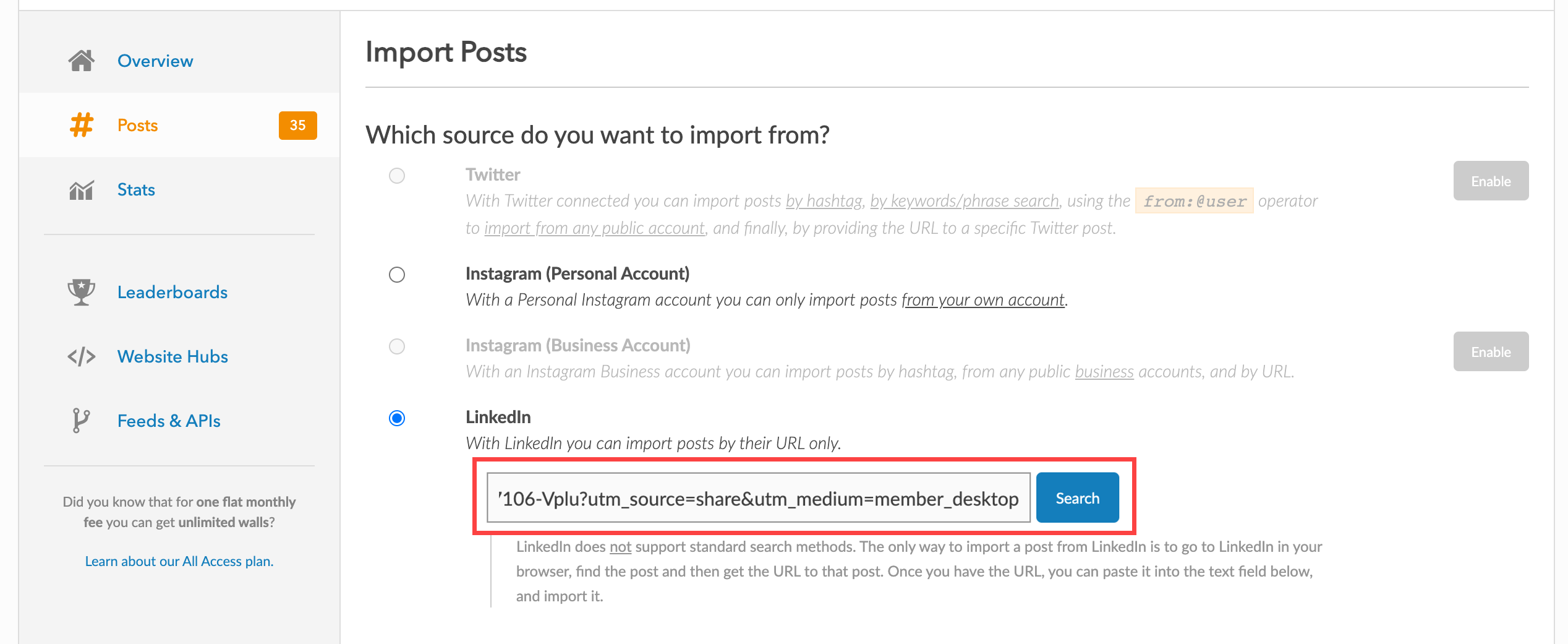
Step 7: After searching, the post will be shown, click Import All Posts to import the post and display it on the social wall (or you can also click the check mark button next to the post)
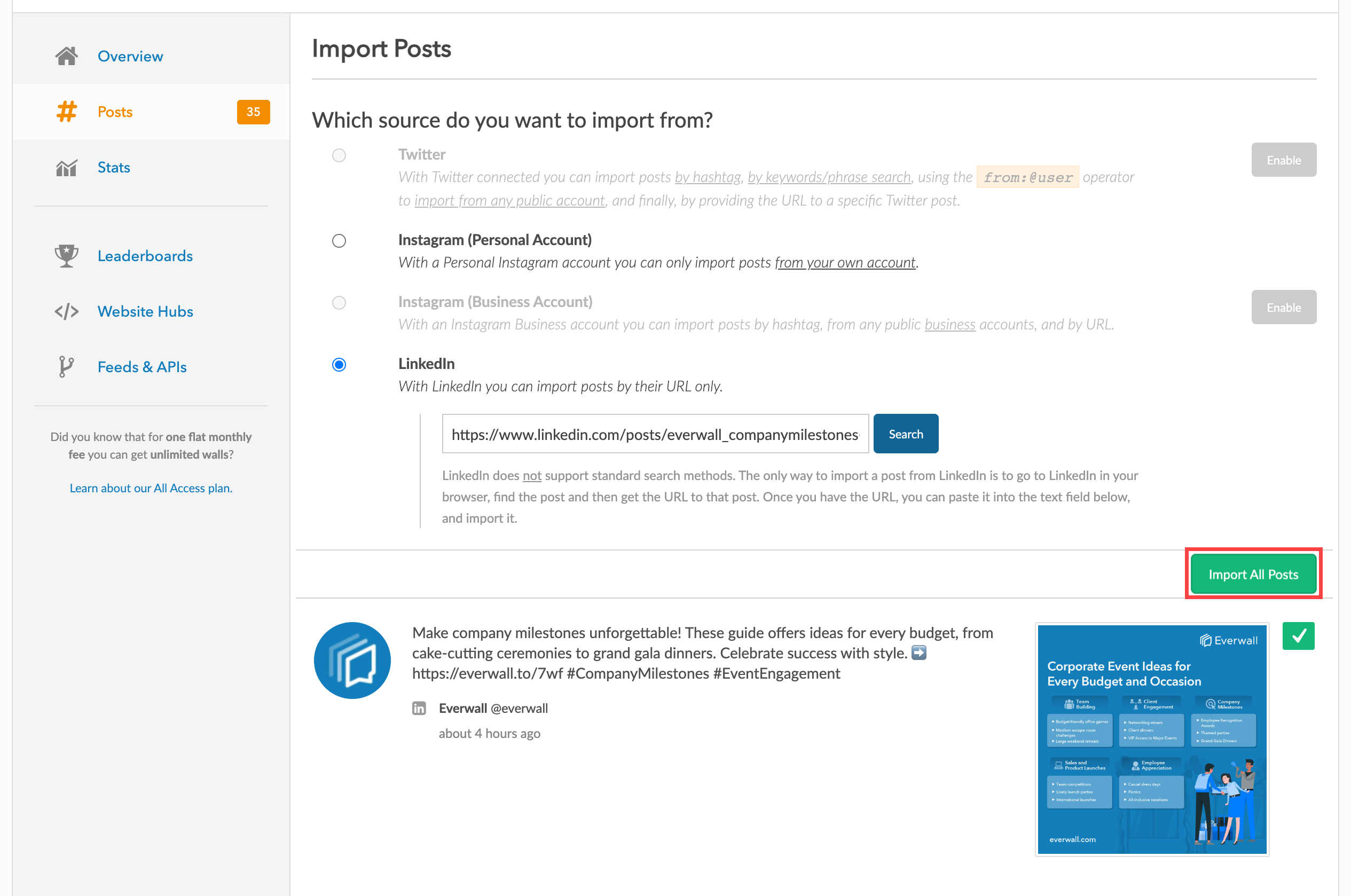
Still have questions? Get in touch.