How to Add Tags to Posts
Everwall supports tagging posts, which can serve multiple purposes.
They can be used with Website Embeds to filter posts, ensuring specific posts appear or don’t appear in a particular design. Tags also provide the ability to be used as a search filter, making it easier to locate posts later or provide additional context to a post. Additionally, tags can be utilized to trigger automations or to easily get specific posts from our APIs.
When combining tags and our Social Media Hubs (or website embeds if doing an event social wall), tags allow you to have one configuration for pulling in posts, and then you can display only the posts you want on each design.
How to Tag Posts
Step 1: Go to the queue that has the post in it you wish to tag. Posts can be tagged in any queue, but only tagged posts in the Displayed Queue will be shown on your social wall. For the most part, you’ll be going to the Displayed Posts queue or the Moderation Queue, depending on if you want to tag a post already showing, or a post you’re about to approve that’s in the moderation queue.
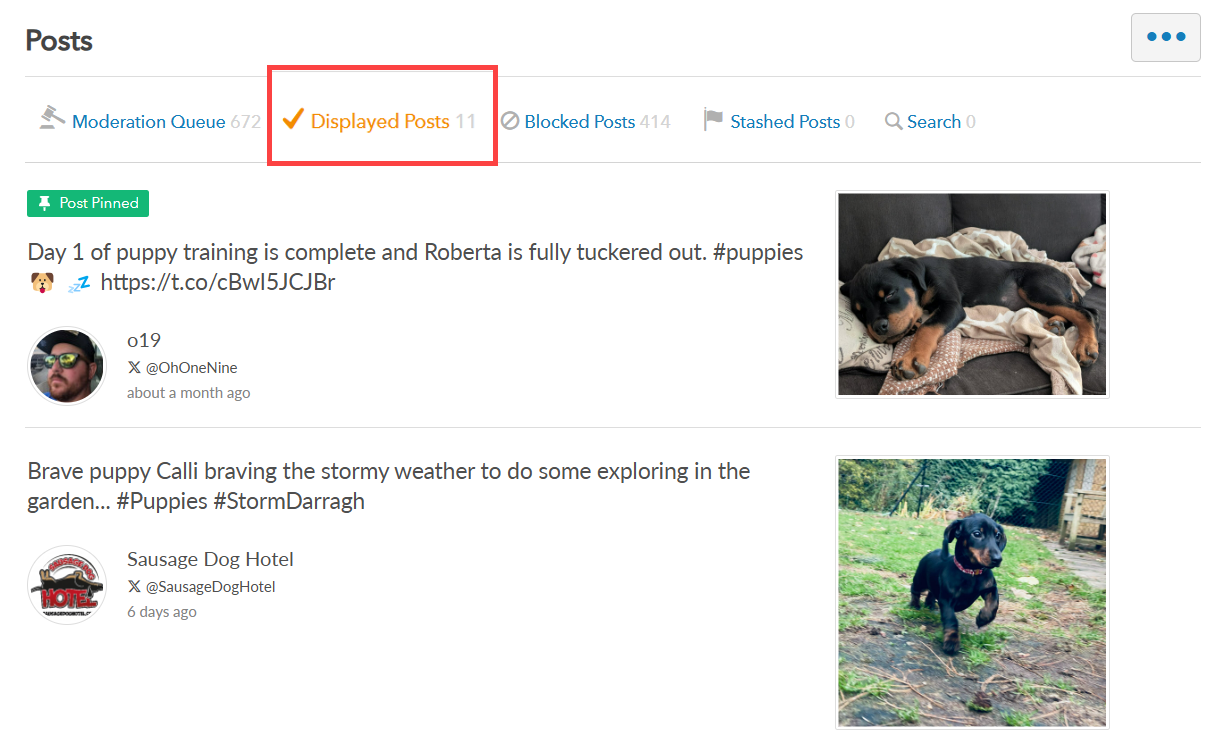
Step 2: Choose the post you want to tag then click the Edit Post icon.
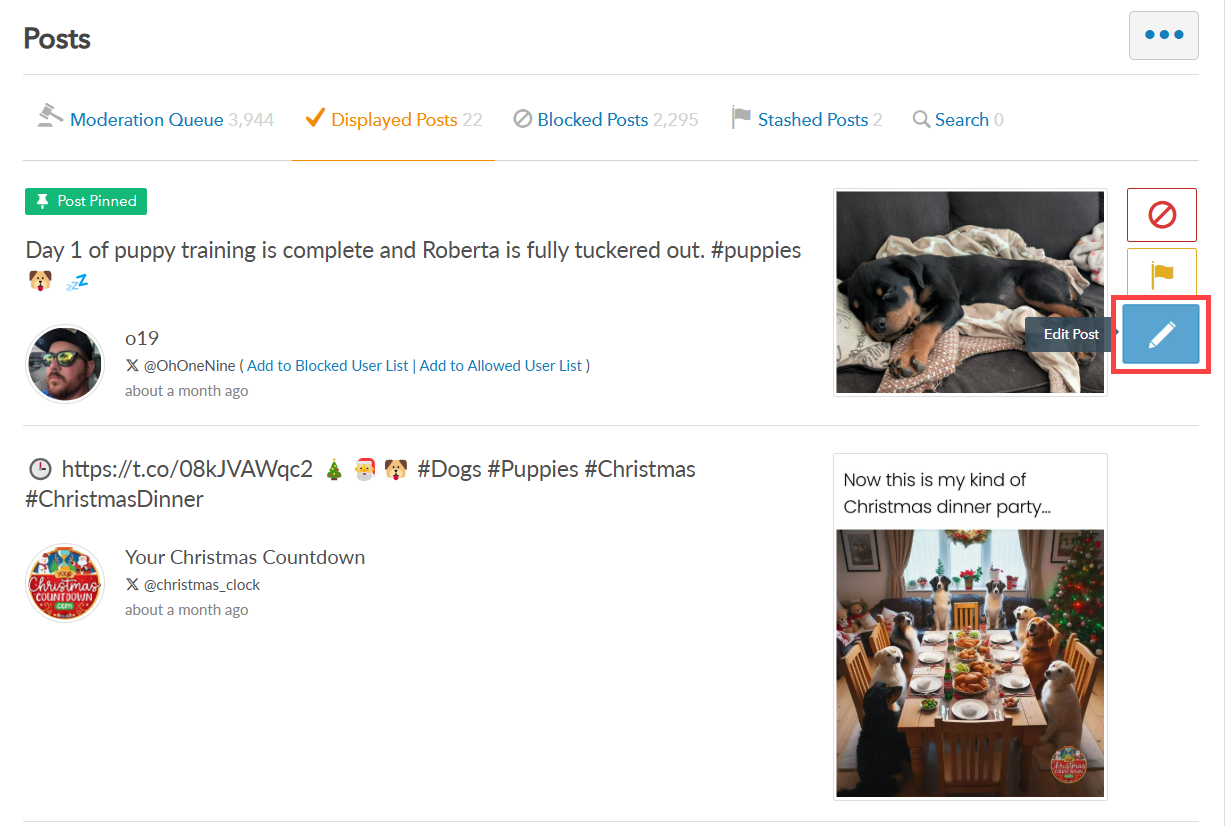
Step 3: In the Edit window, select the Edit Tags tab.
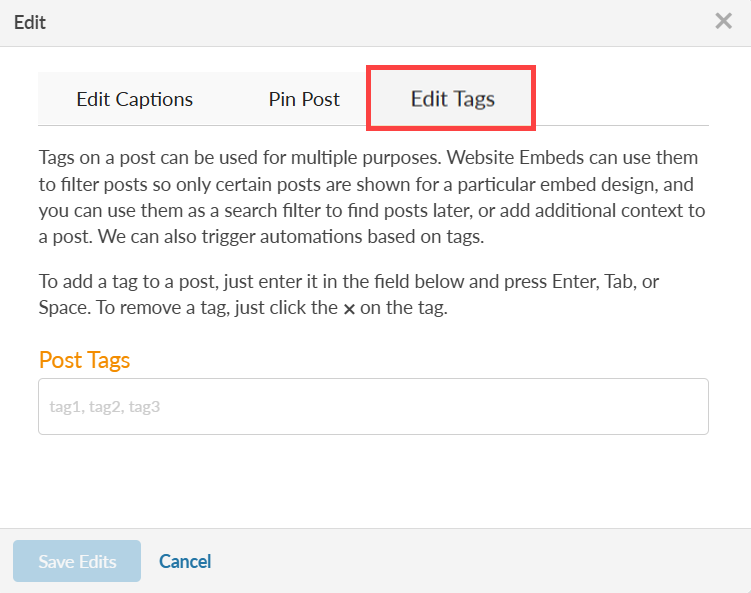
Step 4: Finally, enter one or more tags and then click Save Edits to tag the post.
Note: Tags are always lowercase, and can only contain characters a-z, 0-9, and a dash. They cannot start or end with a dash.
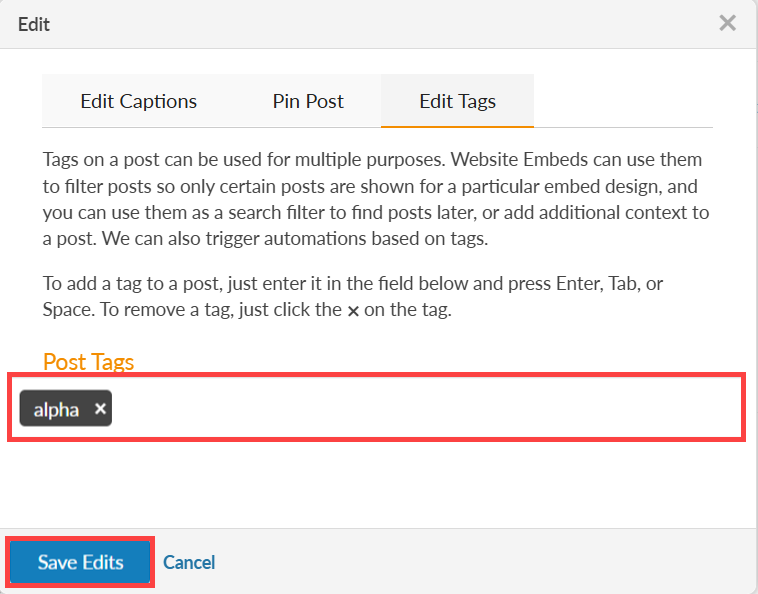
Step 5: Once saved, tags will appear in the posts. If you move the post to another queue, the tag will remain on the post.
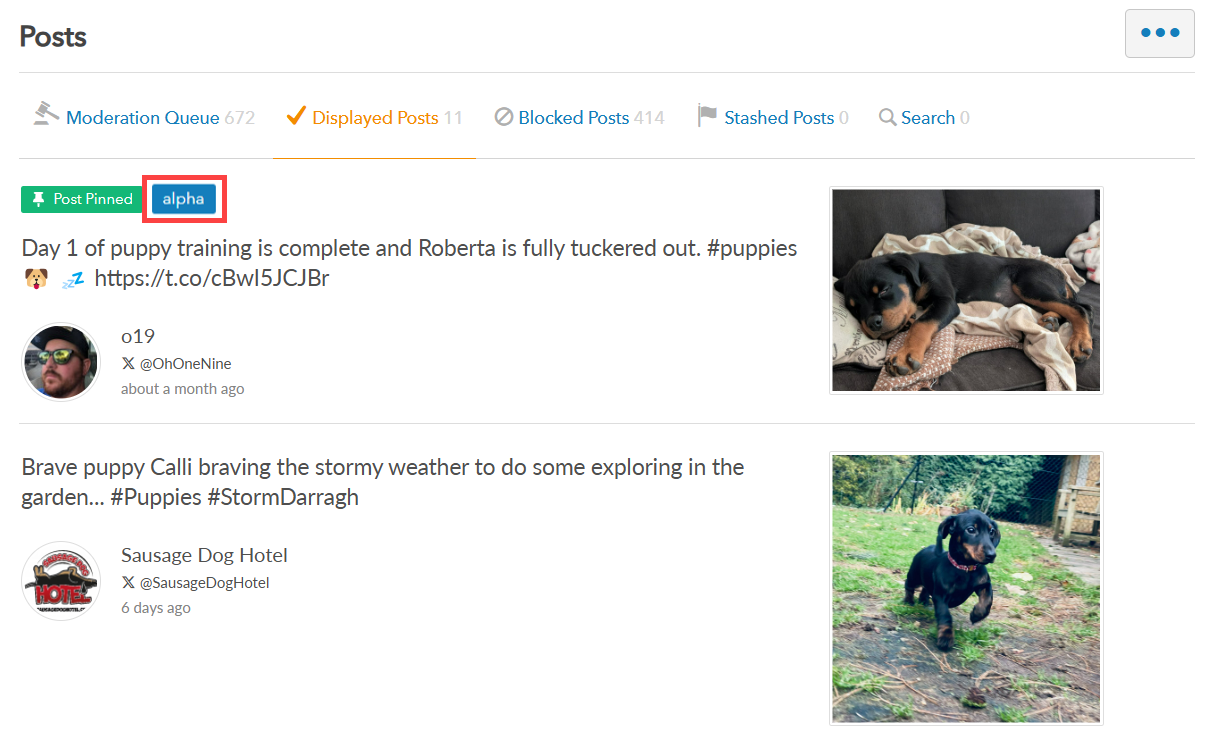
Still have questions? Get in touch.