How to Hide Users from being Shown on Leaderboards
When showing a social wall at your event, a leaderboard is usually a good choice to increase engagement. However, your company or event’s social media account is often the top person on the leaderboard, and you may not want that. We provide the option for you to hide your account—or anyone else’s account—from appearing on the leaderboard if you don’t want to be leading the leaderboard.
While it is rare, you should also remove anyone from the leaderboard if they request it.
How to Hide Users from being Shown on Leaderboards
Step 1: Log into your Everwall account, and then select the Event Social Wall that you want to modify. If you only have one Social Wall in your Everwall account, you’ll be put straight into that Overview page and won’t have the option to select one and will already be on the Overview page. From the Overview page, click on the Leaderboards menu item.
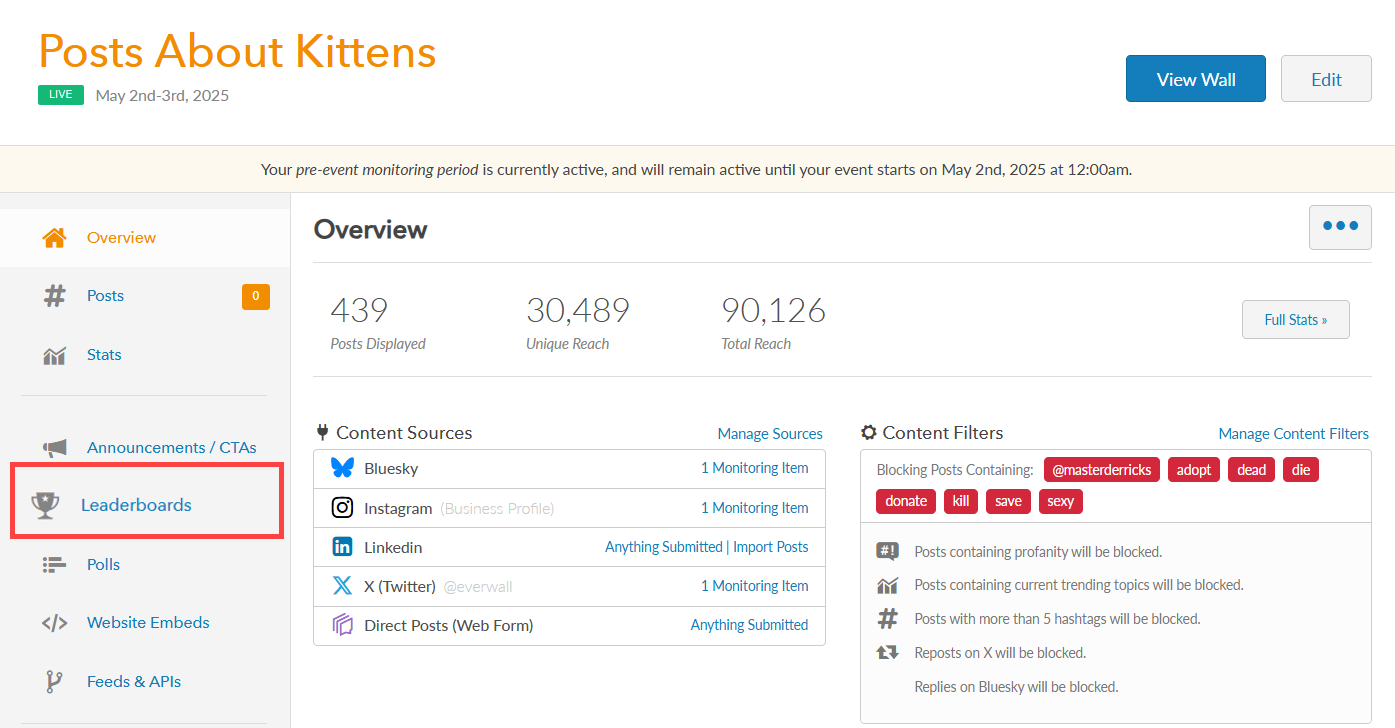
Step 2: After clicking on the Leaderboards menu item you will be directed to the Leaderboard page where you can see the four types of leaderboards we support as tabs across the top, and the users currently listed on each of those leaderboards below that. Select the type of leaderboard you currently have showing on your Social Wall and locate the specific user you want to hide and click on the hide button next to their name.
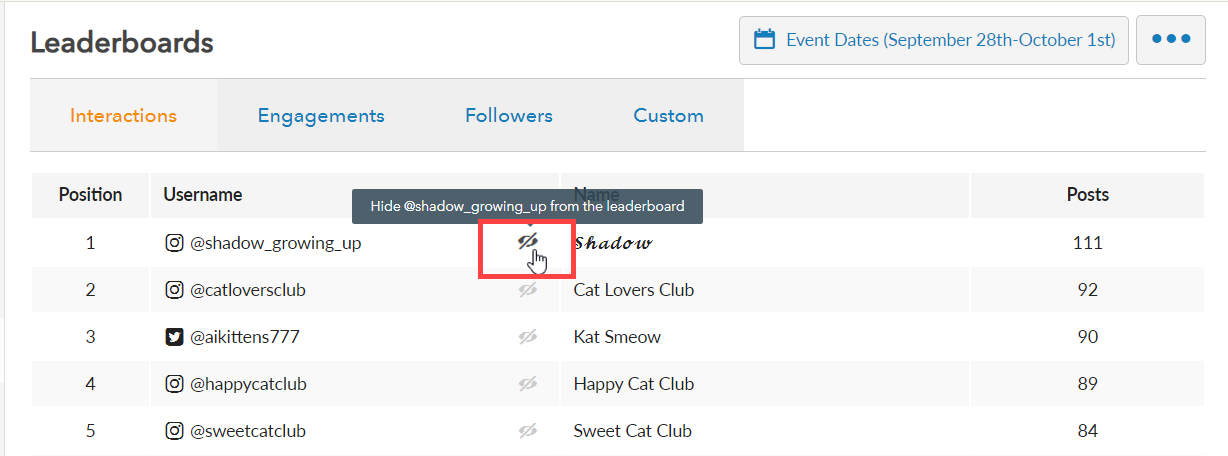
Step 3: A window will appear asking to confirm the action of hiding a specific user. Click Yes to proceed hiding the user from appearing on your Leaderboard.
Note: Hiding a user from appearing on one leaderboard type, will hide them from all leaderboards. Additionally, hiding a user from appearing on the leaderboard will not hide their posts from appearing on the social wall.
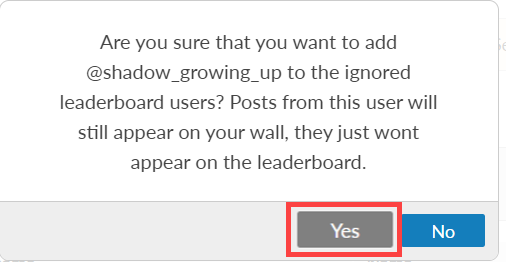
Still have questions? Get in touch.