How to Add Text & Picture Messaging (SMS / MMS) to your Social Wall
Everwall Supports SMS (Text Messages) in 17 Countries and MMS (Pictures) in the US and Canada as a paid upgrade. The cost for SMS is $19 per event day when used with Event Walls, and $149 per month when used with Digital Signage and Social Media Hubs. This charge is to cover the additional expenses associated with providing SMS services.
Enabling SMS provides you with a dedicated phone number exclusively for your use and it is not shared with any other customers, eliminating the need for your guests to include specific words or hashtags in their SMS messages.
NOTE:
- Due to constantly changing local regulations, numbers from some countries may be at times unavailable or require manual work to set up for your event (for example, Spain). You are encouraged to reach out to us in advance of your event to ensure we can service you.
- We work with multiple providers in the US, Canada, UK, France, and Australia to ensure that we can always service these countries.
This tutorial will show you how to add SMS as a content source on your wall.
How To Add SMS as a Content Source
Step 1: In the content sources page, select SMS as your content source.
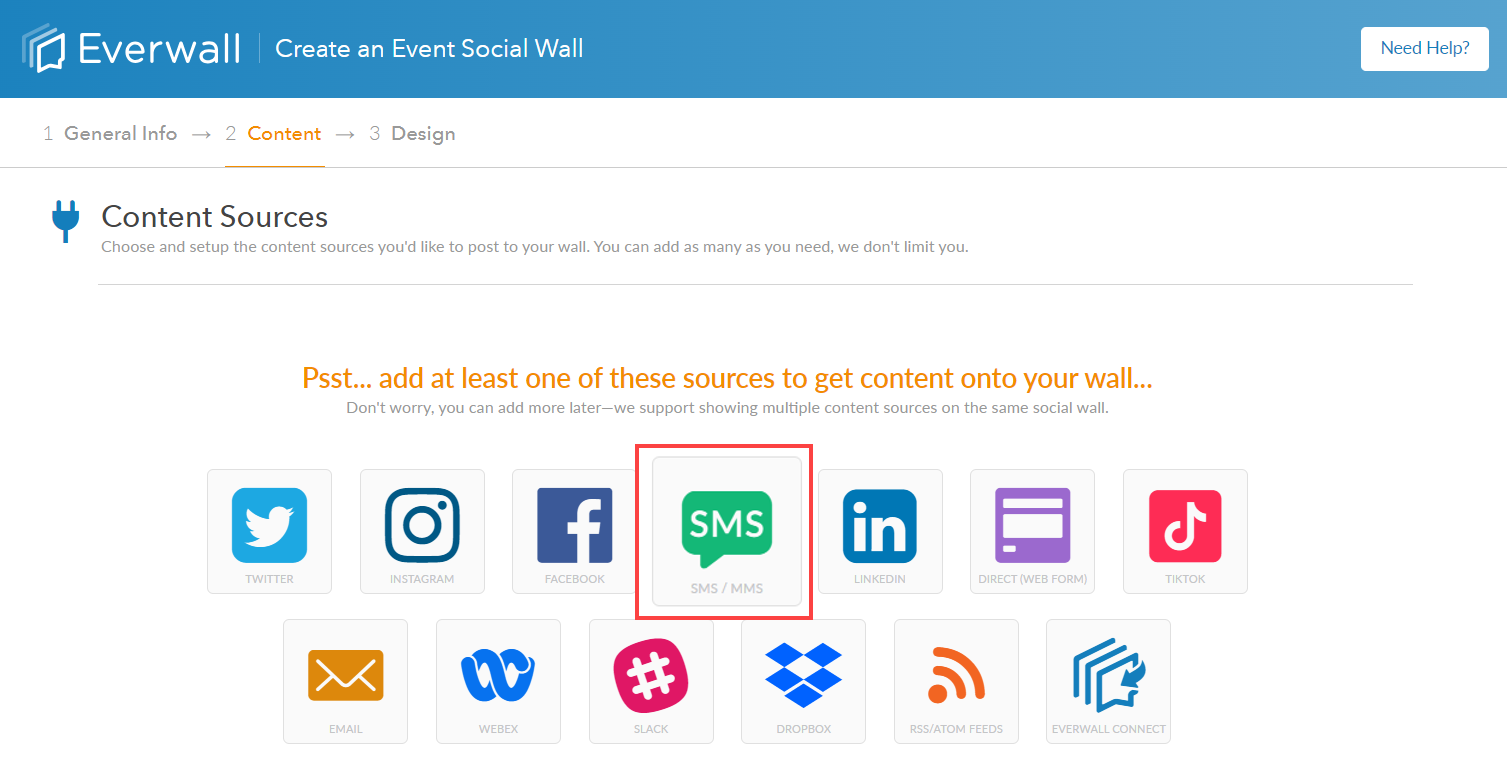
Step 2: Select the country where your event will take place. For events in the US and Canada, you will also need to input your area code to ensure that the assigned number is local to your event.
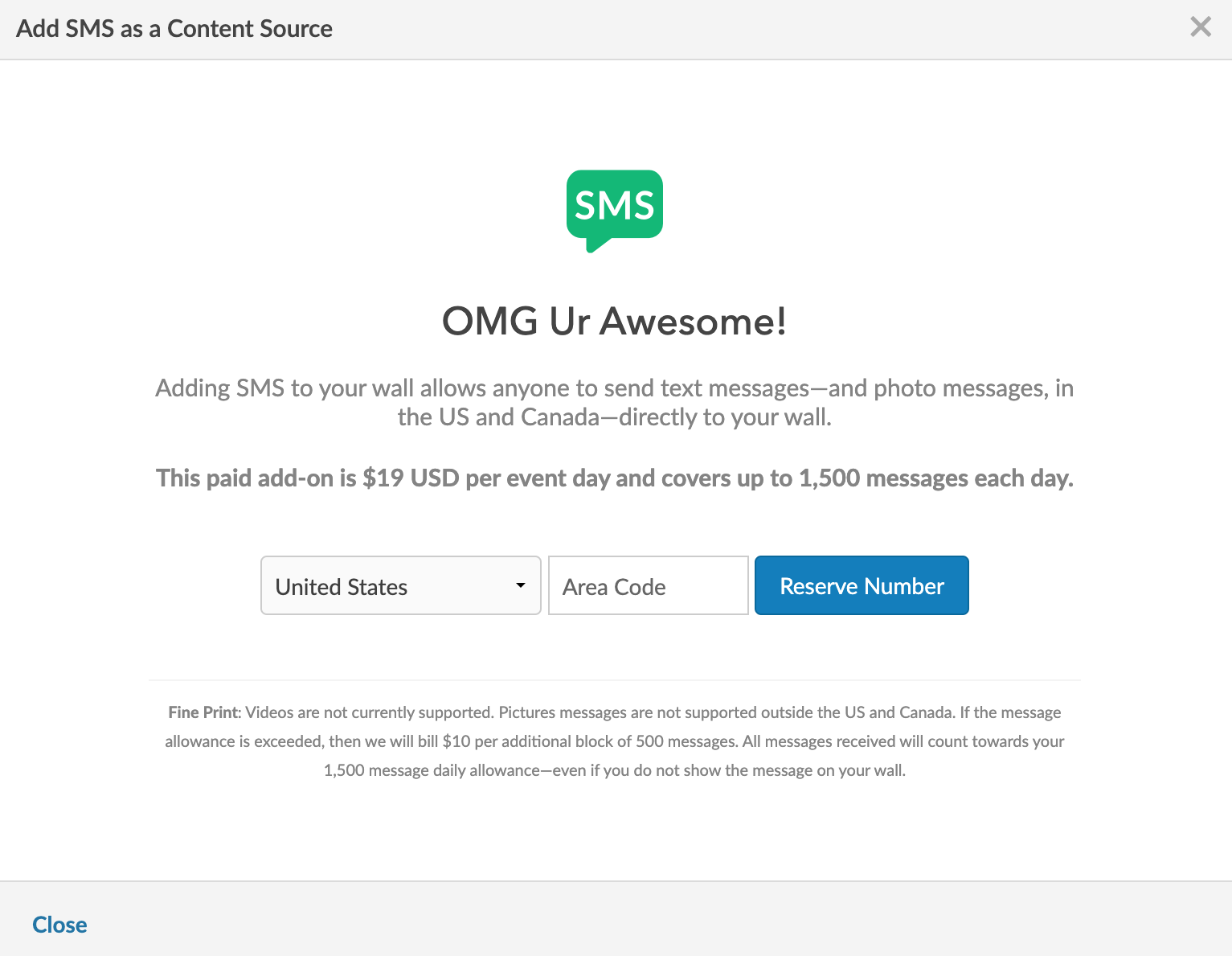
Step 3: After selecting the country and adding the area code (for US and Canada country) it will show the SMS Number Added screen, click save to complete the process of adding the SMS as your content source. It will also show the status of the SMS of “pending” right after you add it—which means the event wall was not yet purchased—or “activated” once the wall has been purchased.
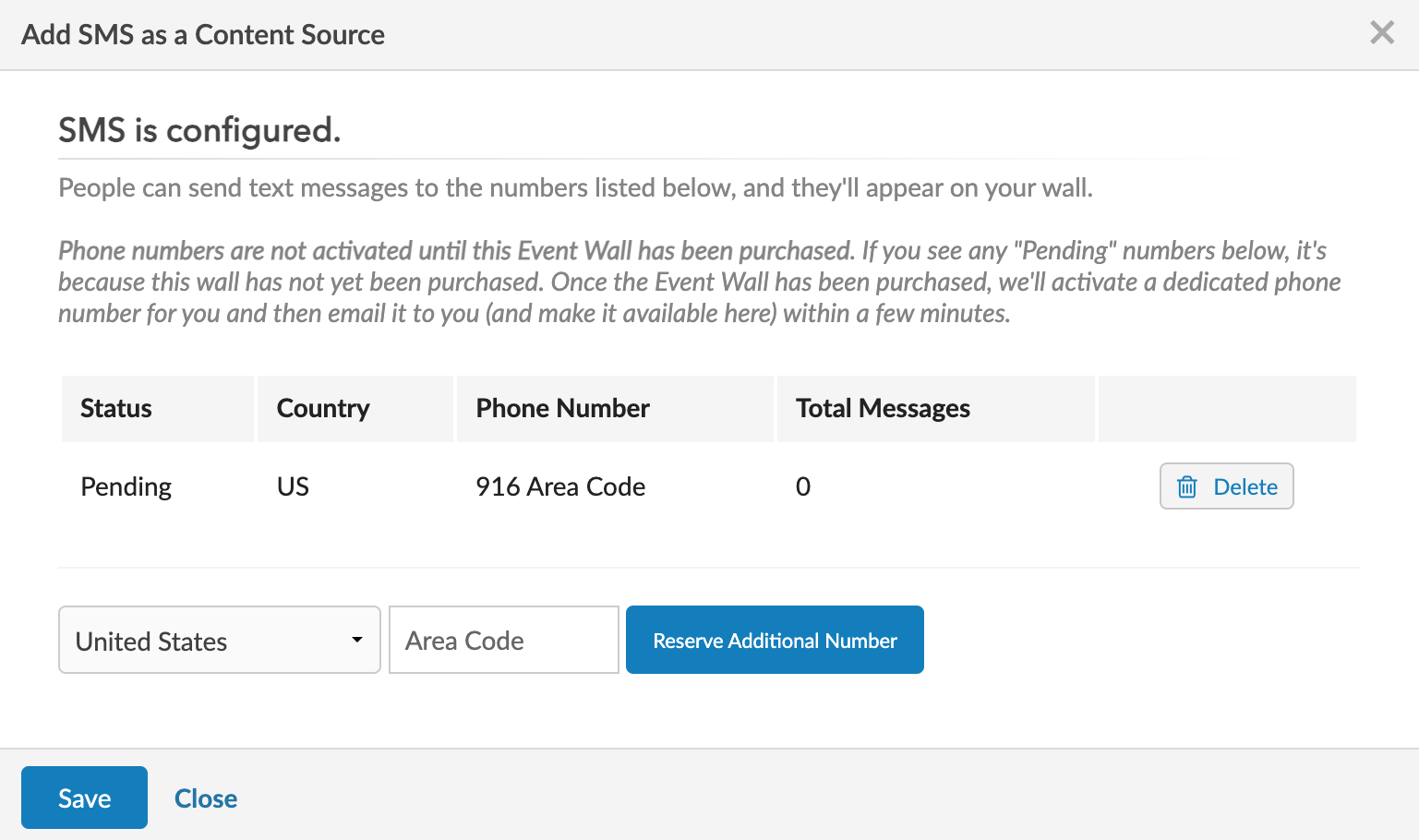
Step 4: Once the wall has been successfully purchased, we will activate the phone number and email it to you in a minute or two. It will also be visible on the Content Sources page in the Social Wall builder for your social wall and on the Wall Overview page.
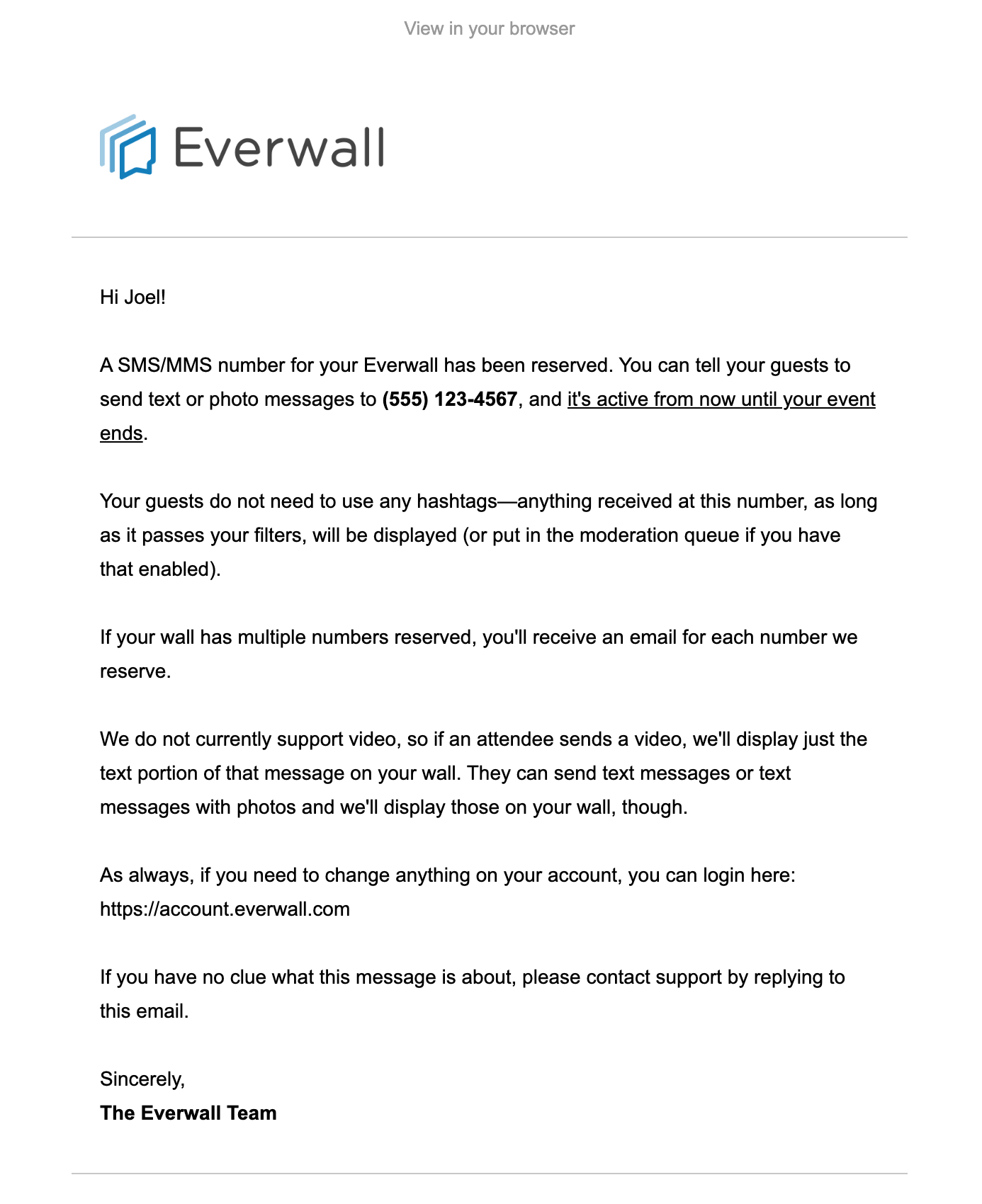
Example of the email we send showing the assigned SMS number.
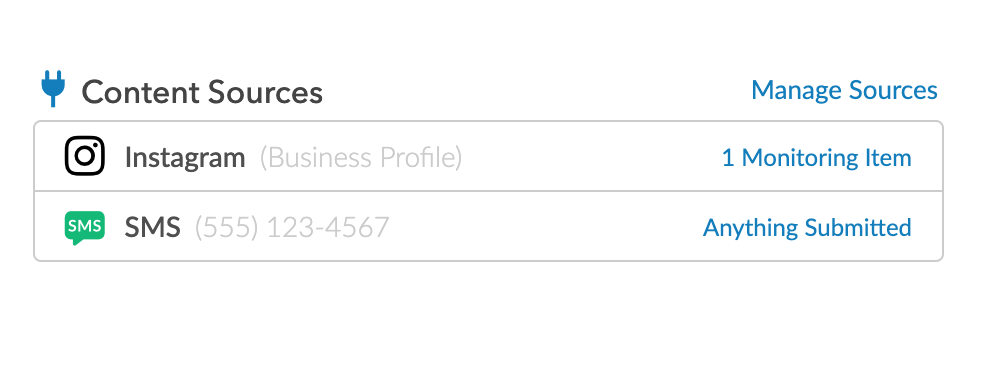
Example of the Overview Page showing the assigned SMS number.
Still have questions? Get in touch.