How to Edit an Announcement in Everwall
Once an announcement has been created in Everwall, you can go in at any time and edit it, if needed. This can include updating the text, adjusting formatting, or any of the design options.
This tutorial will show you how to edit an existing announcement on your social wall.
Step 1: Click the Announcements / CTAs on the sidebar menu to access the announcement page.
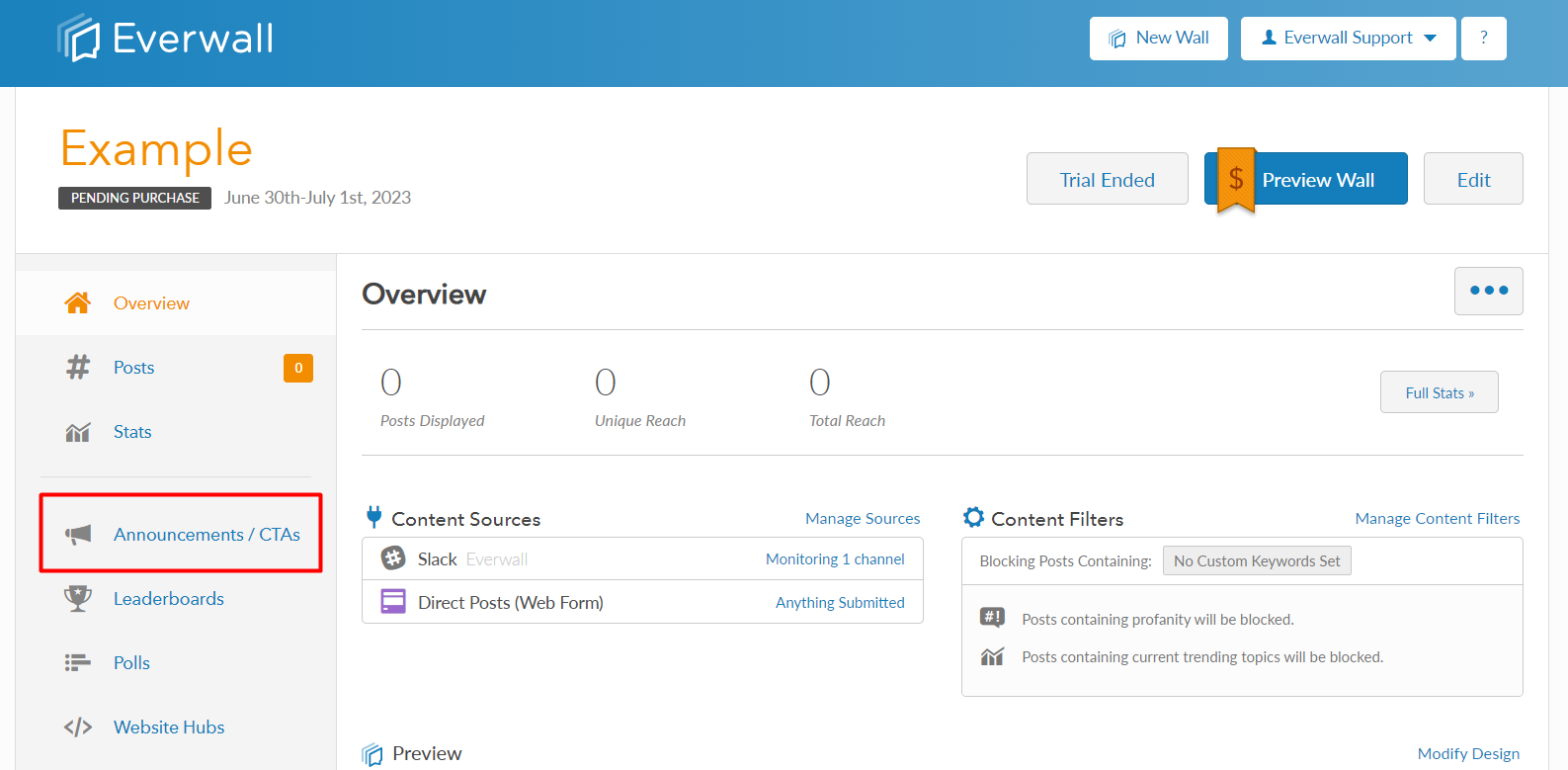
Step 2: You will be redirected to the page where you can see the list of announcements that you’ve created. Locate the announcement you want to edit, and then click the Edit button next to it.
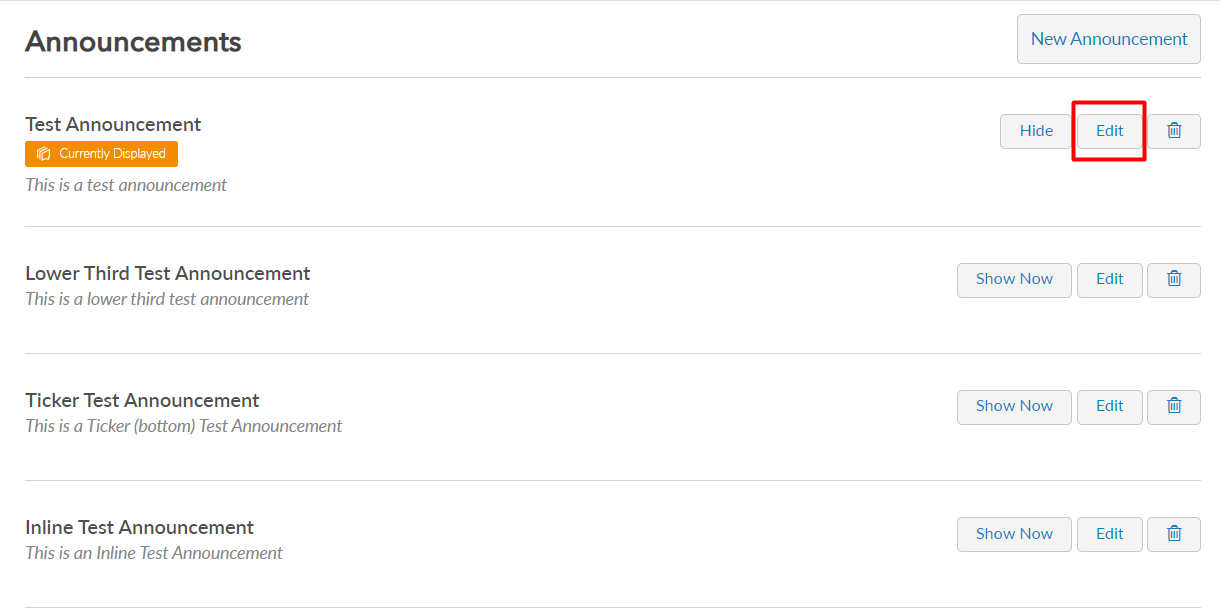
Step 3: The page will show you all the announcement details that you can edit.
You can edit the following information:
- Announcement name
- Showing your announcement manually or automatically for a specific time period
- Announcement design, this includes the announcement layout, background color, Text color and optionally, an image.
- Announcement text
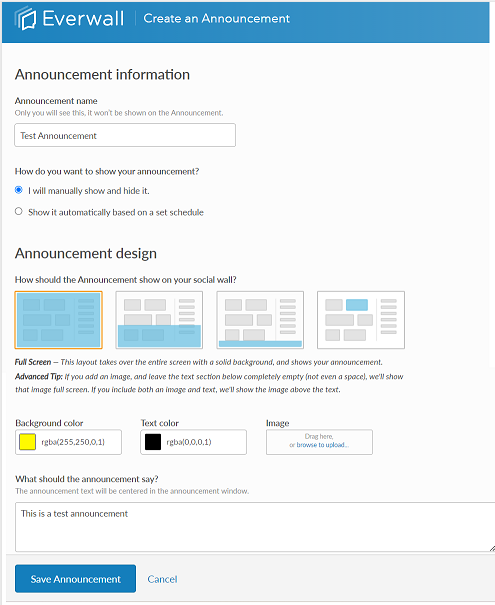
Step 4: After editing all the details, click Save Announcement to save the changes.
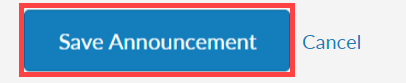
Step 5: After saving the announcement, you will be redirected back to the announcements page.
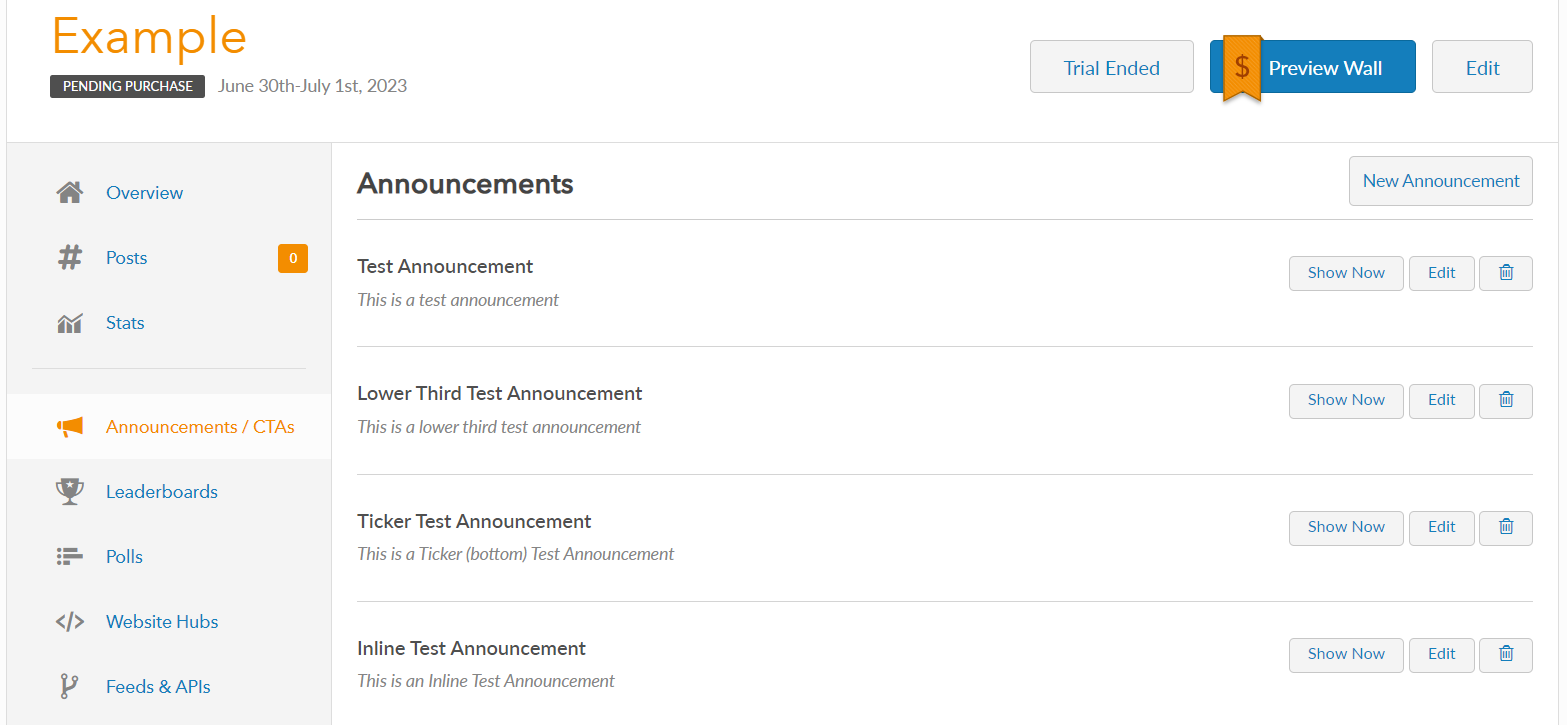
Still have questions? Get in touch.